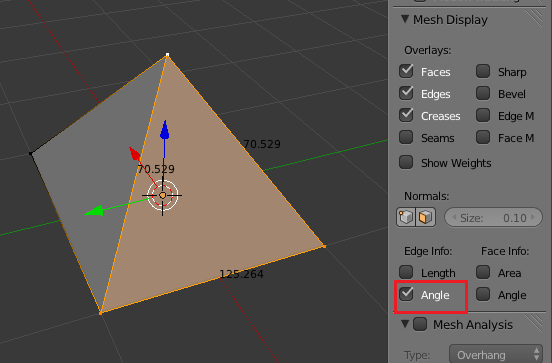The formula for the pyramid you are describing can be found on Wikipedia. Look for the formula for the height of the 'Johnson Solid J(1)': H = 1 / sqrt(2) * a where sqrt is the square root function and
$$ H = \frac{1}{\sqrt{2}}a $$
Where a$a$ is the edge length of your pyramid.
Constructing the pyramid is pretty easy now: Start with a plane of the desired size. I started with the default plane (edge length of 2):
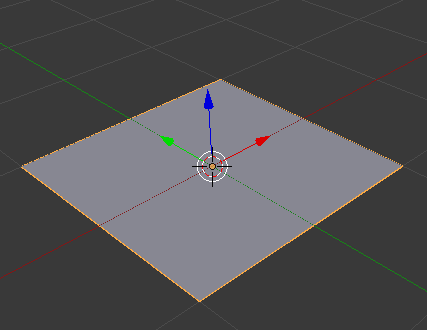
Now go into edit mode, select one vertex and extrude it (it does not matter which one or how far).
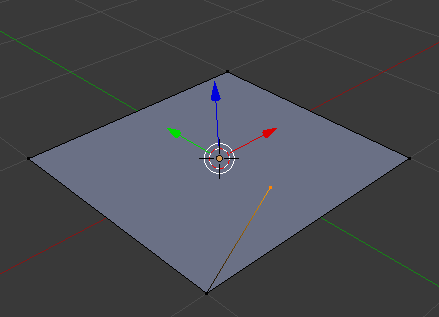
In the properties shelf you can now set the coordinates of the vertex. The properties shelf is the one to the right of your 3d viewport which you can toggle by pressing N. Under 'Transform' set the x- and y-coordinate to 0, and the z-coordinate according to the formula from Wikipedia. Since Blender can interpredinterpret some python commands in the number fields you can type in the formula directly:
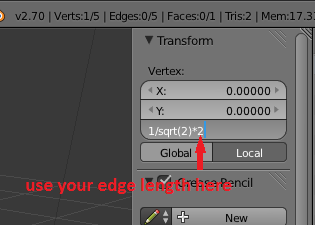
Now always select three vertices that should form a pyramid side and connect them to a face.
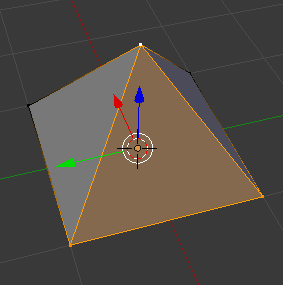
To make sure your normals are all pointing outwards, select everything and press Ctrl+N to recalculate them.
To see the angles between faces go to the properties shelf again, scroll down to 'Mesh Display' and enable the 'Angle' checkbox under 'Edge Info':