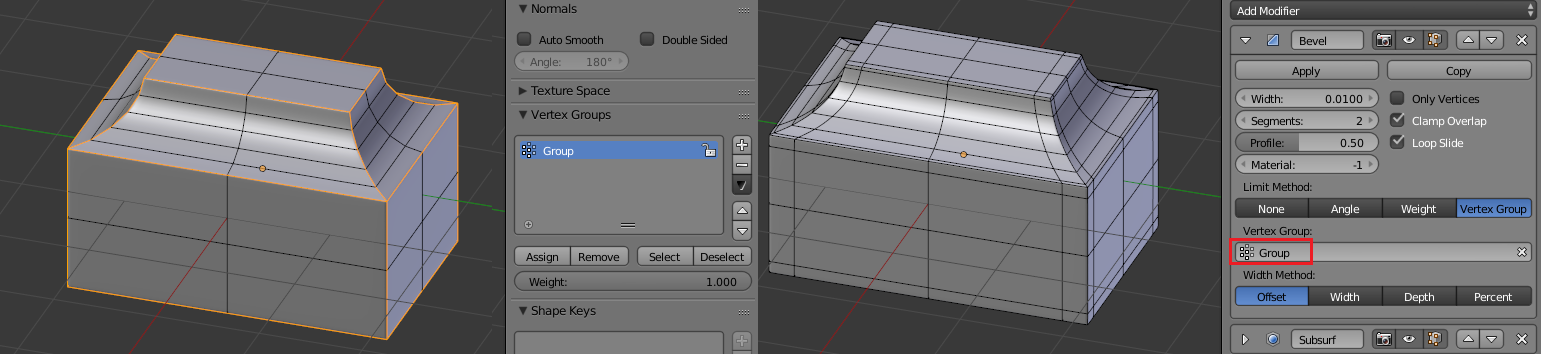TL;DR How do you create a smooth, inset, rounded, beveled edge?
Hello! I'm sorry for the mundane question, but I'm a bit stuck. I'm trying to learn Blender and as an exercise I'm modeling a cabinet from my living room.
This cabinet has a beveled, rounded, inset edge:
So far, I've managed to create this in Blender: (bevel modifier with 3 segments)
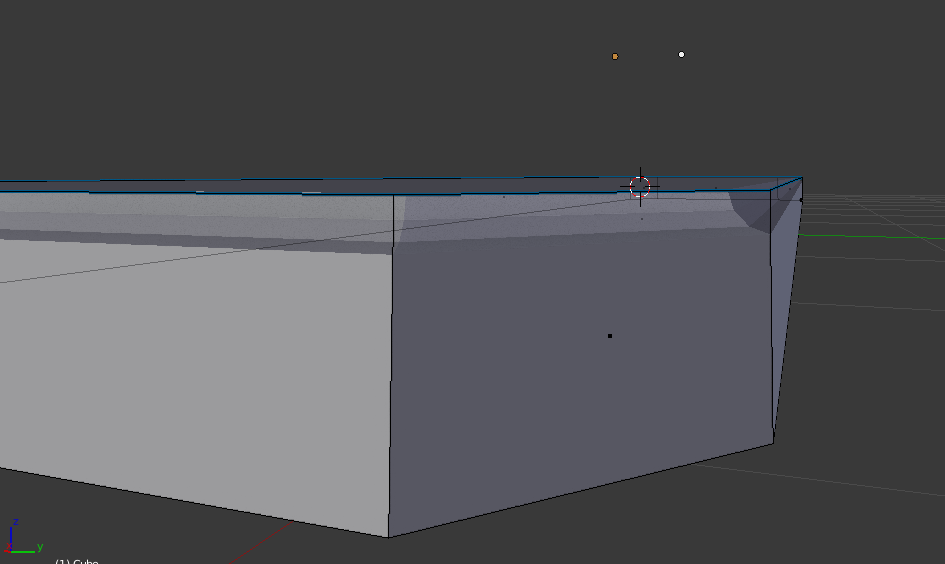 Now here comes the problem. I'm trying to apply a subdivision modifier to smooth the bevel, but of course this smooths the entire mesh. I've thought of using 2 seperate objects but I felt like I was just avoiding the problem and it didn't even solve it completely.
So my question is this: How do you create a smooth, inset, rounded, beveled edge?
Now here comes the problem. I'm trying to apply a subdivision modifier to smooth the bevel, but of course this smooths the entire mesh. I've thought of using 2 seperate objects but I felt like I was just avoiding the problem and it didn't even solve it completely.
So my question is this: How do you create a smooth, inset, rounded, beveled edge?