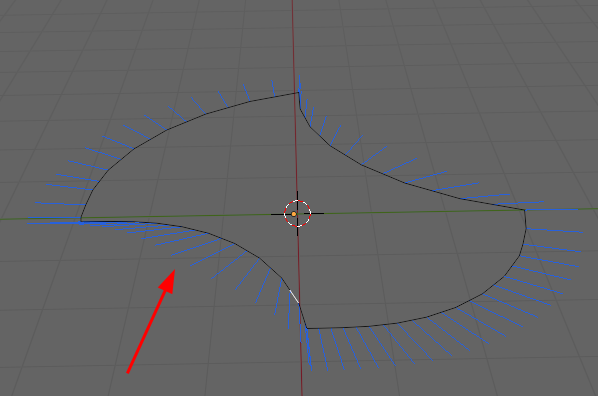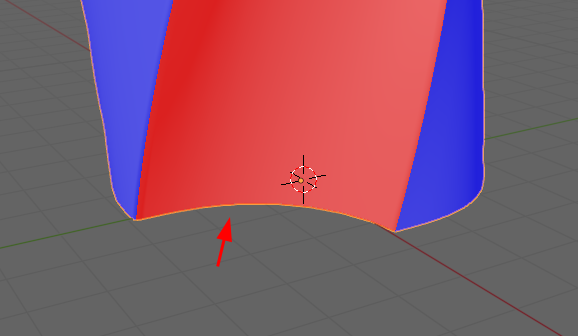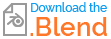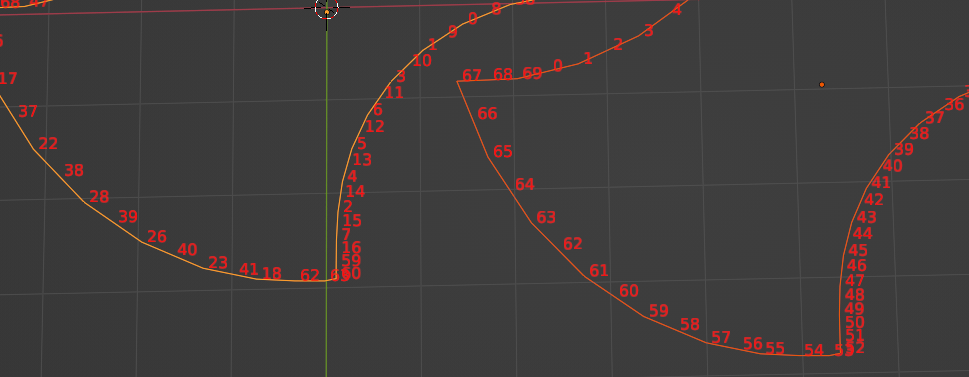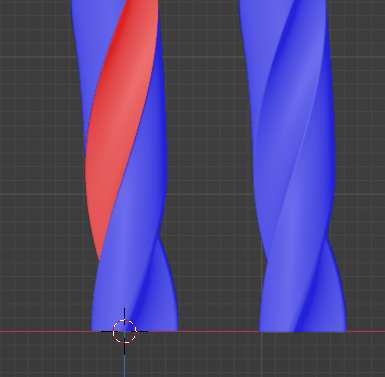Flipping vertex / edge normals issue.
I have an object that the normals seem to look correct.
When I test it with the screw modifier one of the sides is still flipped.
I've tried selecting the vertices and the edges and flipping them. I've tried selecting the entire object and recalculating inside and outside normals. Any ideas how to fix the objects normals on that one particular side without applying the modifier?
The reason I want to fix the objects normals first is that I want to do a solidify on the object but I want to keep the object parametric, (don't want to apply the modifier yet I'm still testing and may want to make more edits to it). If I do a solidify it goes in the wrong direction for this one particular side.