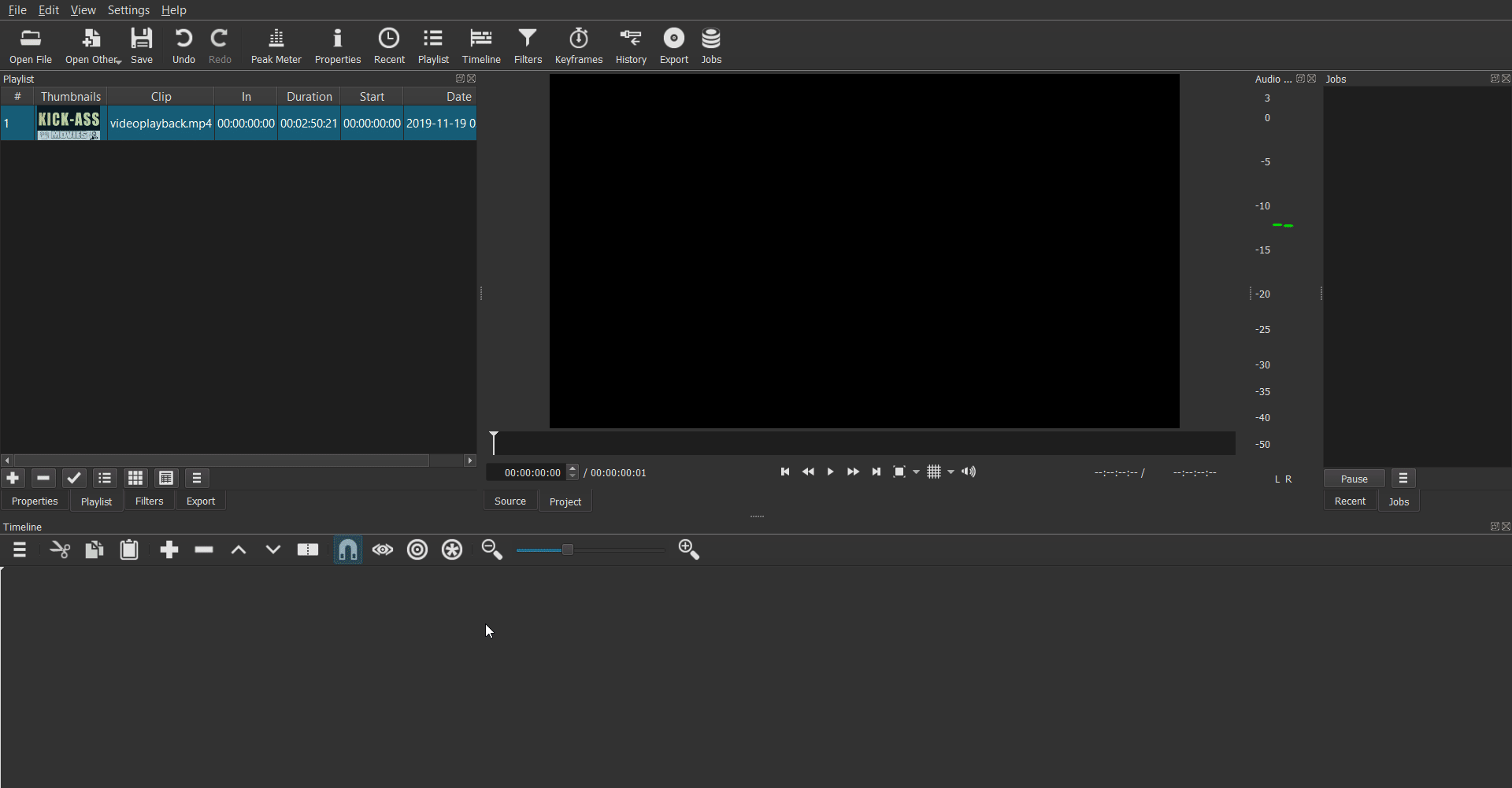Ok, so I found out that Blender has this really cool video-editing interface and I was beginning to love it. Until, I created this awesome project composition and when I exported the animation as a video file, the audio was out of sync :(.
Actual Problem
- Audio is in-sync with video when the animation is played in Blender but is out-of-sync in the rendered video.
- I know that this question has been asked umpteen number of times already, but no solution seems to work.
Solutions I tried out and failed
I used the 'Audio-Sync' option in the sequencer but that made no difference.
Then I thought that my scene audio frequency might have been an issue since it was initially 48kHz and my videos were at 24kHz, so I changed the scene audio frequency to 24kHz, this still failed to solve the issue.
Initially, I was combining videos with different frame rates and thought that might have been an issue (although animation played as expected in Blender), so I recreated the source videos to ensure all videos I was using in my project had the same frame rate, but this also did not work.
Someone online suggested exporting the video and audio separately and then combining them using a command-line tool like FFMPEG, this also failed.
What's really frustrating
This lag (audio is a few frames ahead of the video) is noticeable only in longer videos (>12 mins, my video is 1 hr long) suggesting a very small rendered rate difference between the video and the audio.
Also, note that the animation plays absolutely fine in Blender, so all I could figure out was that this was a rendering issue.
So if anyone figured this out please let me know. I am a noob in video/audio codecs so please forgive me if I used some incorrect nomenclature above.