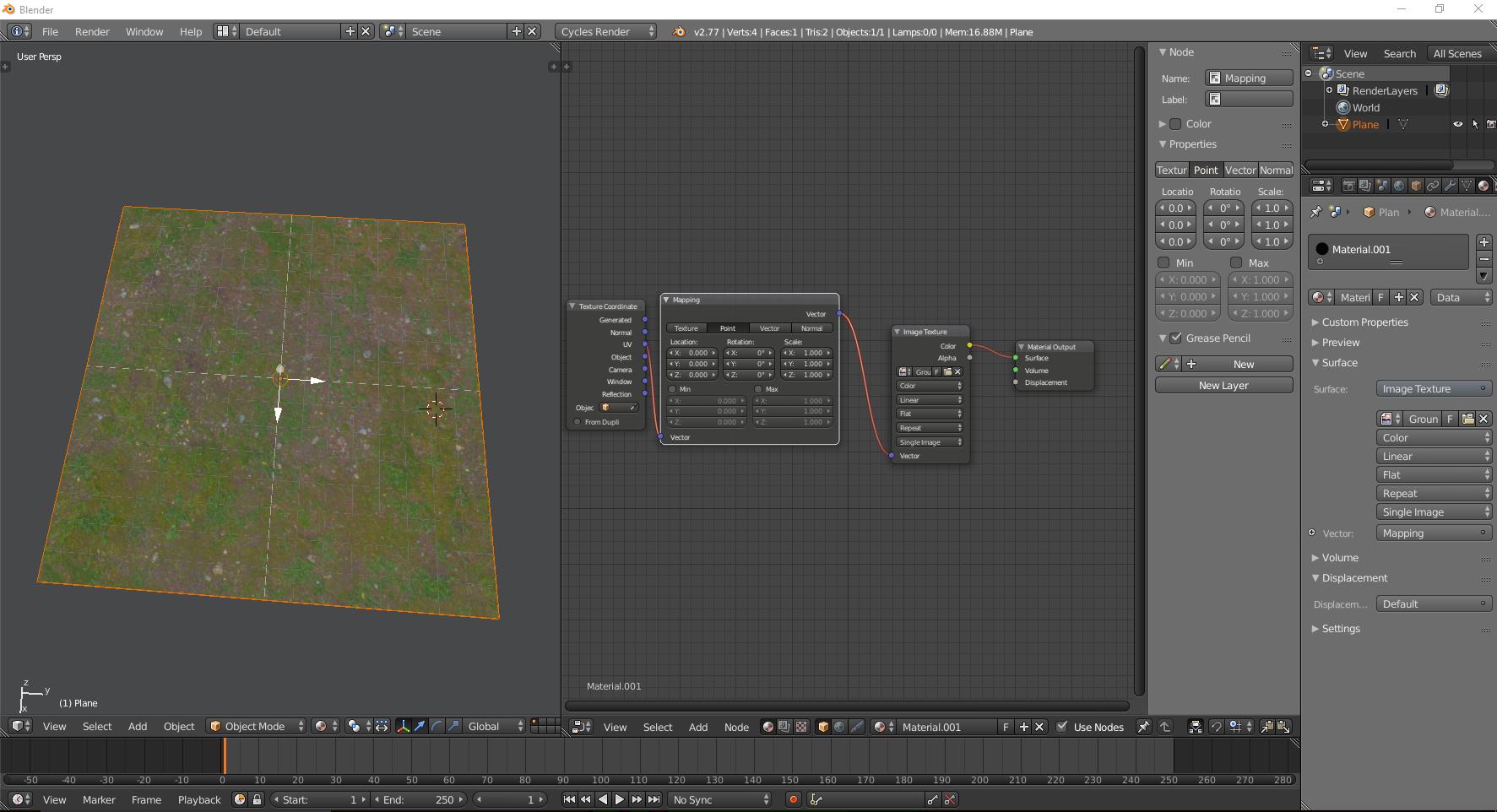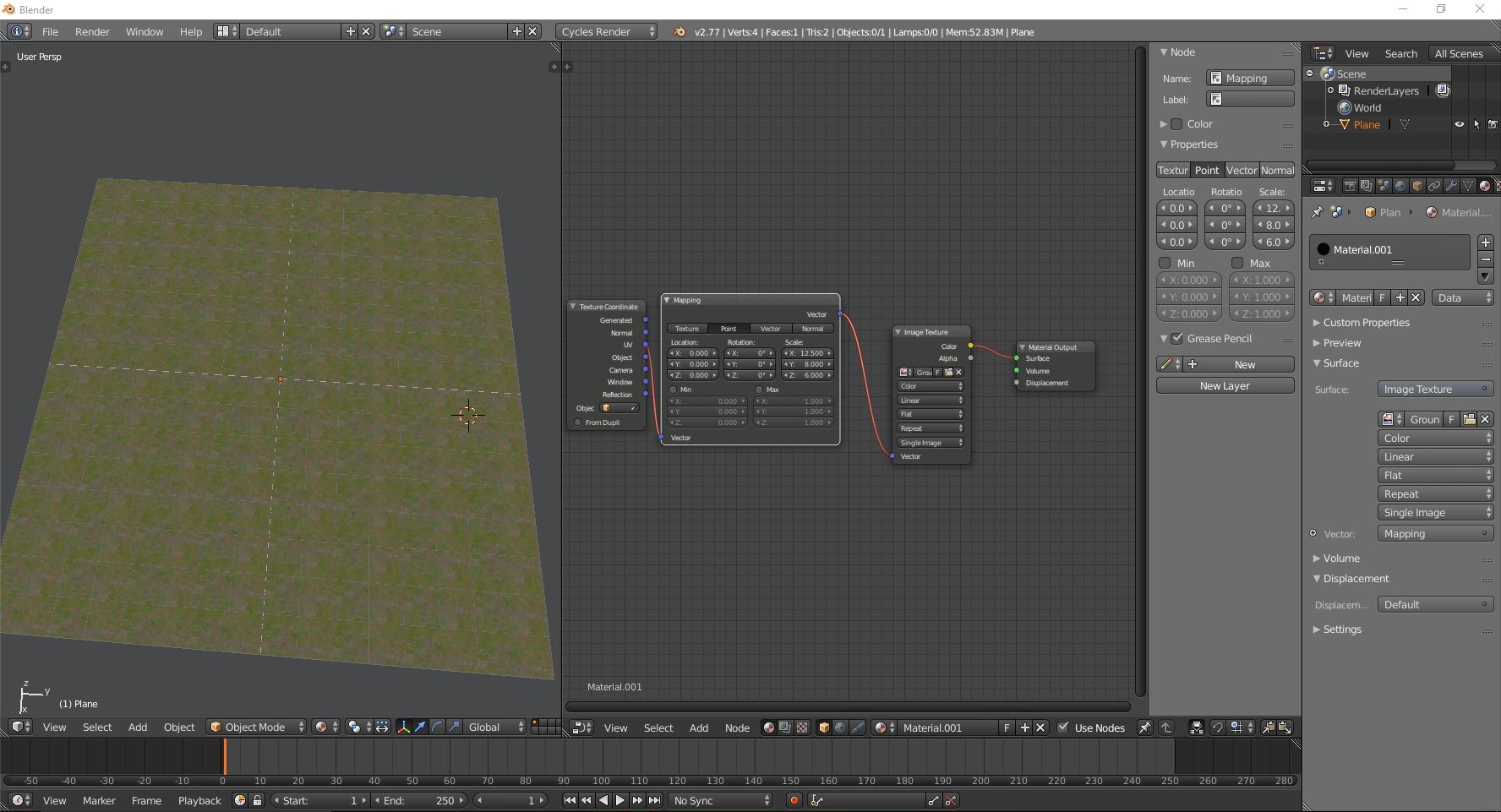I am trying to add a texture to a plane but it doesn't spread correctly across the entire plane. How could I get it right?
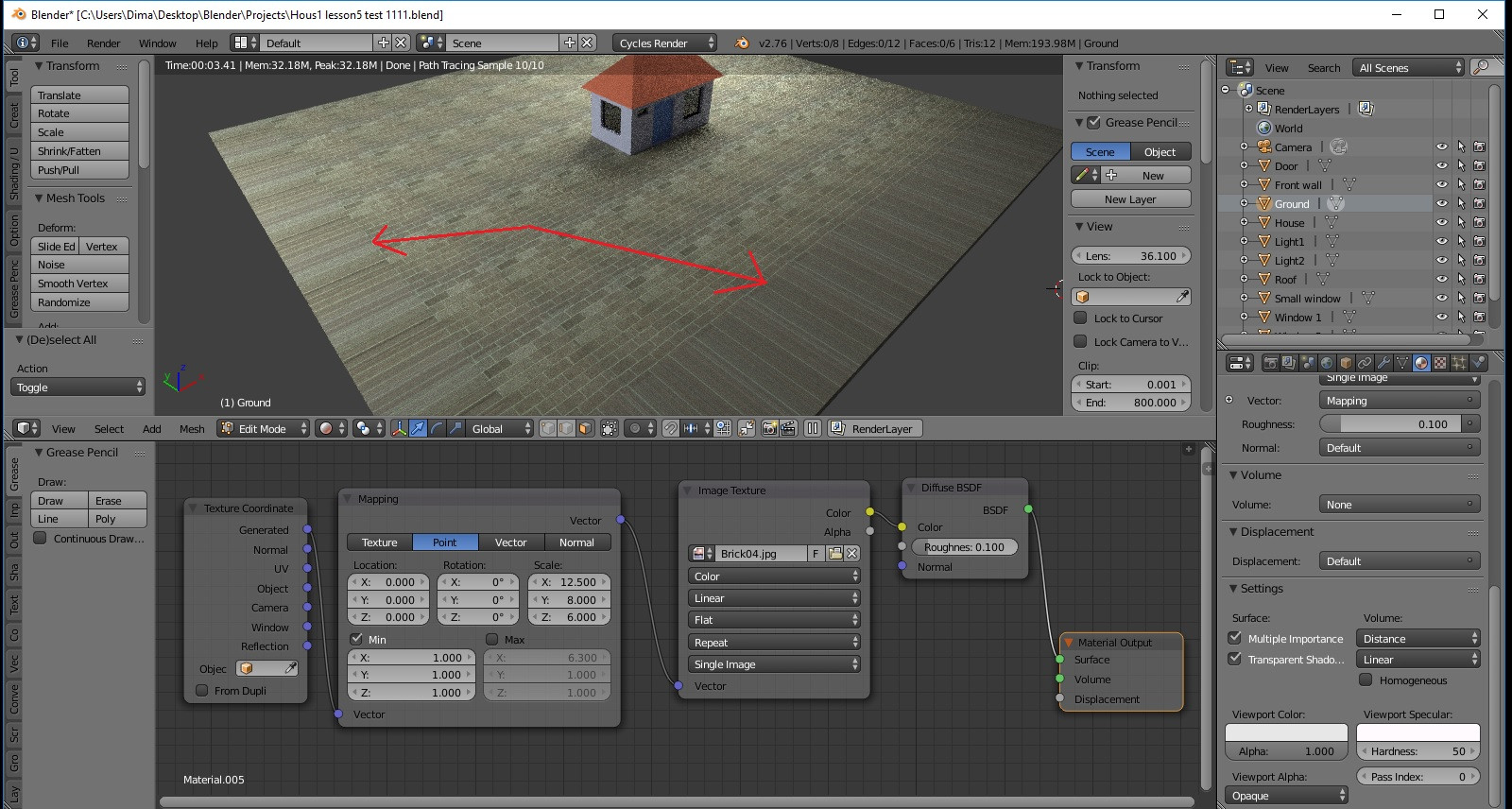
-
3$\begingroup$ Try unchecking Min in the mapping node, and see if that helps. $\endgroup$– user27640Commented Sep 6, 2016 at 21:40
-
3$\begingroup$ I recommend that you learn how texture coordinates work. Bartek Skorupa has an amazing video on texturing: Manipulate texture coordinates like a boss $\endgroup$– user1853Commented Sep 7, 2016 at 3:24
-
$\begingroup$ Thanks it helped , the video was very interesting, but for me with my low understanding of blender 2nd day learning, i will learn it later :) $\endgroup$– DimaWorldCommented Sep 7, 2016 at 17:59
2 Answers
Or, you could just open a UV Image Editor Window, choose your texture, Select your Plane's Faces in Edit Mode in the 3D window TopView ortho mode and do an Unwrap-Project from View-Bounds and then scale the projected UVMap in the UVImage editor to scale or "Fit" the UVmap to the size of the image itself.... this will also prevent repeating if your have selected the UVMAP option under your "textures" UV "mapping" options...
Try UV Unwrapping your plane mesh then using the UV coordinate from the Texture Coordinate node instead of the Generated output.
Looks like this: https://i.sstatic.net/sUbdw.jpg
-
$\begingroup$ i try like in your picture but now it's black i dont know why imgur.com/a/FficL $\endgroup$ Commented Sep 8, 2016 at 15:06
-
$\begingroup$ Could you post a file? I am at school right now and will look deeper shortly, but I can't make it out from this image. $\endgroup$– RugCommented Sep 8, 2016 at 18:01
-
-
$\begingroup$ That's it! i forgot unvrap it thank you :) now its okey $\endgroup$ Commented Sep 9, 2016 at 9:11
-
$\begingroup$ @DimaWorld Please accept my answer if that one was most helpful for you :) $\endgroup$– RugCommented Sep 9, 2016 at 16:24