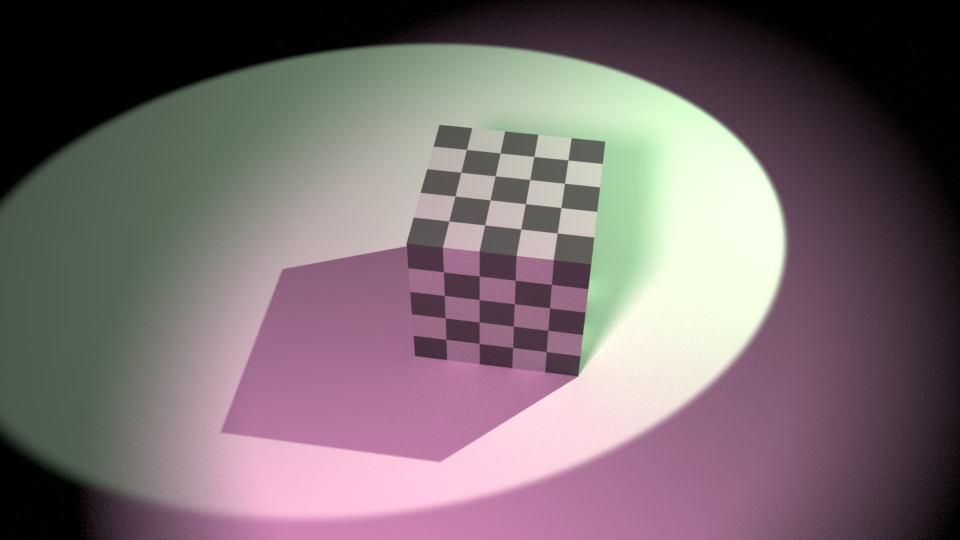How can I get more saturated colors when I render? An image comparison is worth about a thousand words.
Take this raw render as an example:

But then when I tweak it in photoshop I can get this:

See how dull the render is? (looks really bad right on top of the edited one)
What do I have to do to get the render to look more like the edited image?
I have heard all the common knowledge about never using colors that are too saturated or have a pure value in materials or lights, but when I keep my values too low I end up with dull images (as seen above). For reference the two lamps in that image have a saturation of 0.2, and a value of 1. Their strength is 400, and 500 for the green one.
Here is the blend, so you can dissect all my settings.
I have read How to get accurate colors with Filmic Blender, but that question is different. I'm not asking why my renders look dull compared to a non filmic color transform, but rather what should I do to make my render look vibrant "out of the box."
Is there some sweet spot with the Exposure and Gamma controls in the Color Management section that will yield more vibrant colors? Or are renders always expected to need some tweaking?
Or should I simply use more saturated colors in my lights?