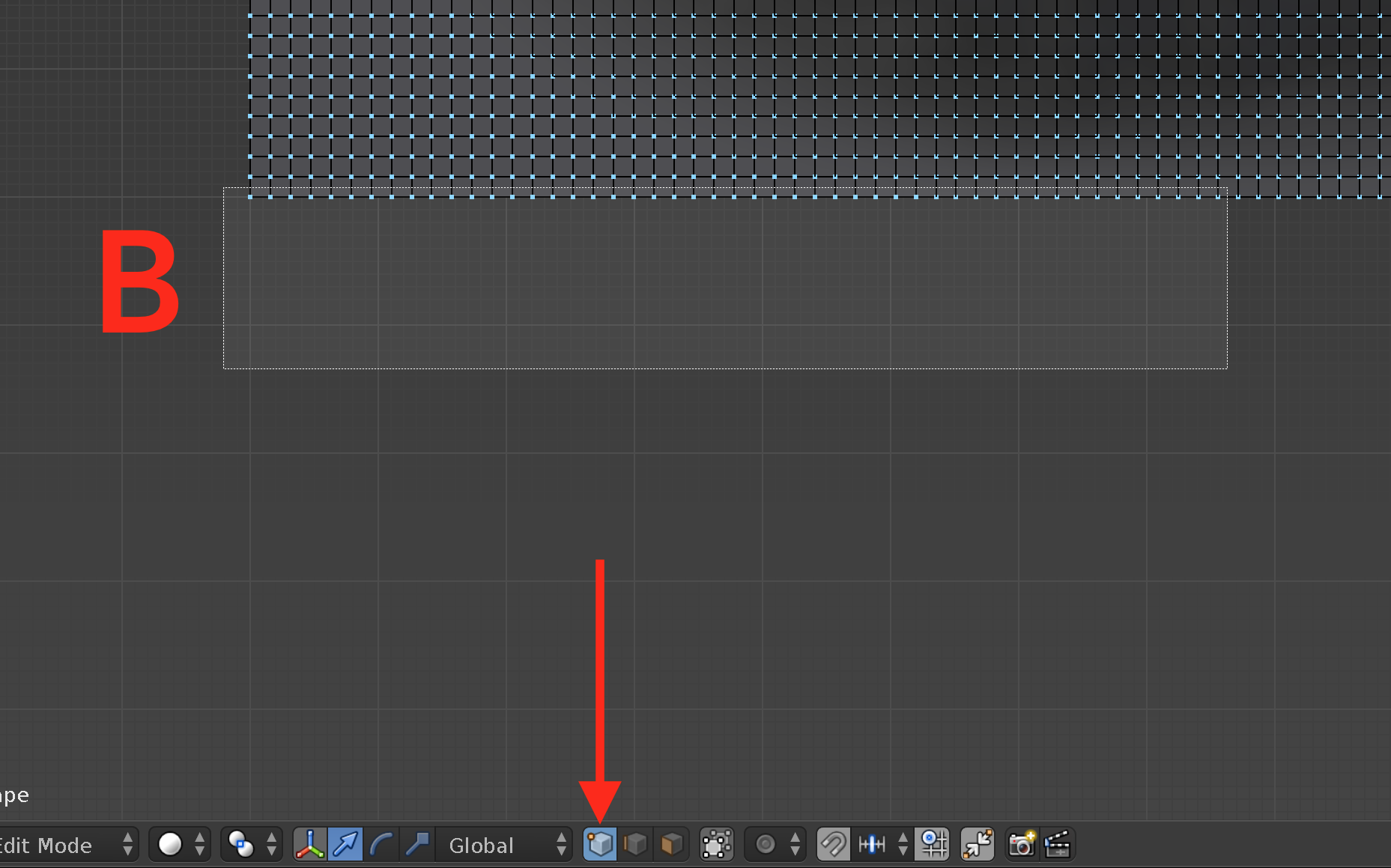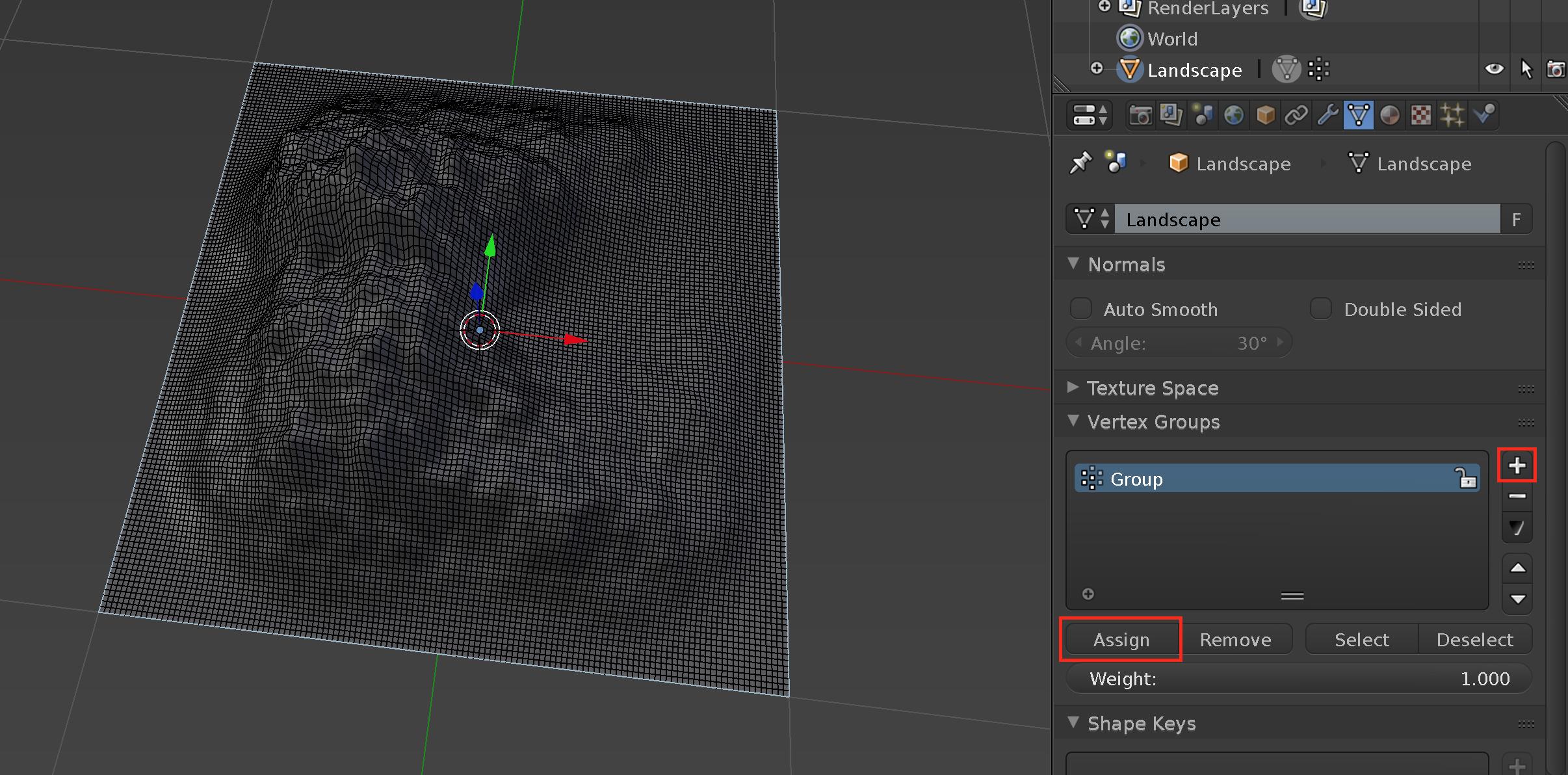So I have a giant model of Kansas City, MO with buildings and terrain and I need to 3D print it. (I'll be doing it in chunks) The terrain is flat, however, so my goal is to extrude the outer edge down so I can give it a bit of thickness for the print. This is where the problem begins.
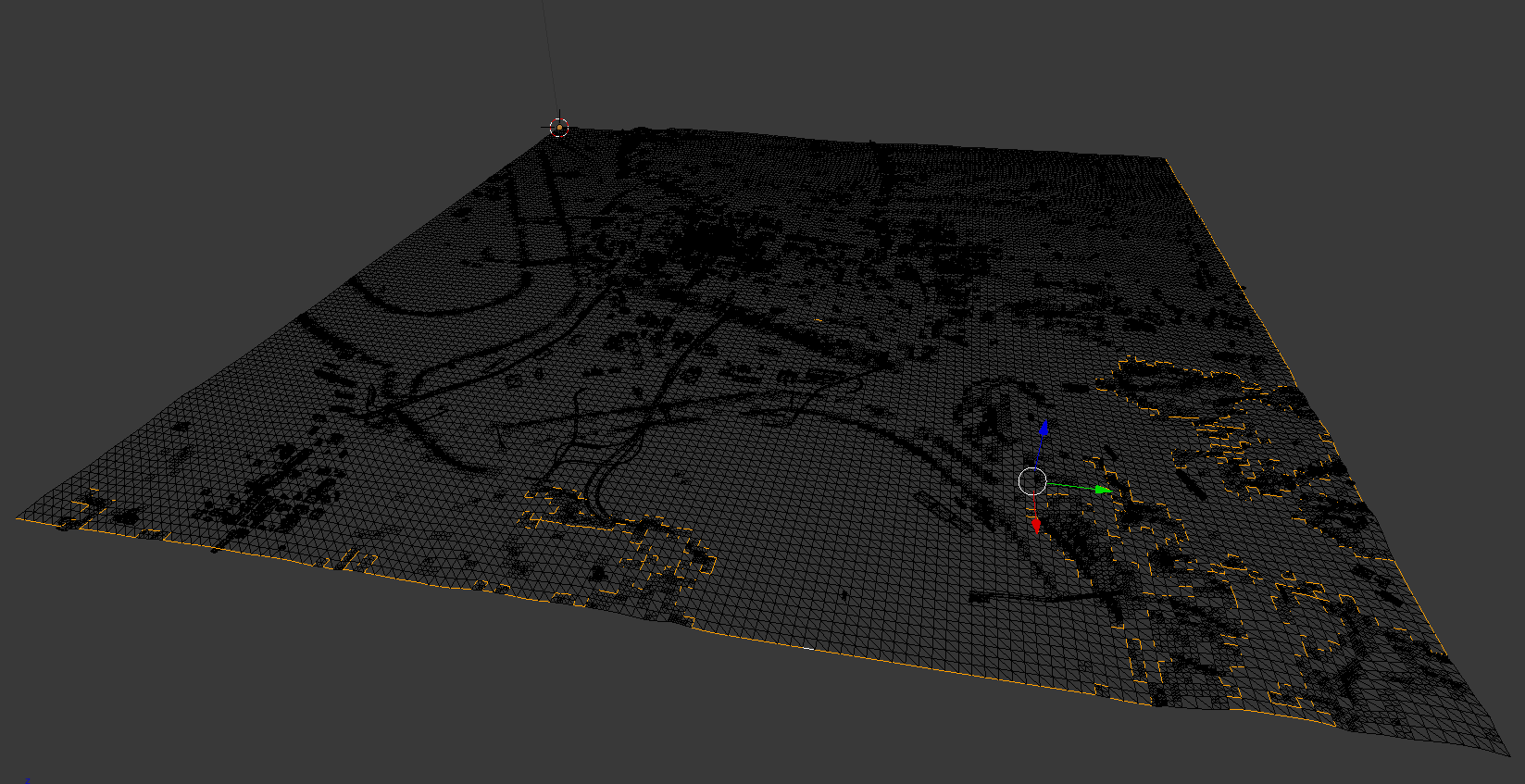
When I use "ALT+(right click)" to select the outer edge of the model to extrude, it skips around selecting apparently random lines, some of which aren't even connected. Not sure how that works, but okay.
After closer inspection, I realized that the model is full of vertices which are adjacent to lines, but don't technically connect. So when the above selection is moved down slightly, this happens:
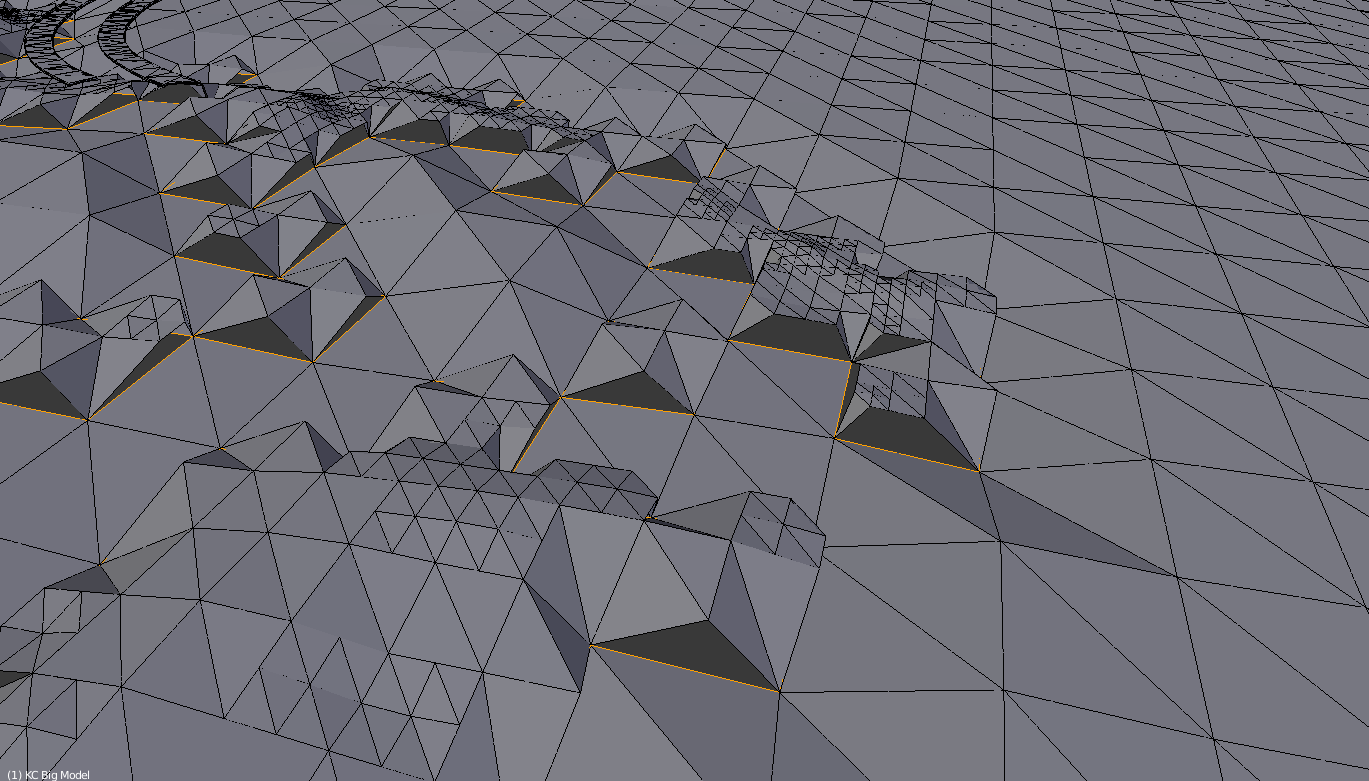
Not ideal. So my question is this: Is there a way to select the outer edge of my model without manually doing it edge by edge? Failing that, how would I go about cleaning up this monstrosity so that my original strategy would work as it should?