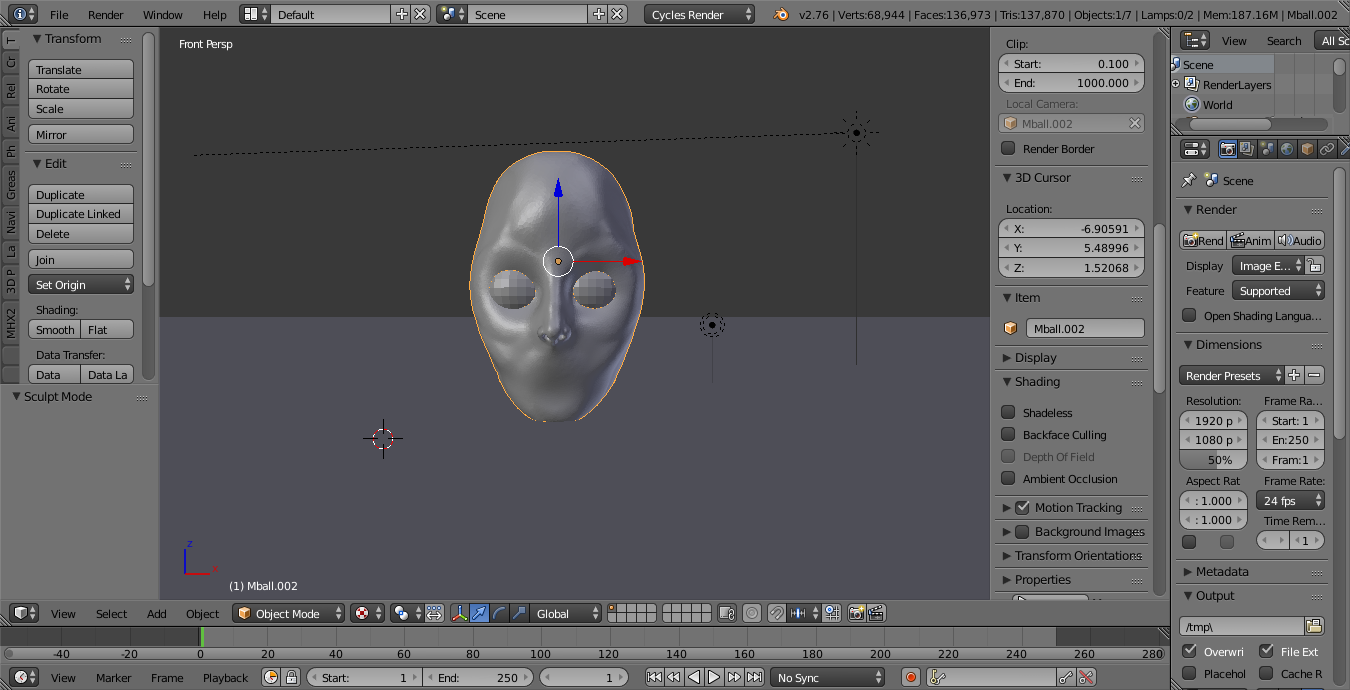-
$\begingroup$ This is not a question about the use of blender. $\endgroup$– user1853Commented Dec 30, 2016 at 4:36
-
1$\begingroup$ I hope you meant 'sculpt' and not 'scalp'. For the latter I'd recommend the knife tool. $\endgroup$– aliasguruCommented Dec 30, 2016 at 6:11
-
$\begingroup$ I'm voting to close this question as off-topic because this question is not about Blender. $\endgroup$– brasshatCommented Dec 30, 2016 at 7:13
-
$\begingroup$ I voted to close the question because it's not about Blender, but it seems worth an answer anyway. I suggest visiting an art supply store;last time I stopped in one, they had books describing how to draw the human form. While the tools and workflow in Blender are different, the principles described will be quite similar. Or if you're too far from an art supply store, a bookstore or perhaps a big box hobby store should have similar titles. $\endgroup$– brasshatCommented Dec 30, 2016 at 7:20
-
1$\begingroup$ It's helpful if you draw enough still life of people's faces and understand the basic proportion of a human face. Art is a process, it takes time to master some individual are more talented but mostly those who does it well have lots of passion in it. So calling quits is never an option, especially for those who love arts. $\endgroup$– hawkenfoxCommented Dec 30, 2016 at 18:28
1 Answer
I've found that when starting out modeling a head, it's helpful to insert a background image and simply draw the head by extruding a vertex around it. Then you can add depth to the head and make it look realistic. These two videos got me started with the basics of modeling a head from scratch.
https://www.youtube.com/watch?v=ifFD8iD976g
https://www.youtube.com/watch?v=3LwQO_tWTAQ
To add a reference image to model from, first press numpad 1 to go to front view. If the view isn't already orthographic, press numpad 5 to switch to orthographic. Then, press the N key to open the right toolbar, and scroll down to "Background Images". Check the box, then expand the menu and click Add Image. Set the Axis as "Front", then click Open to open the image you want to use. Do the same thing for the left, right, and back views, but make sure the image you use for those views is truly of that part of the head. For example, make sure from the left orthographic view you can see the image of the left side of the head. Once the image is added, you can change the opacity of it with the slide under the background image menu.
Hope this helps!