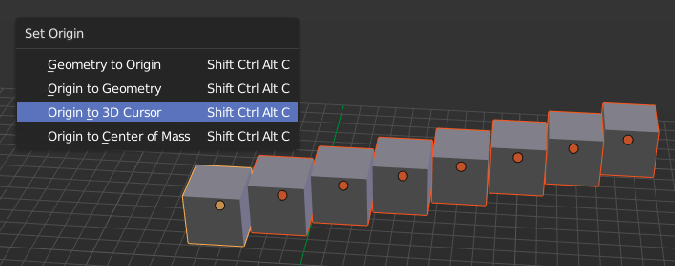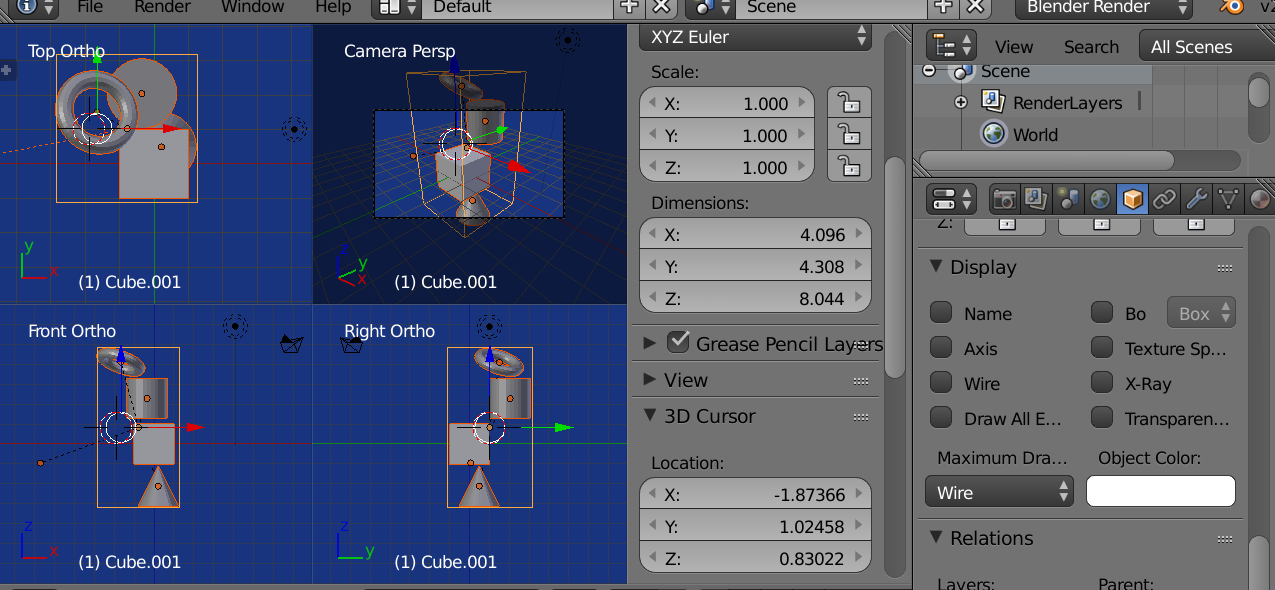Is it possible to select multiple objects and apply an exact uniform scaling on them using the Numbers panel? Alternatively, is it possible to set the transform location and dimensions of the selected objects as a whole without having to combine them?
4 Answers
For the first part of your questions, it is possible to set transforms on multiple objects: Select the objects, and hold down the Alt key when clicking on a channel in the transforms panel. Enter your desired value. As soon as you hit Enter this value gets applied on all selected objects. You'll need to repeat this channel by channel. This by the way works in many areas of Blender already, not only on transform channels.
To set the origin of all objects to one specific location you can set the Cursor to the desired location first, and then use Ctrl+Shift+Alt+C, which gives you this menu here:
Setting the dimensions as a whole: I assume you want to define the size of the 'bounding box' of a bunch of selected objects, so the selection kind of fits into a box which dimensions you want to define numerically. This is afaik only possible if you really join the meshes together. The dirty hack would be to drop in a cube, set its dimensions to your desired target values, set the 3D cursor as the scaling center, align the bottom of this cube to the bottom of your objects to scale, snap the cursor to the center of one of the cube's faces, and scale the selection up manually until it fills the volume. Not really fast, but doable.
-
2$\begingroup$ One note I'd like to add is that the <kbd>Alt</kbd> won't work if you have the Emulate 3 Button Mouse and Emulate Mouse Pad settings enabled. I spent a good 30 minutes trying to figure that out. Thanks! :D $\endgroup$– brain56Commented Sep 21, 2016 at 3:32
-
1$\begingroup$ I can't understand why editing all selected objects is not the default behavior, while using ALT key modifier would operate on the last selected element. This is crazy, the total opposite of common sense / common industry UX expected behavior. $\endgroup$ Commented Jan 14, 2021 at 17:00
-
$\begingroup$ @AlexisPautrot valid point. Might be worth mentioning this idea at blender.community/c/rightclickselect or devtalk.blender.org/c/other-topics/17 $\endgroup$ Commented Jan 14, 2021 at 19:24
-
1$\begingroup$ @brain56 THANK YOU!! I also had emulate 3 button mouse active and couldn’t get this to work. $\endgroup$– enyoCommented Sep 22, 2023 at 9:14
-
$\begingroup$ Not working on 3.6.2 on macOS - and the "Emulate 3 button mouse." Can't find a setting for "Emulate Mouse Pad." $\endgroup$– TangoCommented Jan 6 at 0:31
You can Ctrl+G them to add them to a group and then add an instance of that group with Ctrl+A
The instance can then be uniformly scaled as one object. However you don't get to set dimensions, only scale.
You can also uniformly scale by holding Alt down and dragging your mouse first downward over the 3 axes and then left to right to specify scale
Make a "bounding box"
Add a cube to your scene, set its display type to wire to make it easy to see within. (and make it unrenderable yada yada). Scale it to fit all the parts of your model.
Apply scale. This makes the scale of the box unity.
Select all objects (or all topmost parents of) and make the cube their parent.
Now you can scale the cube. The dimensions of the cube will be the dimensions of all objects. Applying scale to the cube will filter down parent chain, applying scale to all children.
I use this technique when modelling something like a car with ortho plans. Make the cube at the start to the dimensions of car.
To scale all (Mesh-)objects in a collection in Blender v2.82.7:
- in 'Scene Collection' (upper right window) you need to show all objects, which are inside your collection, right click on collection name -> 'Visibility' -> 'Show All Inside'
- click on one object of your collection to make shure that the 'Objects Properties' will be visible (the orange square left side in lower right window), no matter if you are in object-mode or in edit-mode
- make in 'Scene Collection' a right-click on the whole collection
- in context menue choose 'Select Objects'
- click on 'Object Properties'
- enter your scale-value for X
- press ALT + ENTER to set value for ALL objects(!)
- repeat last 2 steps for Y and Z if you need.
-
$\begingroup$ ALT + ENTER to apply something to all of selection is the hint of the day! $\endgroup$– isyncCommented Jul 1, 2022 at 14:03