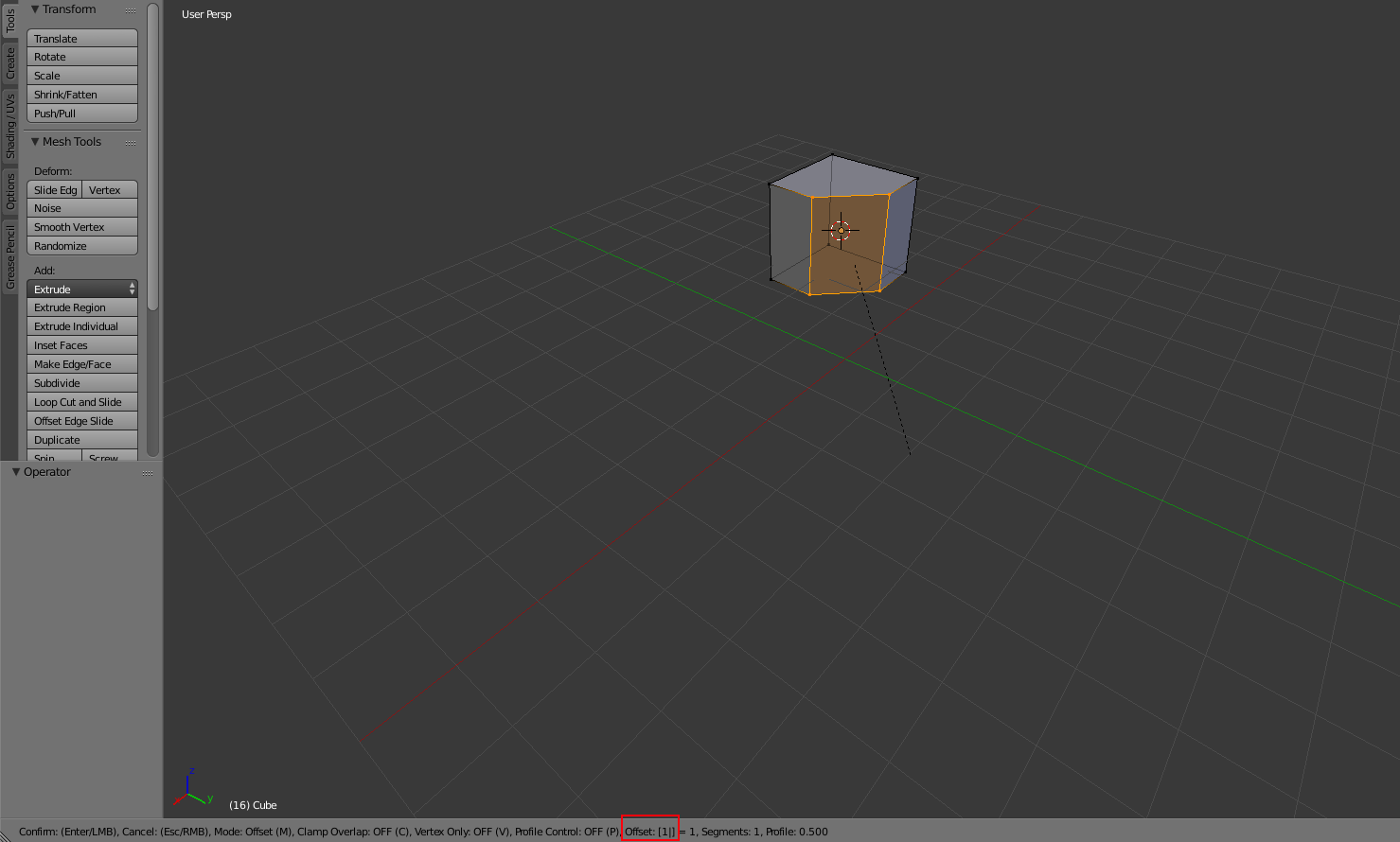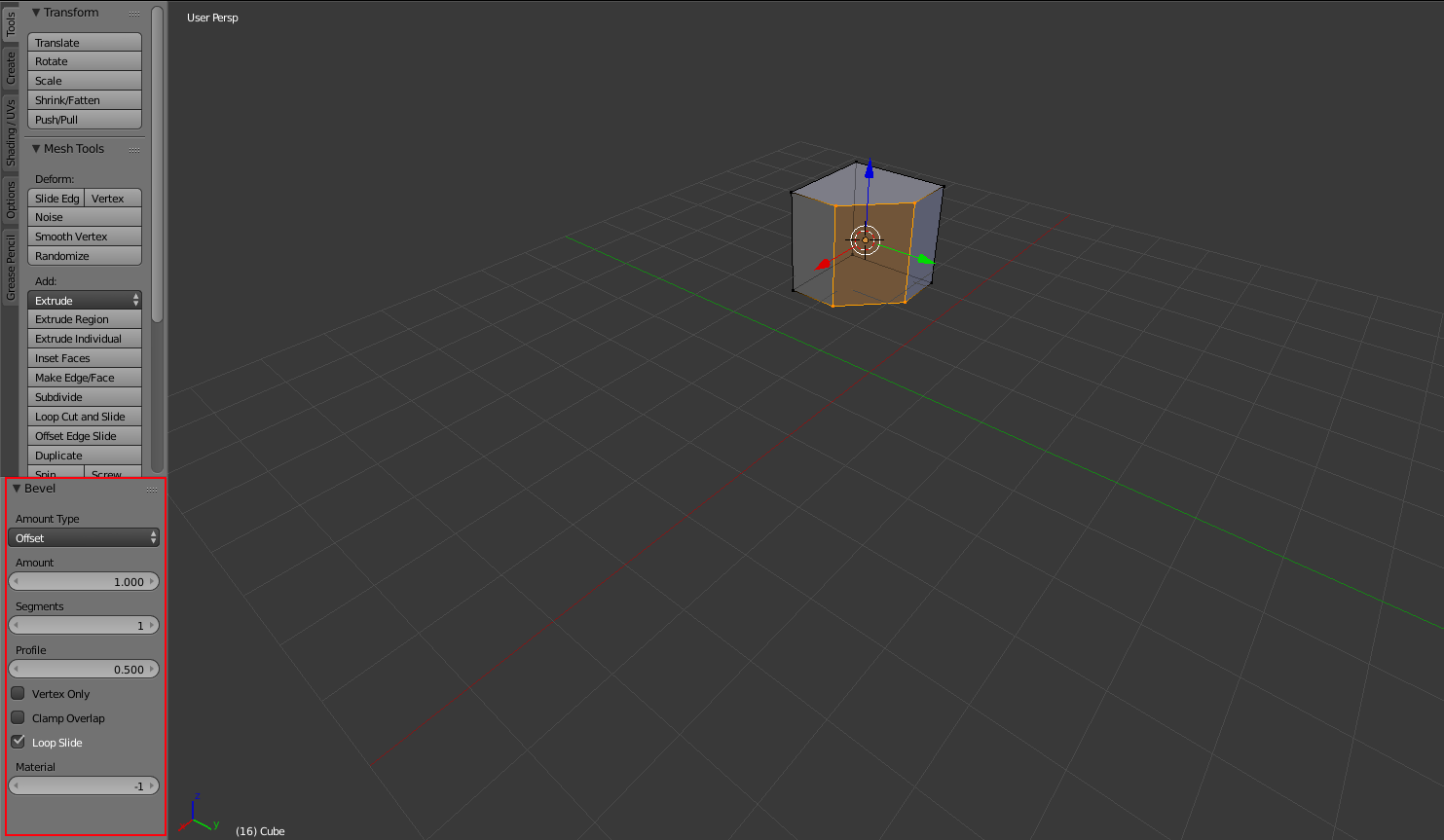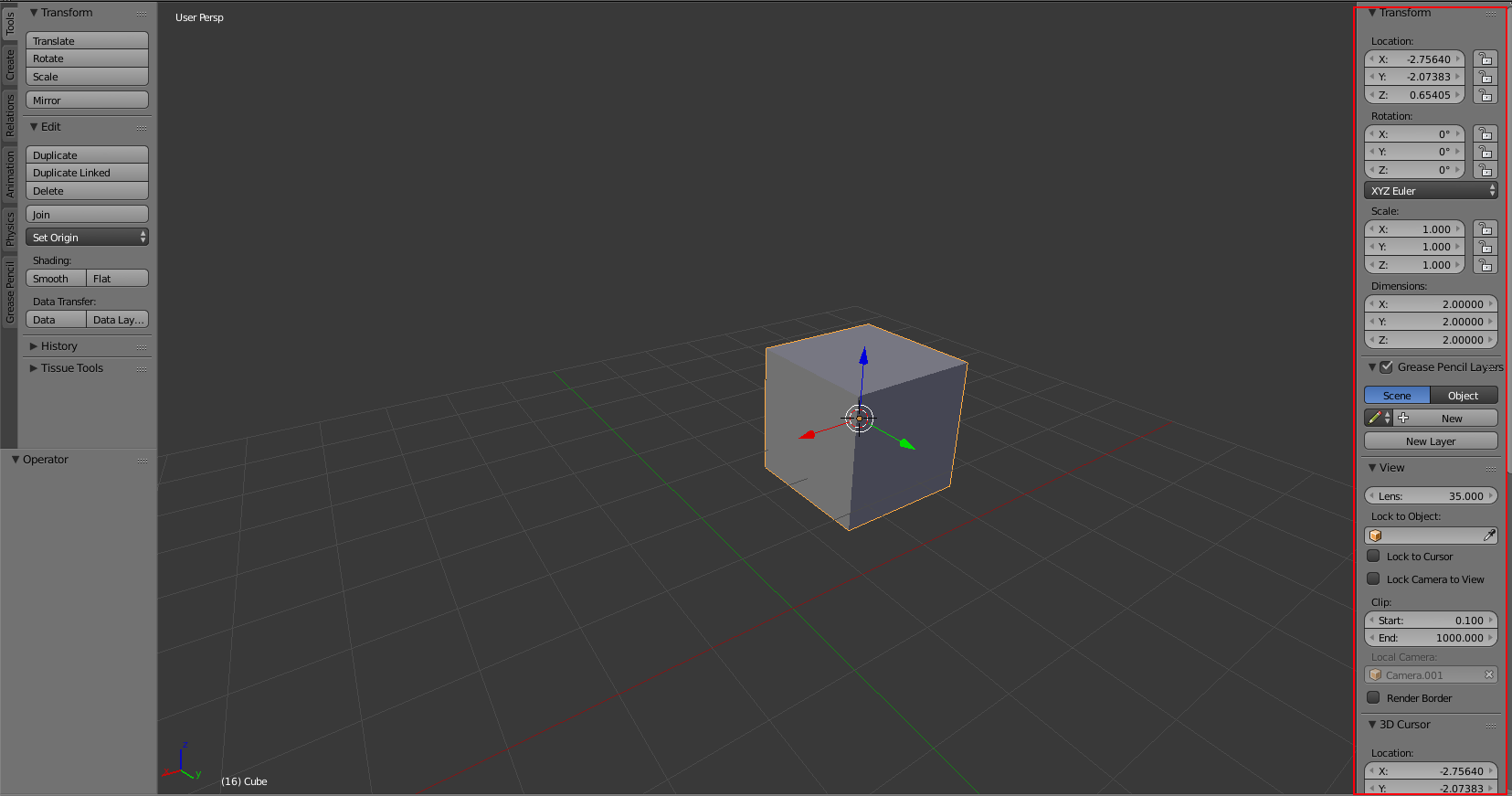It's not a dialog box, but anytime you are modifying something through mouse movement while using a tool, you can directly type in the measurement you want. Eg if you want to bevel an edge by an offset of 1 unit, click bevel, then type 1, then press enter (or left click) to complete the action.
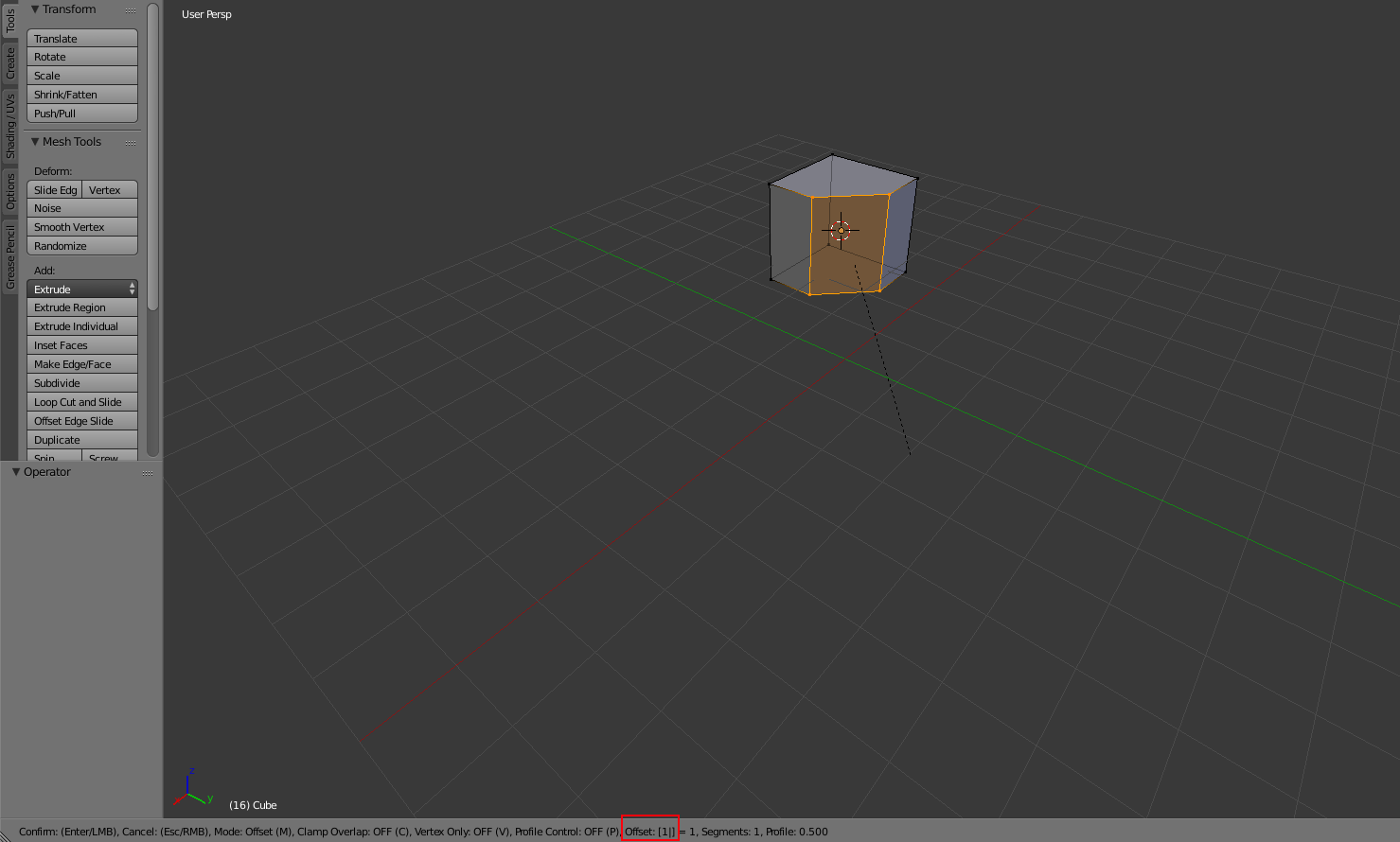
You can view your input value in the box at the bottom of the viewport (in the red box), along with some other information/options/values for whatever tool you are using.
Once you have completed the action, you can also fine tune with the menu that pops up at the bottom of the toolbar. This will appear after you complete any action.
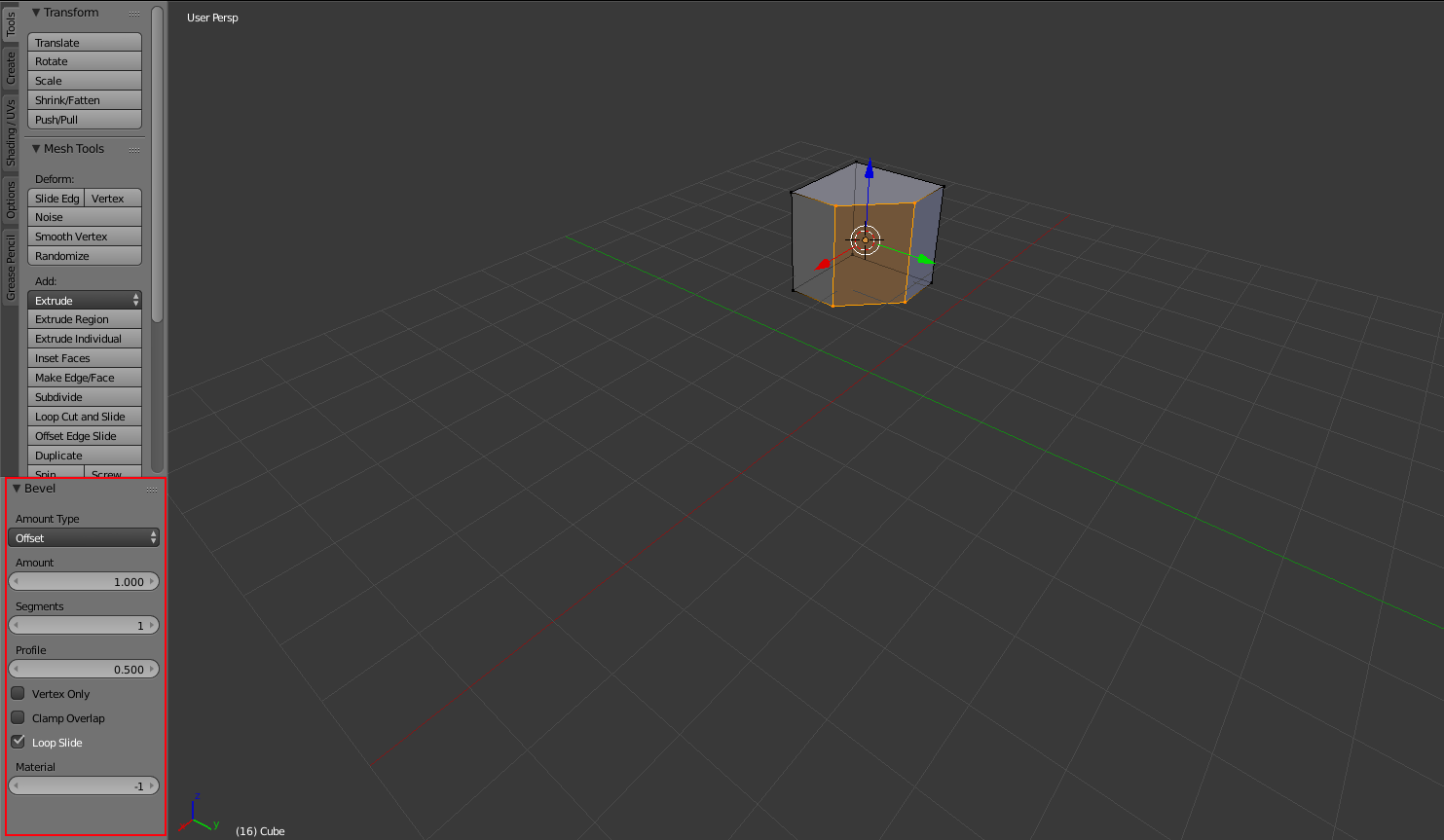
I assume this menu is the dialog box you are referring to when you wrote "Select edge - click bevel - move mouse around to have dialog box appear", but I figured I should mention it just in case, because it seems to be what you are looking for. If the problem is that you don't want to move the mouse around before having the menu appear, you can select the tool (eg bevel), then, without moving the mouse, press enter or right click to have the menu pop up.
You might also want to look at some of the options in the properties panel (you can turn it on or off by pressing 'n' on the keyboard):
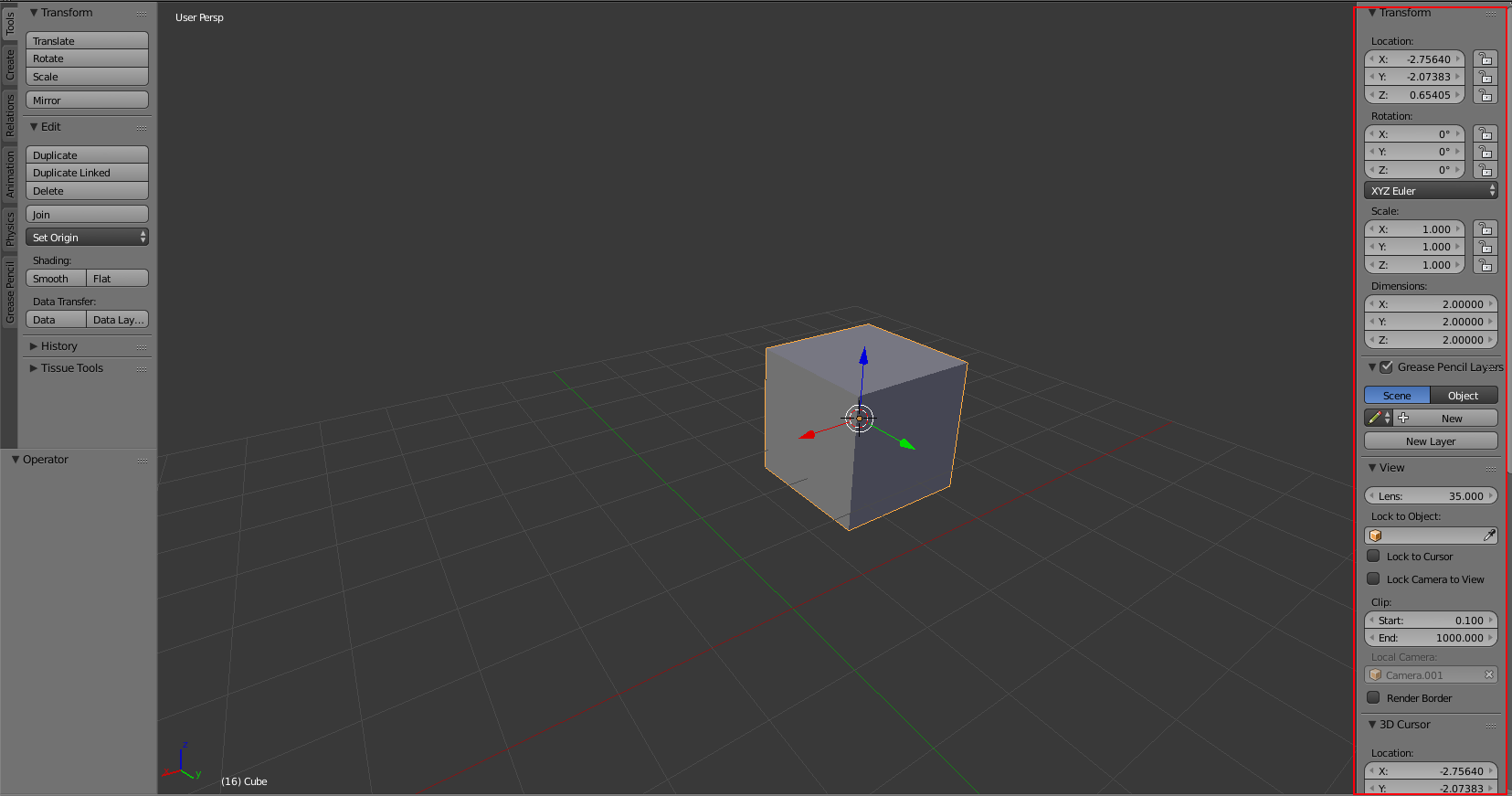
The options change depending on the mode you are in/what type of object you have selected, but for example when you are in object mode, you can modify the selected objects transform. (in the picture it's right at the top of the properties panel). It's not as relevant as the first two solutions I mentioned, but I'm not sure how famiar you are with Blender so again, I figured I should include it. (sorry if this is all stuff you already know).
Hope some of this helps.