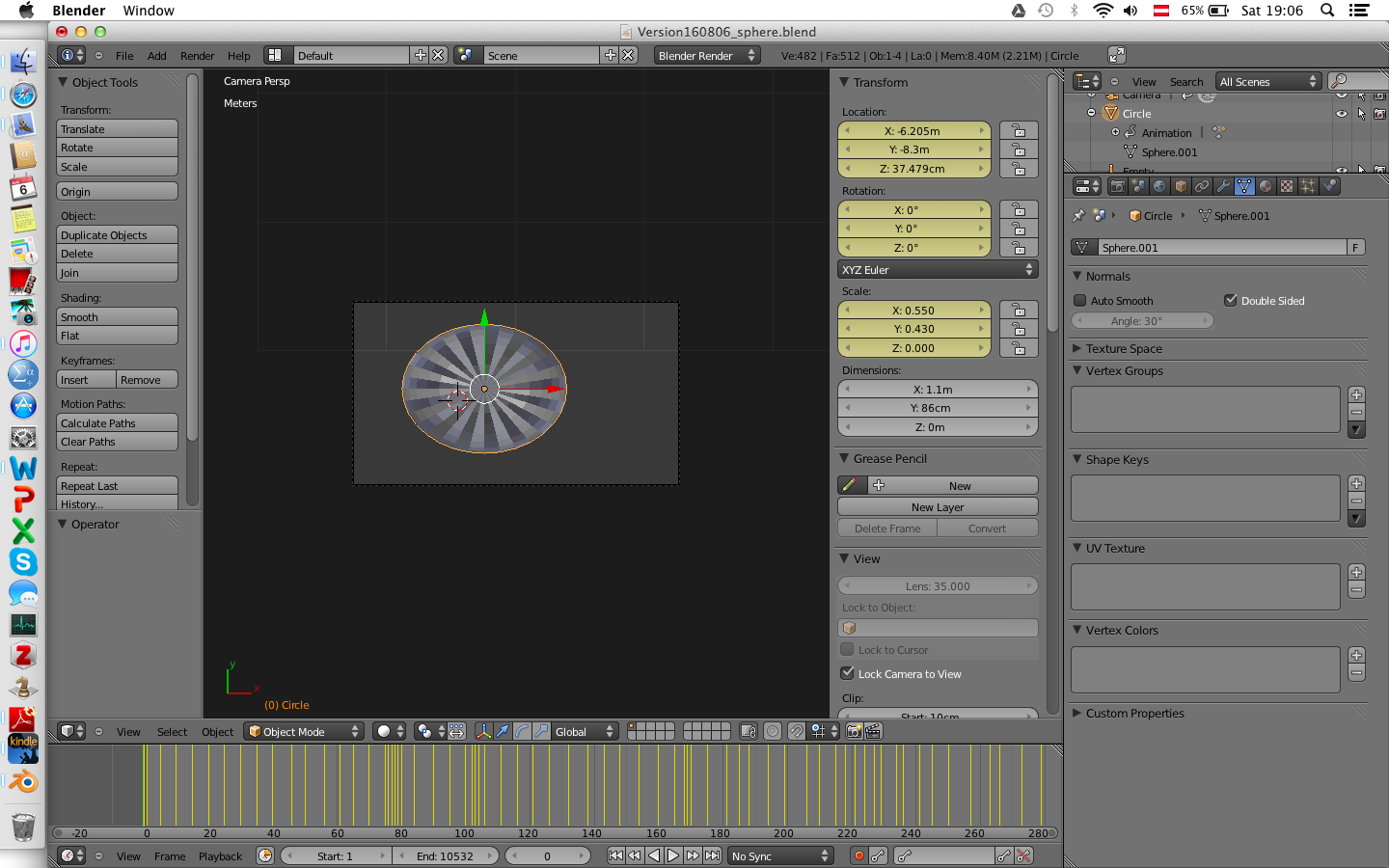 I am using Blender for research purposes, analyzing eye movements of participants watching a movie. This can be done with blender and DynAOI: Add an object as Area of Interest in Blender (setting the movie as background image, then modeling an object over the person you're interested in) and then DynAOI matches weather participants were looking at or away the AOI.
I am using Blender for research purposes, analyzing eye movements of participants watching a movie. This can be done with blender and DynAOI: Add an object as Area of Interest in Blender (setting the movie as background image, then modeling an object over the person you're interested in) and then DynAOI matches weather participants were looking at or away the AOI.
The problem is that we need a 3D-object to match eye movements to, but it should actually only have 2 Dimensions - that is, eye movements were recorded along x and y axis, but not z (unfortunately it is not possible to match eye movements to a circle, because the program needs a 3D object).
Is there a way to do this? I tried setting scale of object Z to 0, but it does not seem possible to set Scale Z of object to 0 for the duration of the complete film scene. And it would take hours to set it to 0 for the duration of the complete scene we're interested in.
