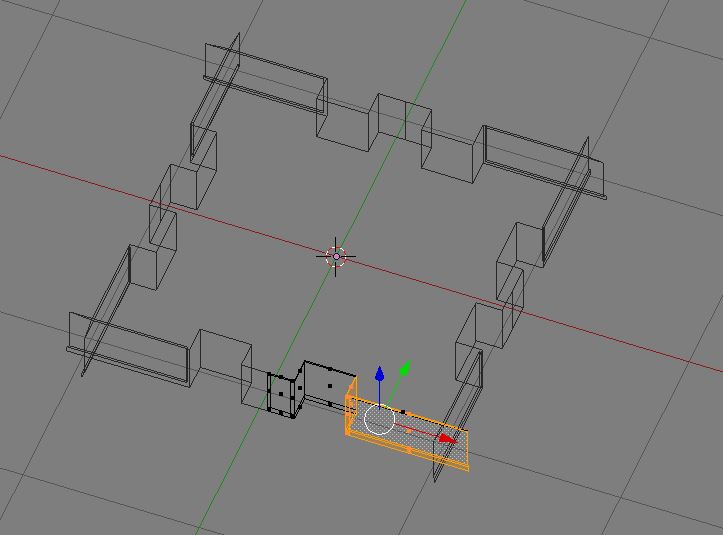Trying an old Blender Guru tutorial 'how to create a high-rise building' I came upon a change I needed to make to the length of the original wall mesh. After setting the length of original mesh I applied a mirror modifier, array modifier to get four walls (offset is an empty that i rotate) and an second array for getting the 14 floors of the building. However the two left windows of the original mesh were to small (rectangular and not square). I tried to change the length by grabbing the right side of the mesh (selected). The thing is now the walls are overlapping instead of getting a larger building as a result of expanding walls. What are possible solutions?
My blend file can be found at: PasteAll