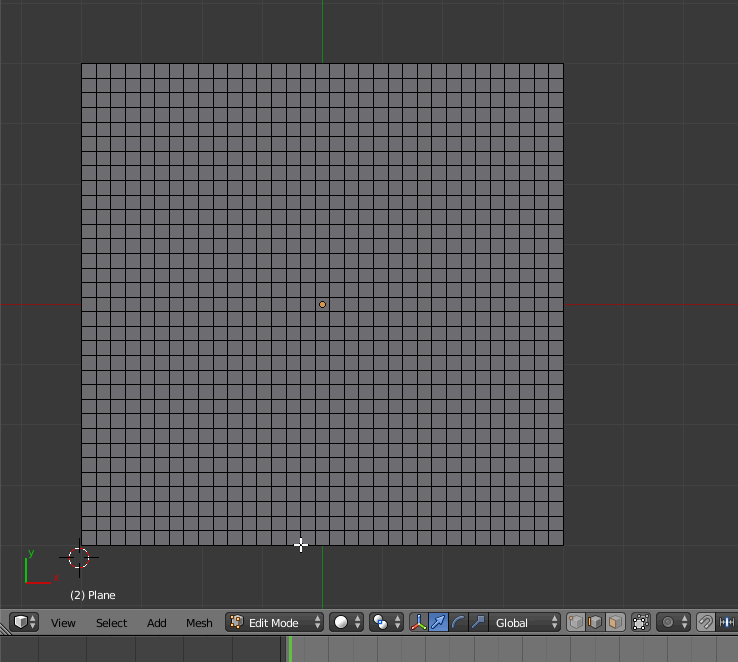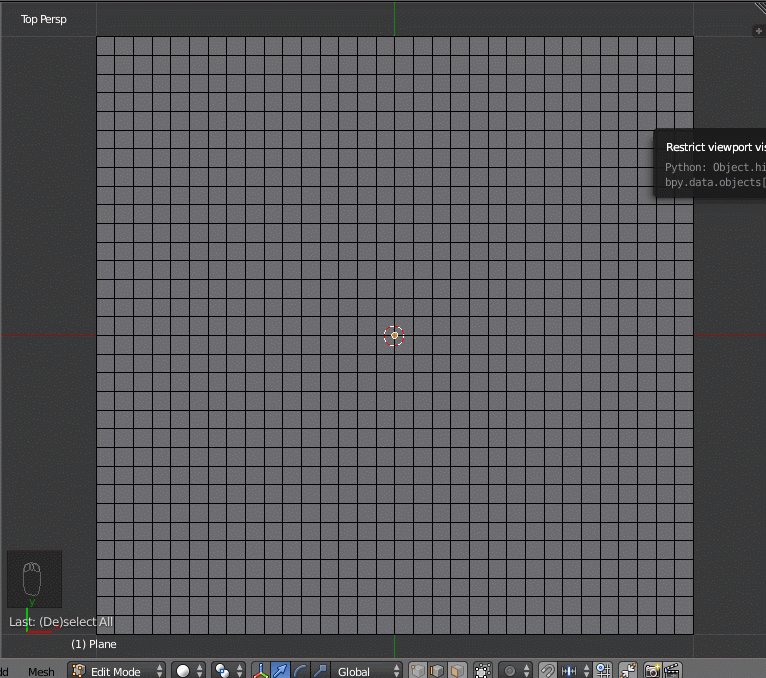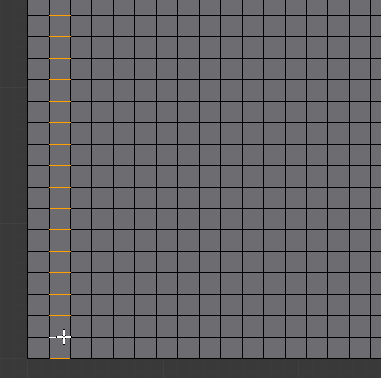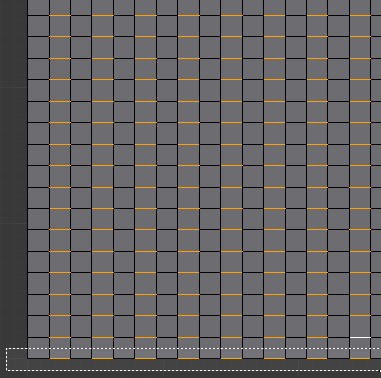I found a way to do that. Several steps can maybe be improved, but here is my solution:
- Select an Edge and select similar> direction.

With Border (De)select, deselect all edges at the left and right border.
- Border select = B click and release left-mouse-button to select the area
- Border deselect = B like select but release mousebutton while pressing shift

- Select all edges at the left side with shift + alt + RMB, then choose checker deselect.

Repeat this for the right side. Make sure the selections at the left and right border are not on the 'same level' (or exactly proportional). You can achieve this by adjusting the offset. Look at the screenshot in step 5 if don't understand what I mean by 'same level' (or proportional).

Select the edges near the left and right border to connect the selections at the border, like it is in the following screenshot. To do this press C to enable circle-select and follow the 'red lines'.
- select while in circle select-mode = LMB
- deselect while in circle select-mode = [Scroll wheel button]

- Then once again, choose checker deselect.

Afterwards, it will maybe look like this:

This can be changed by adjusting the offset.

- Deselect all Border edges with shift + alt + RMB.
Note: If the whole border becomes selected instead of deselected, repeat it and it will be deselected
Finally it should look like this:

I hope I could help, and it's clear enough to understand.