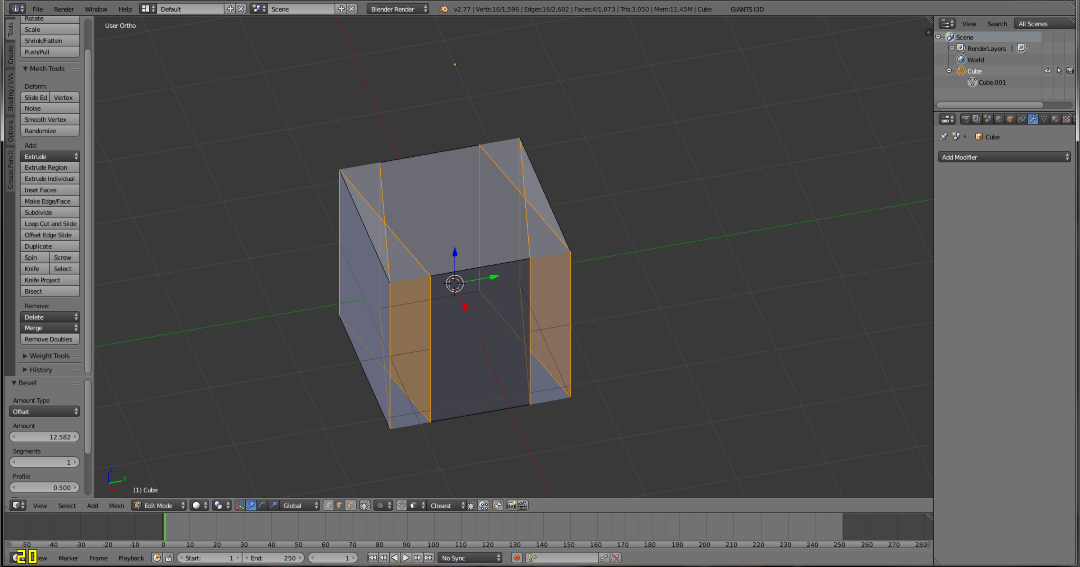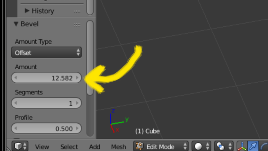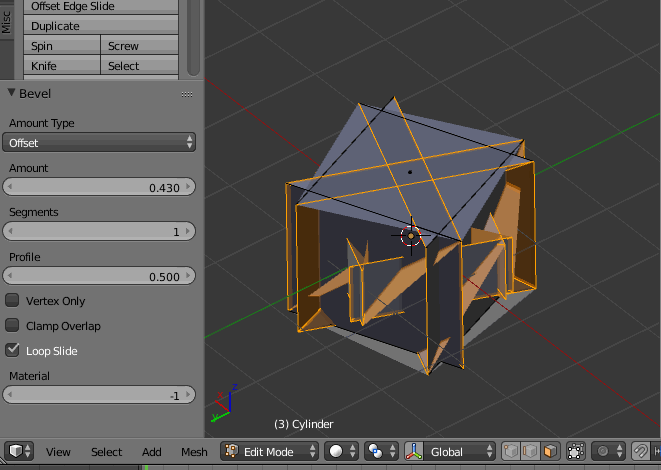I've done this before and it worked fine, now I don't know if I've hit a key by accident and changed something but it won't work now. This is done using CTRL+B after selecting the 4 edges around the cube.
What I'm trying to do:
What I'm getting in my model:
The 1st image is a bevel of the original starting cube in a new/seperate blender program. The 2nd is when I add a cube to the model I'm working on and try to bevel the 4 side edges. The bevel options are set exactly the same (offset-type, loop-slide, etc.)
I noticed when I did the bevel in the 1st image, that if I kept dragging the bevel out (to a higher offset?) it would start to look like the 2nd image. It's almost like I don't have the first bit of fine beveling (1st image) it just goes to the extreme (2nd image)
EDIT: It does seem to have fine movement at the beginning of the drag bevel, it just doesn't "cut" the corners. Instead, it pulls the edges in towards eachother then when they meet in the centre of the face, it starts to do what my 2nd image shows. I'd post a link to what I mean by this, but I can't post more than 2 links..
Any ideas??