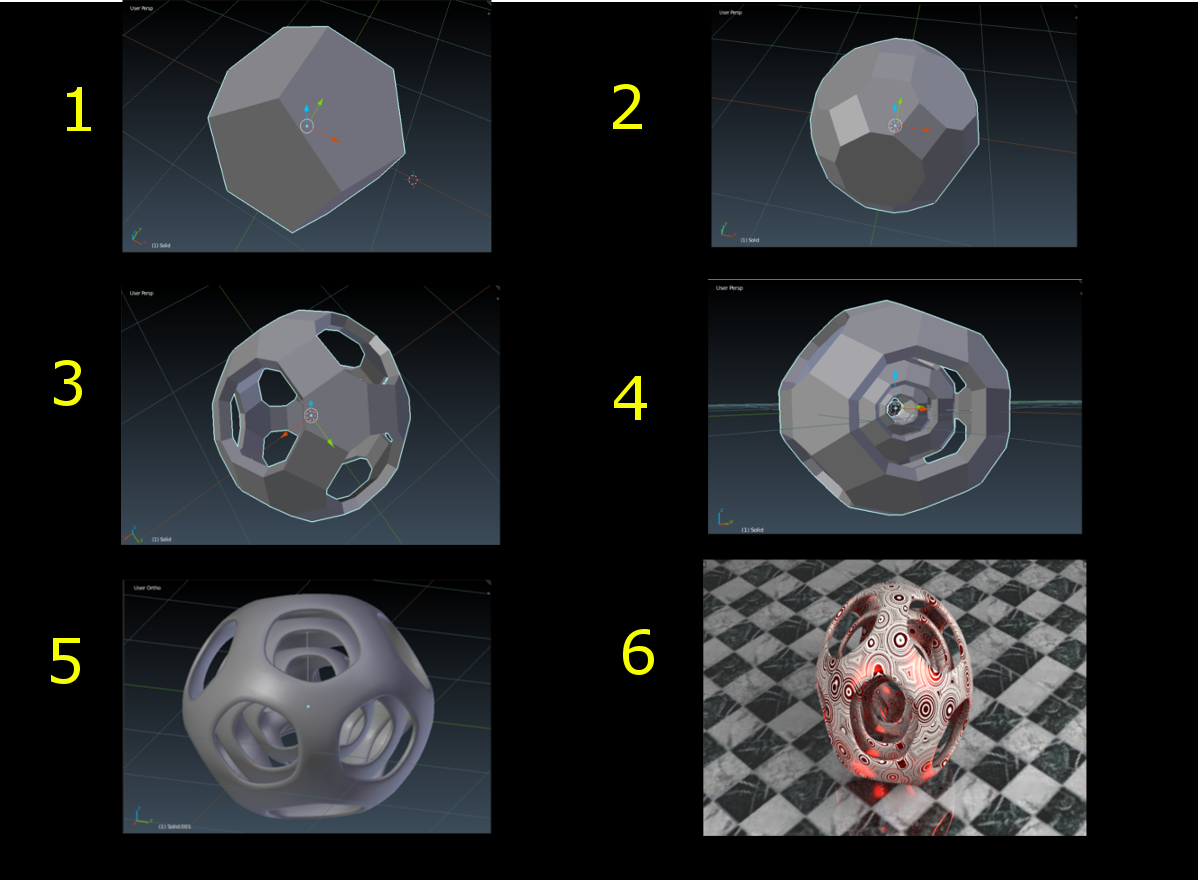How would I go about animating the modeling process of a model? I can keyframe location, rotation, materials, etc. just fine, but not deleting faces from the model or modifiers as they are used, or hiding faces. What would be the best way to approach this?
To be clear, what I am wanting to do is animate the transformation of an object from a primitive to a complete model smoothly. A picture of a simple model as an example is below, I'd like to animate the entire process with each detail between steps 1-6 (scaling, deleting faces, modifiers being added and applied) and visible to the camera.