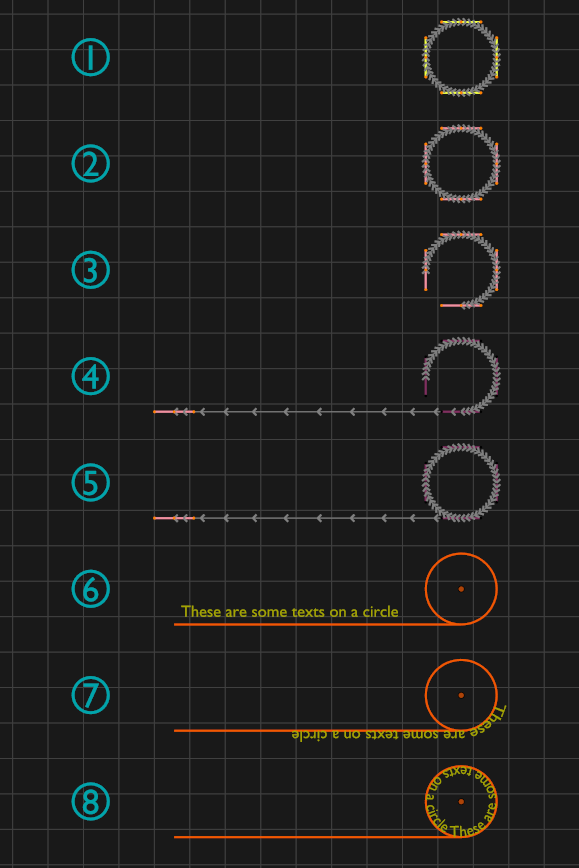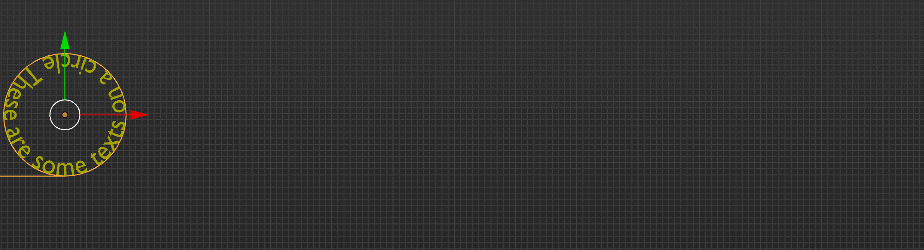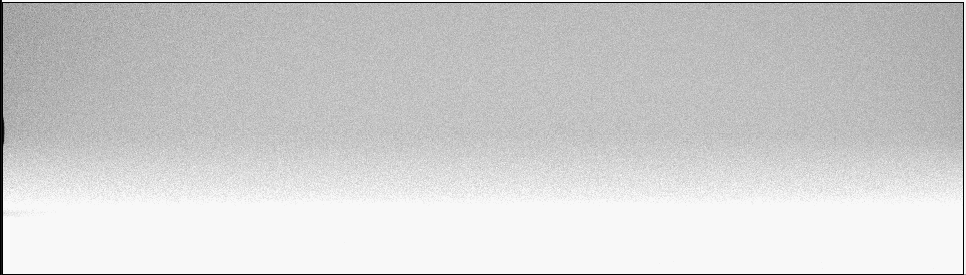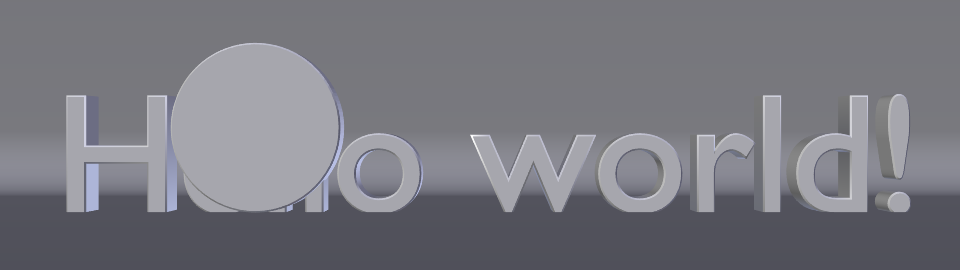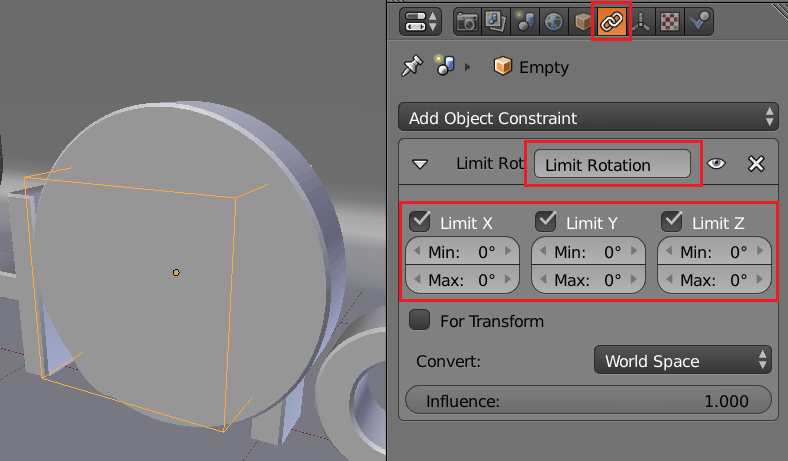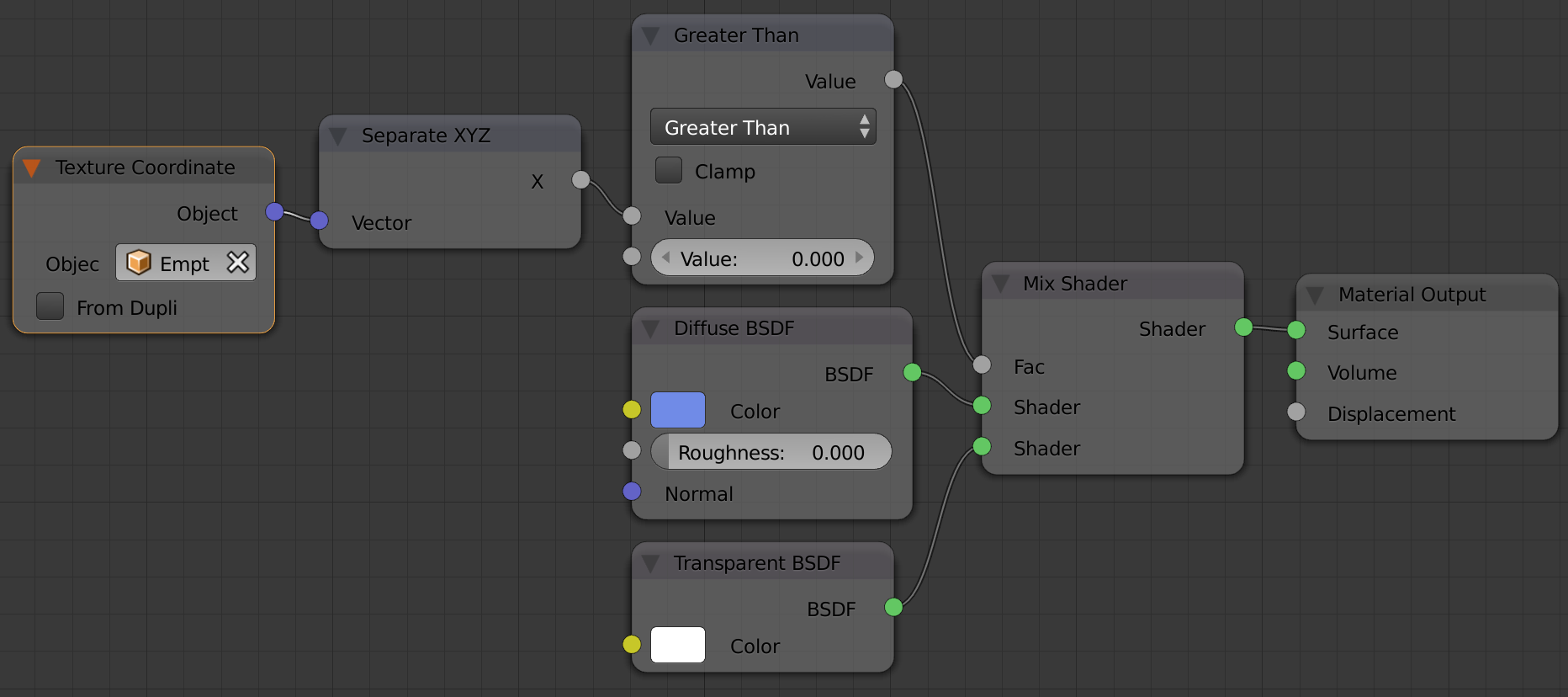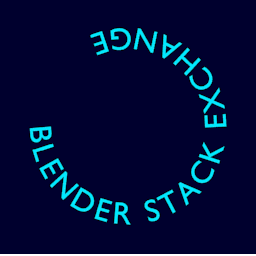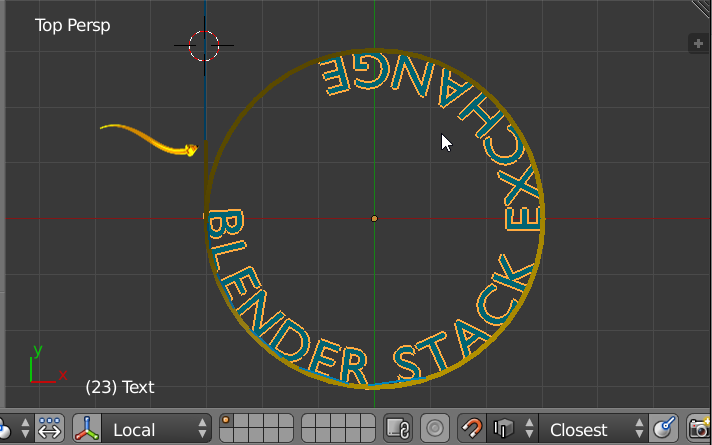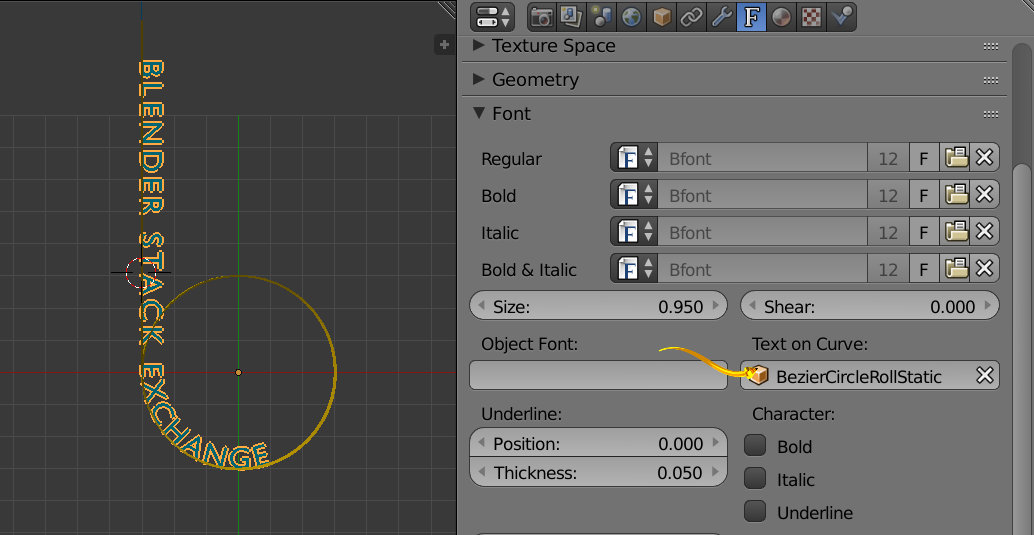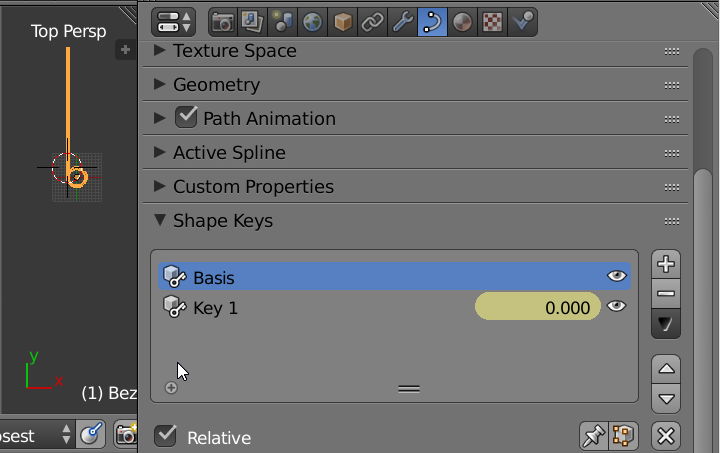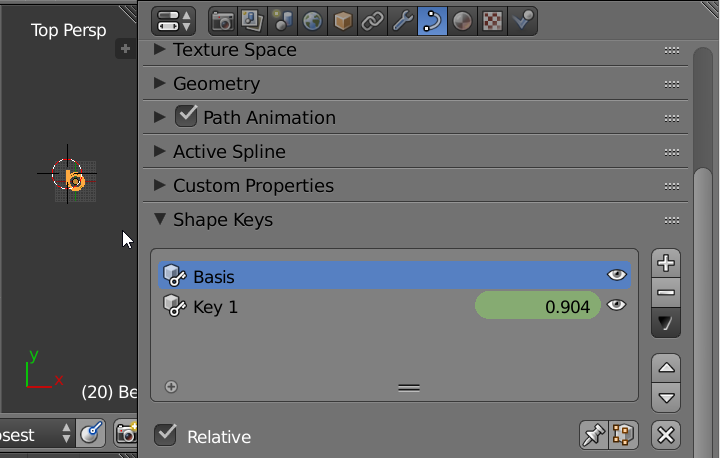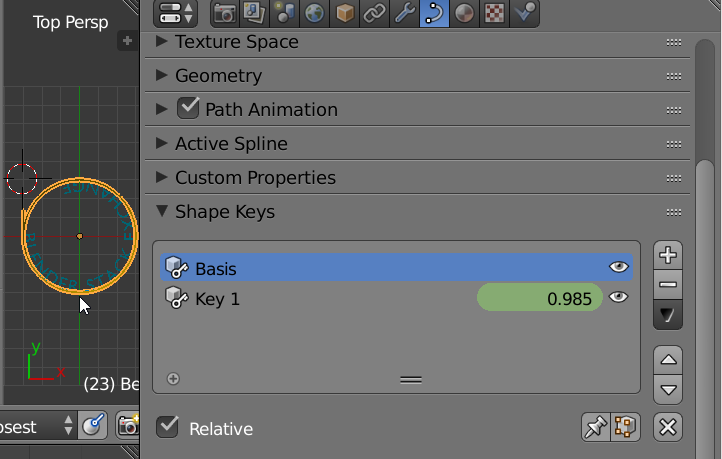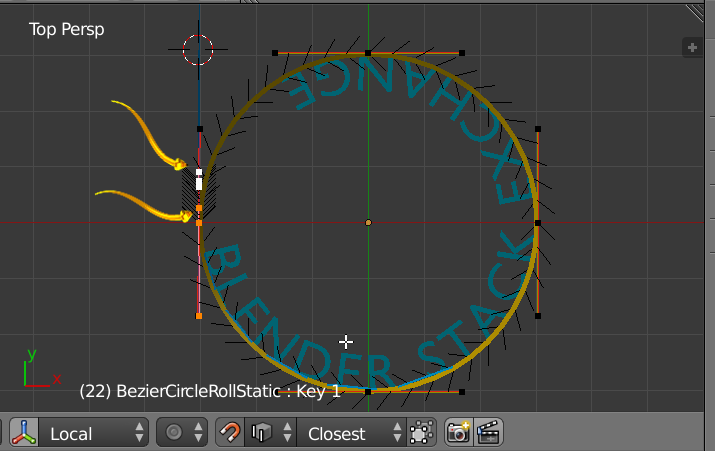I will be explaining this as best as I can, however I will be actively updating with more detail if necessary.
End Goal: I want to have a circle roll in from the left of the screen (a logo will be on the circle so it will have to be actually "rolling" across the screen), stop shifting horizontally but continue the rolling motion about 1/4 from the left of the screen. I want to have text "slide" out of the circle as the stationary roll is occurring to look as if the roll is extending the text out of the circle.
Question: How can I get text to extend in such a way? I know that this is harder because the text has to appear out of thin air as opposed to sliding from off-screen. What is the best way to do this?
Second Question: If possible, can I import a pre-made circular 2D logo into Blender to use as the circle? I already know that making the roll motion is just a matter of repeatedly rotating it 90 degrees and using animation keys (may not be correct term, but I know how to do that part).
Thank you!