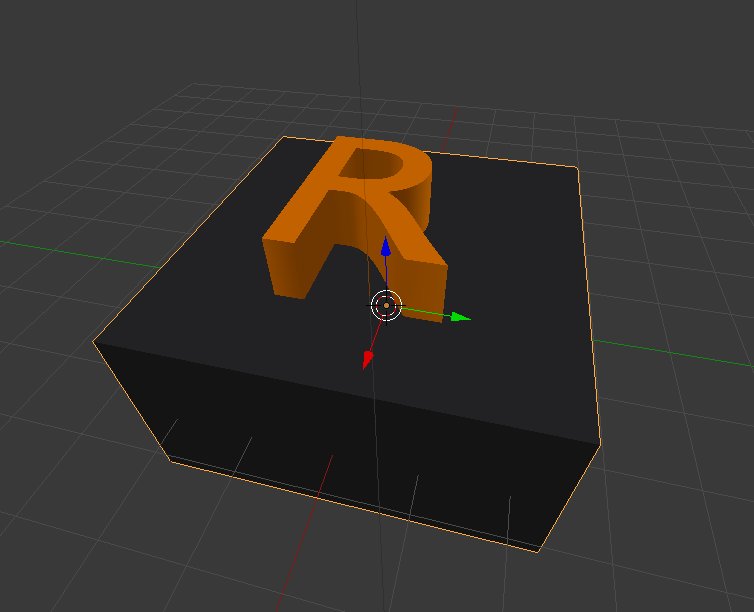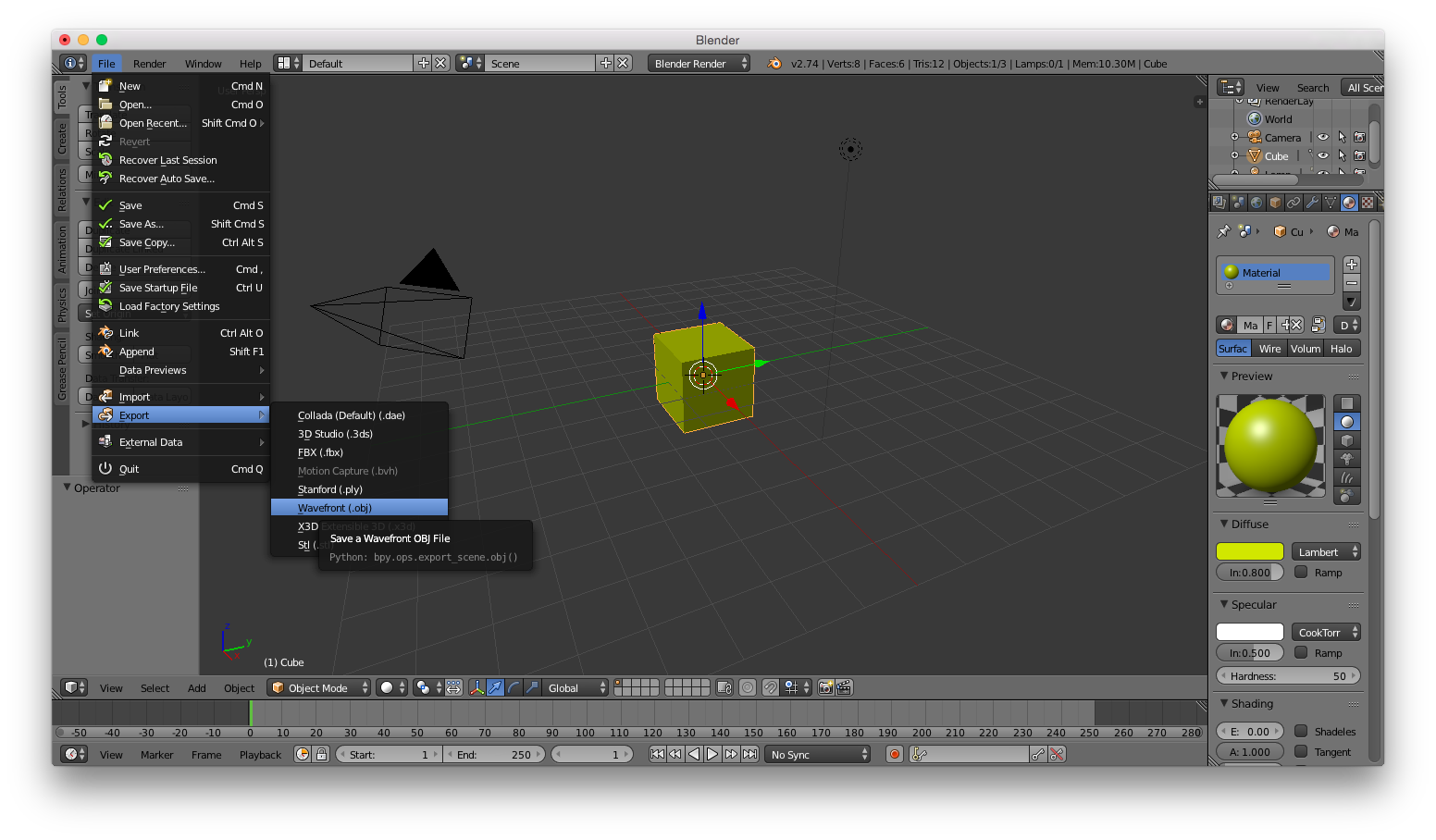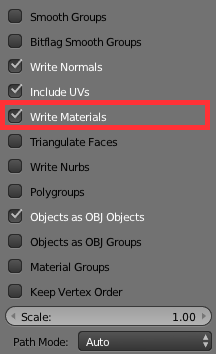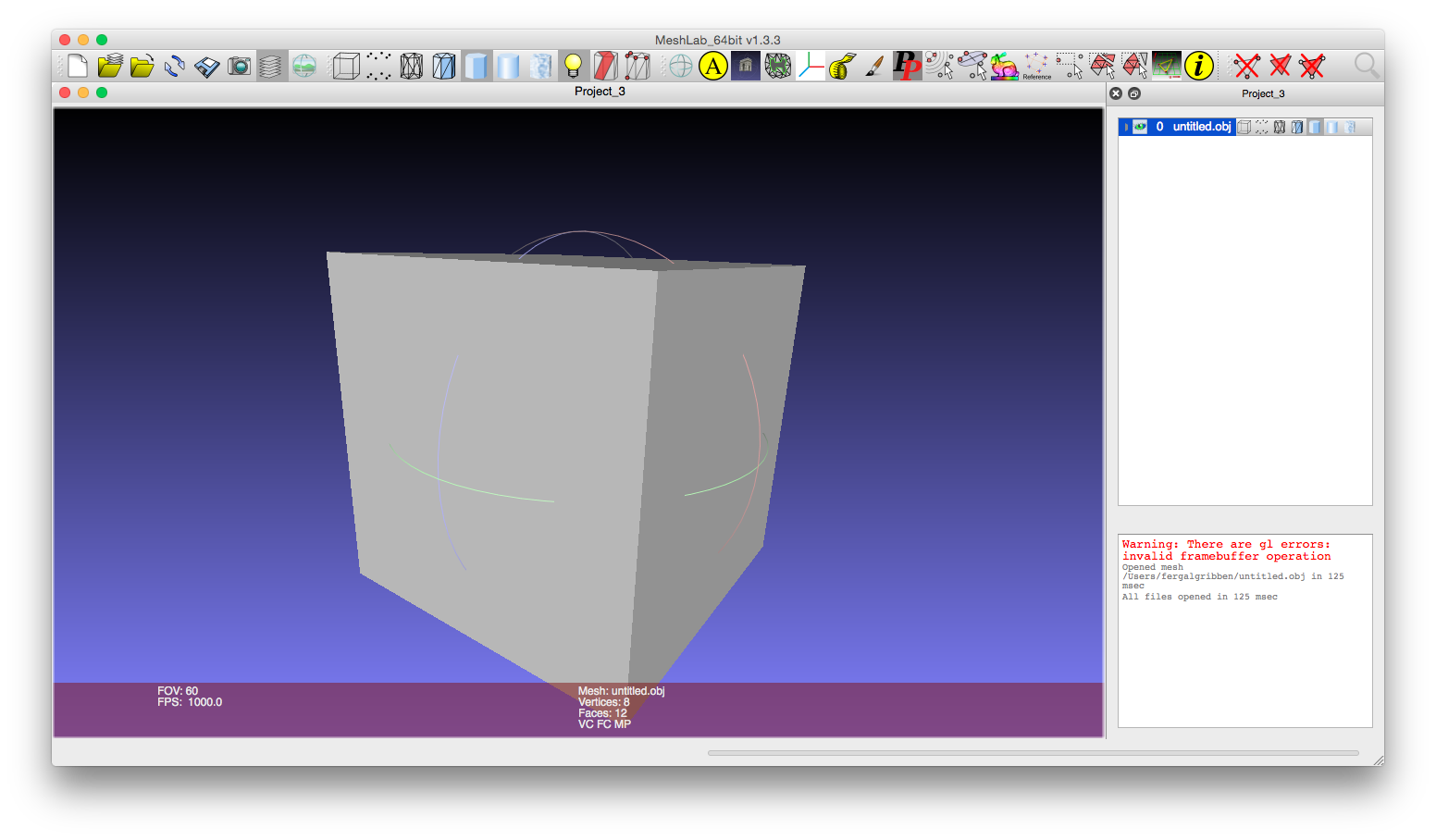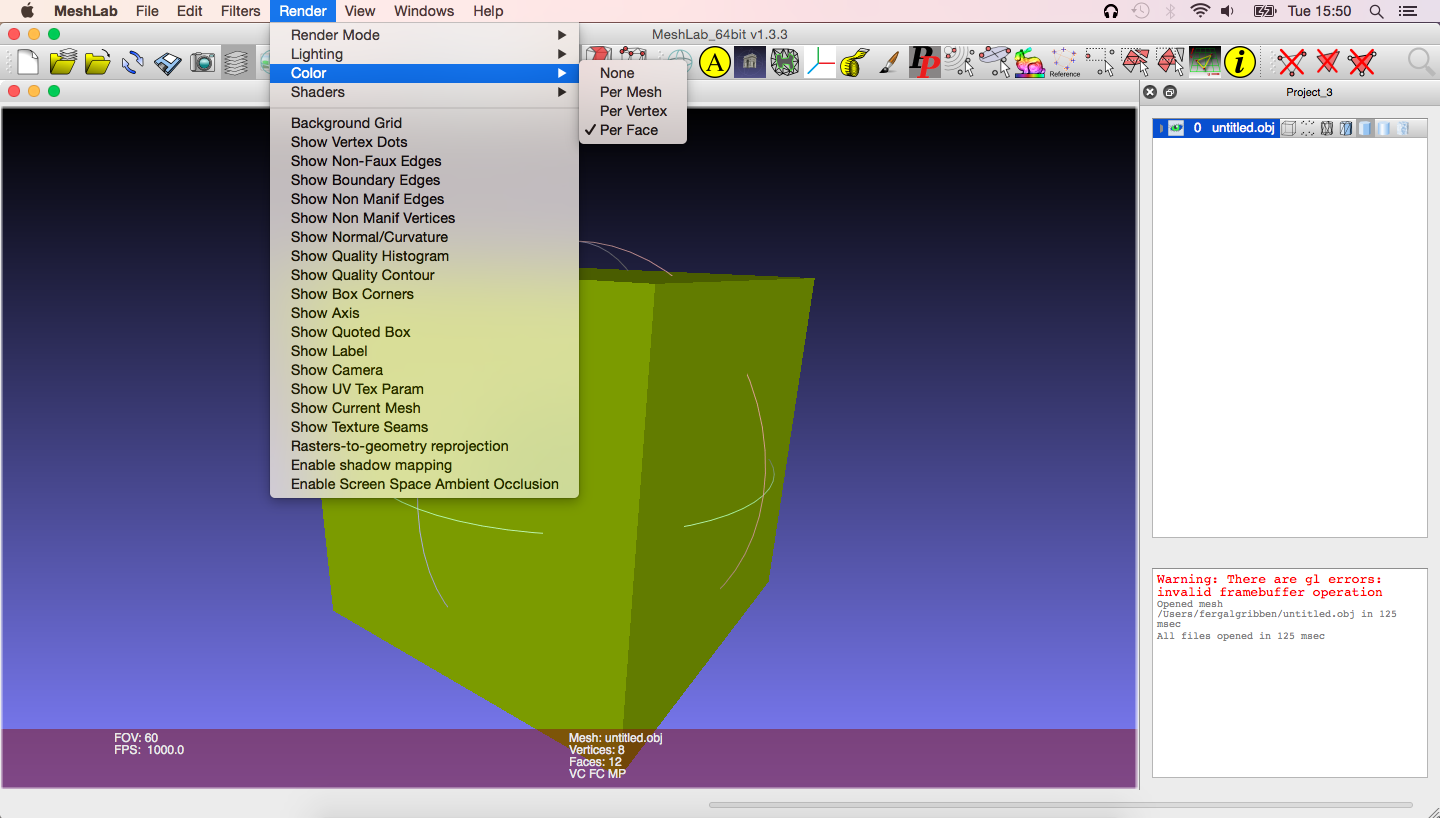I would like to export a model from Blender with the colors and open/import it in Meshlab. Here my model:
I read about it a bit already and did not find any conclusive answer. I know that the info should be stored in e.g. the .mtl file while using the .obj format. But neither did .obj, nor any other format worked. So therefore I might miss some necassery step. Like applying (?) the colors to the vertices ? I am just guessing here. Also the add material in export window did not help. I am guessing this is pure basics.
A second question regarding the same piece is how I can get rid of all the internals of my model (here with a boolean modifier using union). So e.g. in this wireframe model I want to get rid of the black part of the Letter R:
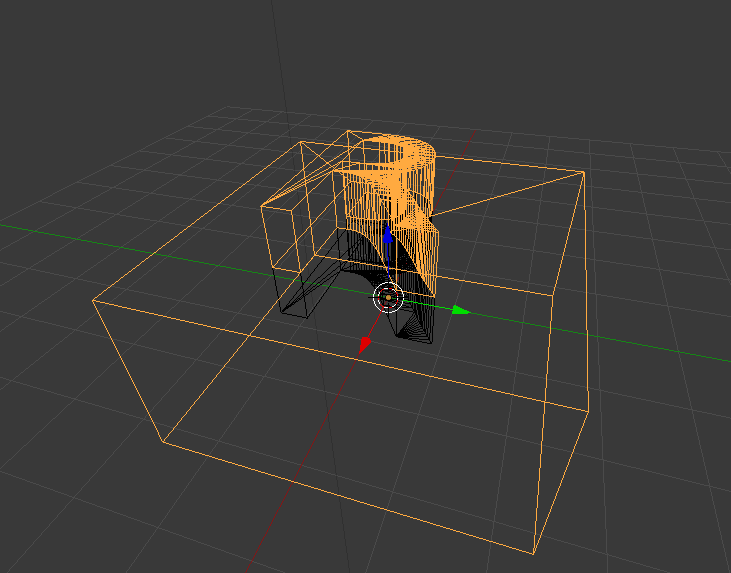
So my final model would be yellow letter R, black cube and "hollow" inside without anything inside.
How can I achieve this ? Thanks.