I'm trying to follow a video tutorial to learn how to modelling a character in blender. I've reach the point where he explains how to use the Proportional Editing. I'm tryng to do what he says, but this feature is not working in the same way as it works in the tutorial and I don't know why. These are the steps I do :
- I activate the Proportional Editing by pressing O
- I select a vertex
- I press G
What I see is not the movements of a lot of vertex together, but of the whole object. Please check the picture attached where you will see that I've tried to move a vertex with the G and you see what's happened.


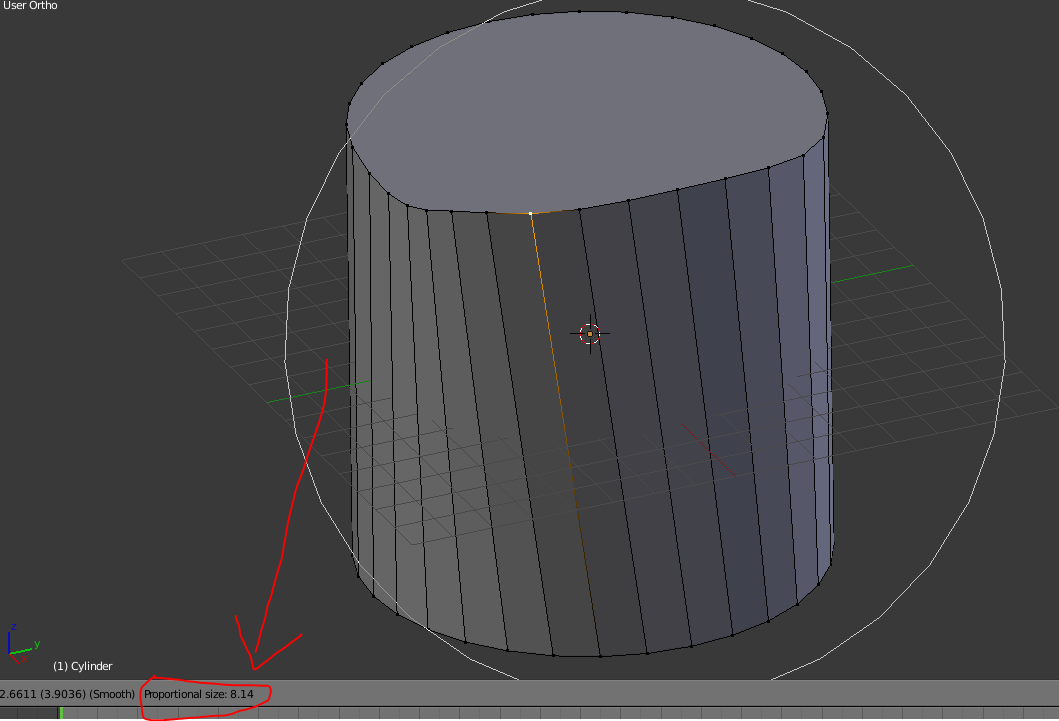
O) in the very bottom of the 3D Viewport (where values of probably any interactive tool are shown). Taking into account that value you can deside whether it's too big or too small $\endgroup$