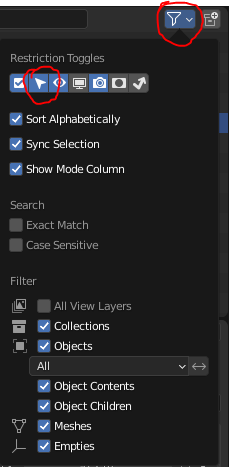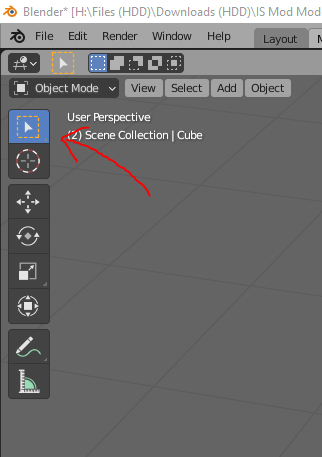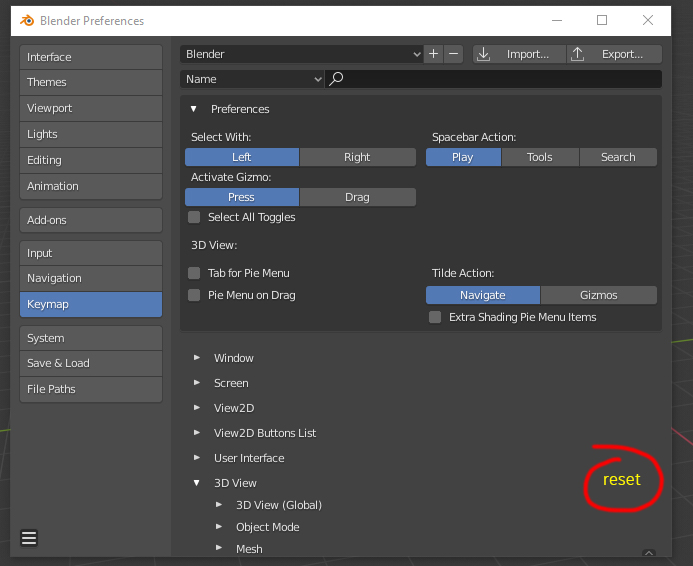For some reason I can't seem to select a sword that I duplicated from a previous one. The previous sword is still selectable but the duplicated one is not. For some reason blender selects whatever is behind the object. However I dragged a box over it about 20 times and found that it worked once, but it selected everything with it.
10 Answers
Check to see if it is listed in the Outliner. If it is, click on it's entry. If it still won't highlight, check to see if the arrow icon is toggled. Click it to make sure it's not greyed out. This indicates whether an item is selectable.
If the Cursor Icon is not displayed, expand the Restriction Toggles by clicking on the sieve icon in the top right of the outliner and enable it.
-
$\begingroup$ the outliner actually does say both swords are parented to the same character but i can't seem to make it clear parent $\endgroup$– A guestCommented Jan 7, 2016 at 17:32
-
$\begingroup$ Do you have any modifiers on the sword? Also, can you add a screenshot showing your Outliner? Thanks $\endgroup$– Ben MoraCommented Jan 11, 2016 at 15:39
There are some possible reasons:
- You duplicated the mesh in edit mode, but the object is still the same. See if your swords appear as separate objects in the Outliner.
- Your duplicated object was somehow marked as unselectable. See if the pointer icon is active in the Outliner.
- There's one or more objects in front of the one you're tying to select. Try to move your view port around and select your object from a different angle.
If anyone still have this problem, and having trouble fixing it. I noticed the way I created the problem was by being in Local View and hitting 1, 2 or 3 while in Object mode and not in Edit mode. (Orignally wanting to change between Vertex, Edge and Face Select). Resulting in changing the active Collection.
Apparently doing so while in Local View changes Collection but keeps the Objects currently selected for Local View and therefore leaves them inoperable. To fix it just hit the number in order of the Collection you are currently working with and they will be operable again.
If you have backface culling checked off in the object's Shading menu, you may need to flip the normals.
Change your viewport to the solid rendering mode and see if the object disappears from your viewing angle but is visible from the opposite side.
If this is the case, you'll need to flip the normals in edit mode.
In the outliner if you accidentally type while renaming (without having renaming properly started) you can mess up the selection enabled flags.
Type 'a' to 'select all' (in the outliner) and then 's' to re-enable the selection enabled icons (arrows between eye and camera).
I solved this problem by going to main menu Edit > Preferences > Keymap then 3D View section and on the right was an option to Reset and it fixed the problem.
Now I can choose objects back in Object Mode as usual.
I recently had the same problem I couldn't highlight it in texture mode.
What I did since I could select it in the Outliner was duplicate it then delete the old one, and rename the new one.
Go to Edit > Lock Object Modes
Just uncheck the checkbox.
-
$\begingroup$ Hi, thanks for the post. This site is not a regular forum, answers should be substantial, stand on their own, and thoroughly explain the solution and required steps. One liners and short tips rarely make for a good answer. If you can edit your post and provide some more details about the procedure and how it works, perhaps add a few images illustrating some steps and final result. See How to write a good answer?, otherwise it may be converted to a comment. $\endgroup$ Commented Oct 1, 2022 at 14:55
Just export obj and the textures in other folder, then make a new workspace and import them back.
-
$\begingroup$ This is very destructive, will lead to severe data loss like modifier, materials, animations and more. You also probably mean a new file or scene, not workspace $\endgroup$ Commented Apr 28, 2021 at 11:47