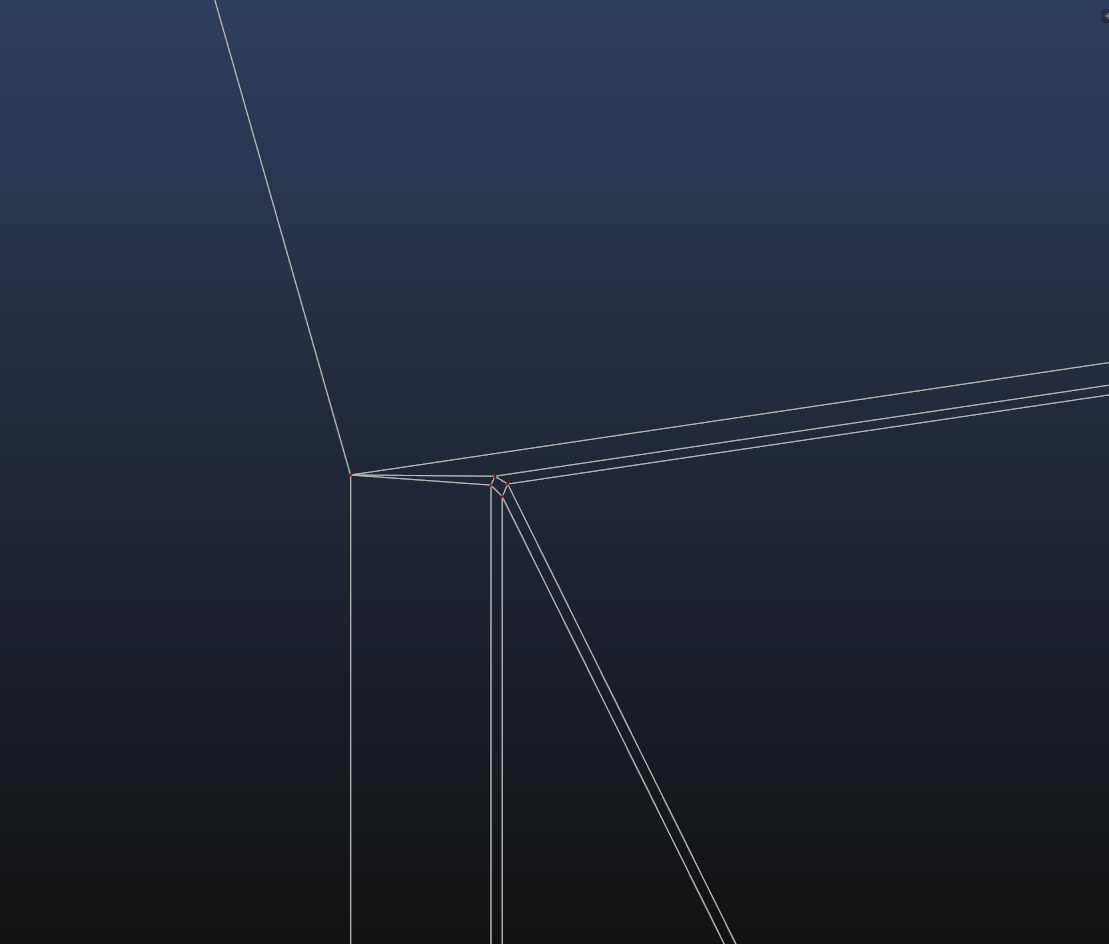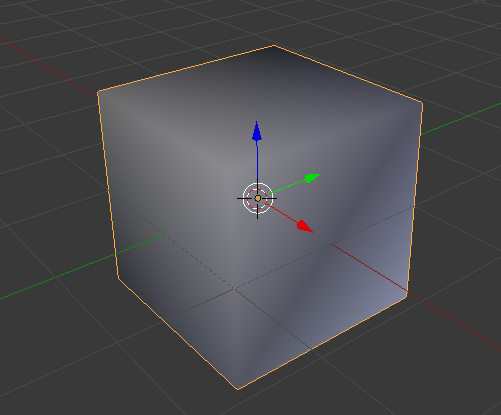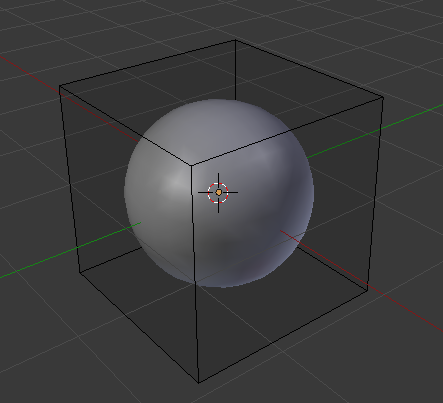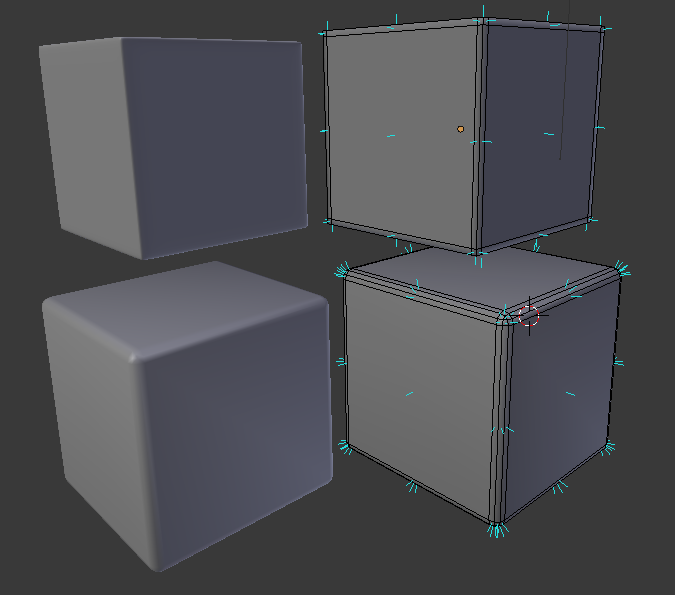It's a bit unclear what the geometry is, from your screenshot. But, Paul pointed out, it is a bit bad geometry.
Som of your edges looks like they are at least 90 degrees. With smooth shading your normals will be interpolated without much control from you. A cube with 6 sides and smooth shading tries to be spherical (without much success). Look here:
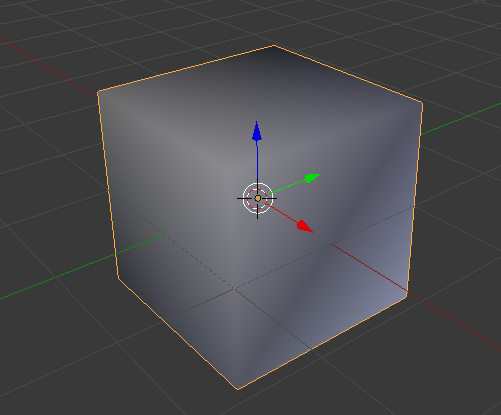
If you intend it to be round. Add geometry to interpolate the normals with more control. Add a subdivision modifier like this:
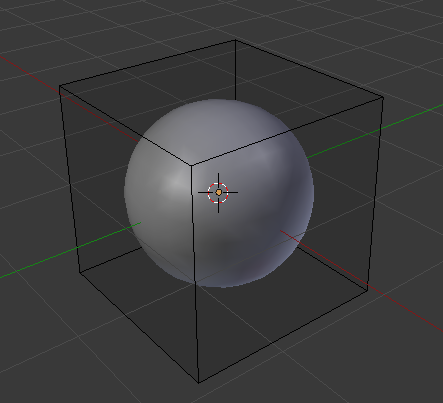
If you intend intend it to be a cube, but with rounded edges, bevel them. Or add support loops and add a subdivision modifier.
Here are an example of both. The upper two is with support loops and subdivision modifier. The lower two is with bevel (no subdivision). The two to the right is in edit mode with face normals visible. See how they are interpolated.
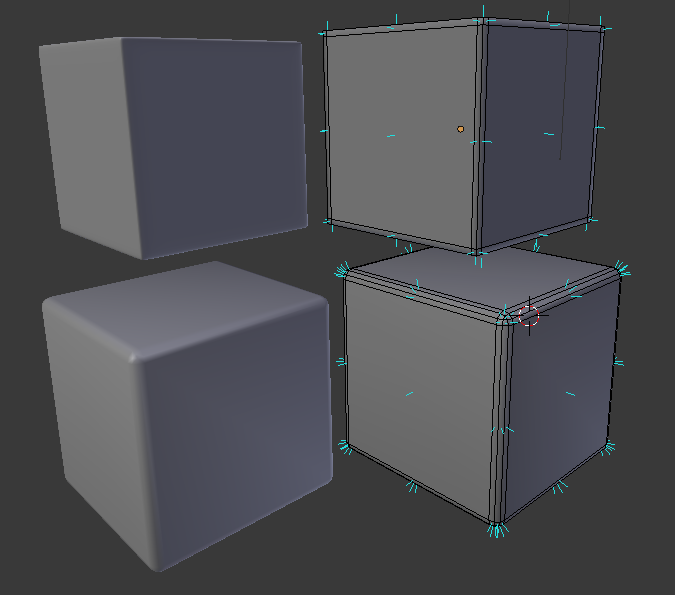
In your case, add more geometry. I would probably go with support loops (ctrl + R) and subidivision modifier.