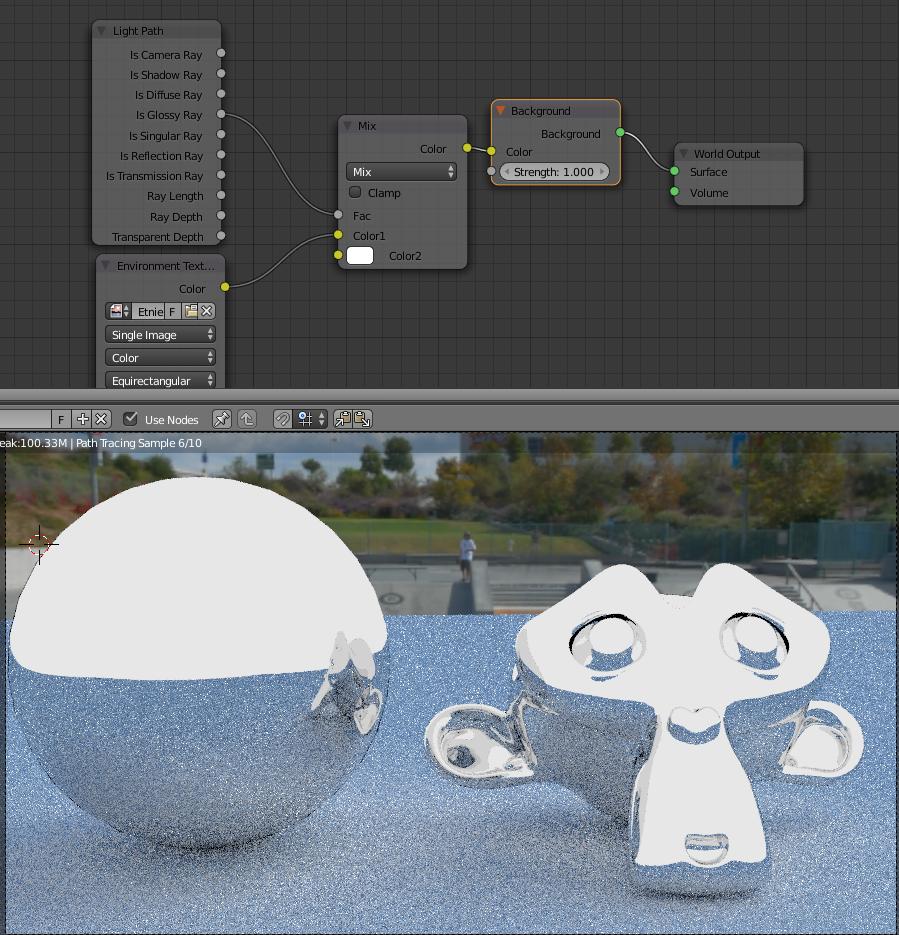@Oroboros, I asked the same question and I think I've just found a way to achieve a perfect result without having to use the compositor or doing any kind of node setup. It's a little trick with two additional layers and an additional mesh.
- Put the object that you don't want to be affected by the Environment Texture onto a new Layer.
- On yet another new Layer, create a Sphere which is big enough to enclose your object and your whole lighting setup. (In other words, you put your whole scene inside a big mesh.)
- Add a Holdout material to the Sphere.
- Under Render Layers, exclude the Layer of the Sphere for all Layers except the one that holds your object that you want to hide from the World.
This way the Sphere will block all the rays coming from the World to your object, but since every other layers are excluded, it won't affect any other parts of your model.
- Finally, select the Sphere, and under Object > Cycles Settings, turn off Camera, so it won't be visible on your rendering.
I hope this helped.
Edit: In case you'd like only the world's texture not to show on your object and miss its lightness that gets blocked by the sphere, you can create a slightly smaller sphere inside your original one, give it an emission shader so it can nicely illuminate your object with the amount of light that it would receive from the World normally. Make it smooth, don't forget to hide it from the camera, and one more thing: recalculate its normals inside.