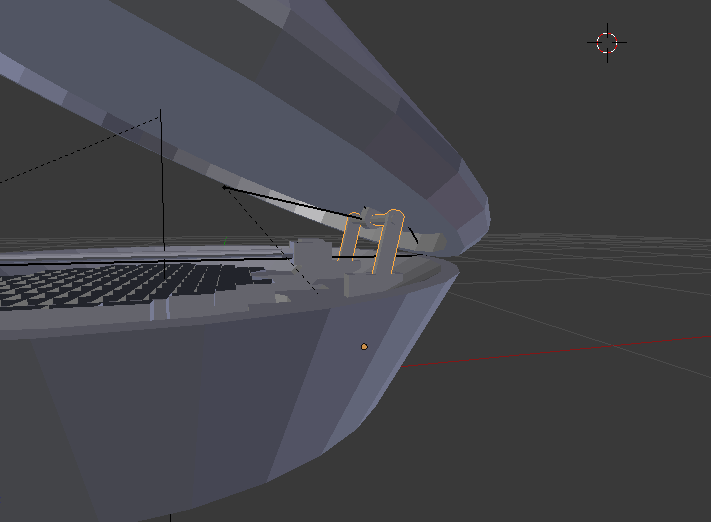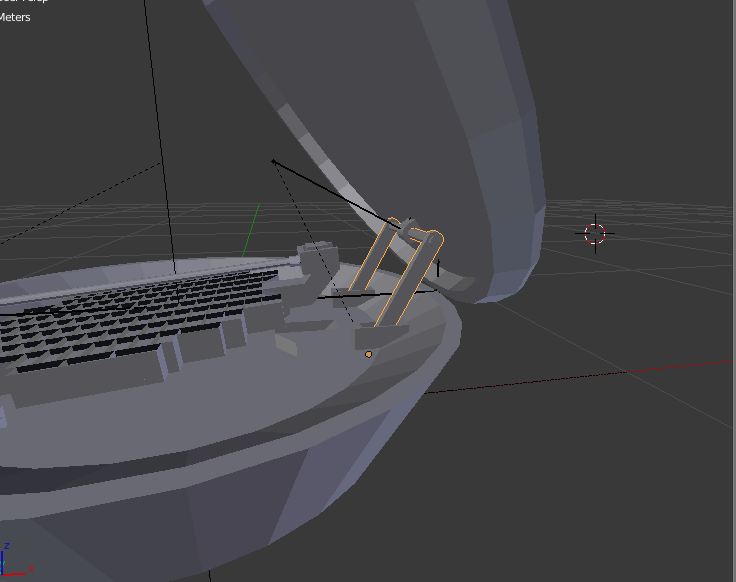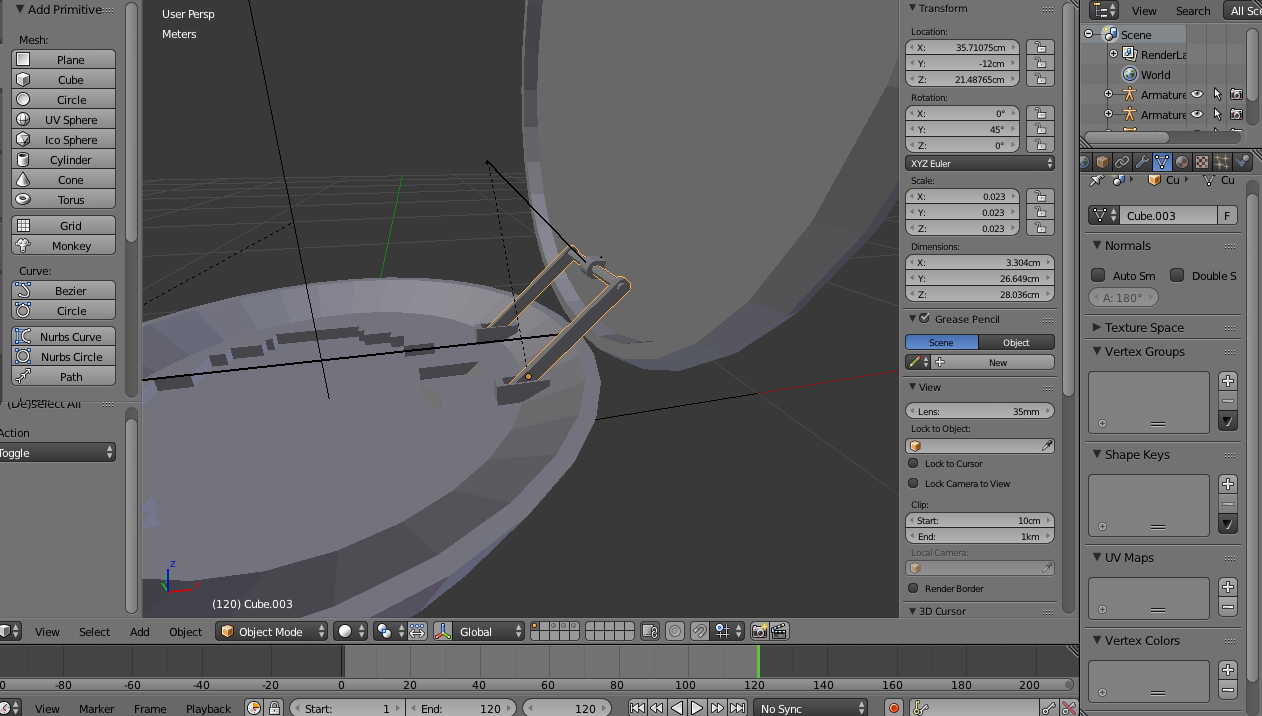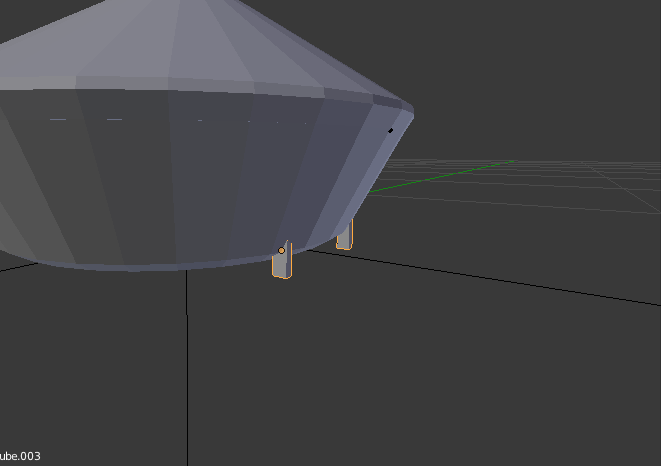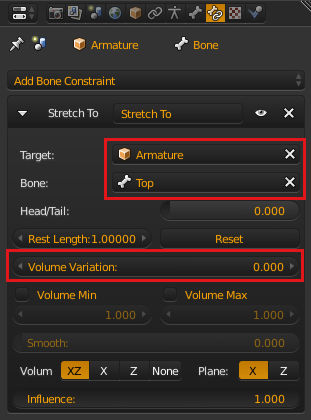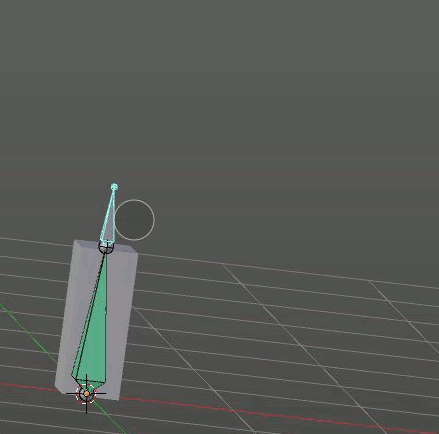Basically, I've got this mechanical mesh I'm making where I need a lid to hinge down to cover the top of a cylinder-ish shape.
This hinge is rigged to the lid. It rotates from a 45 degree tilt to a 90 degree tilt as the lid closes from a 90 degree tilt to a 0 degree one.
See? The bottom part of the hinge extends through the bottom of the mesh. Do you guys know a quick fix?
When I try to make this hinged lid shut, part of the hinge sticks out of the bottom of the mesh. What would you guys recommend I do? If I flat-out shorten the bottom of the hinge arm, then it won't connect correctly and would look like it's floating. If I keep it like it is, the hinge can be seen poking through the bottom. What should I do?