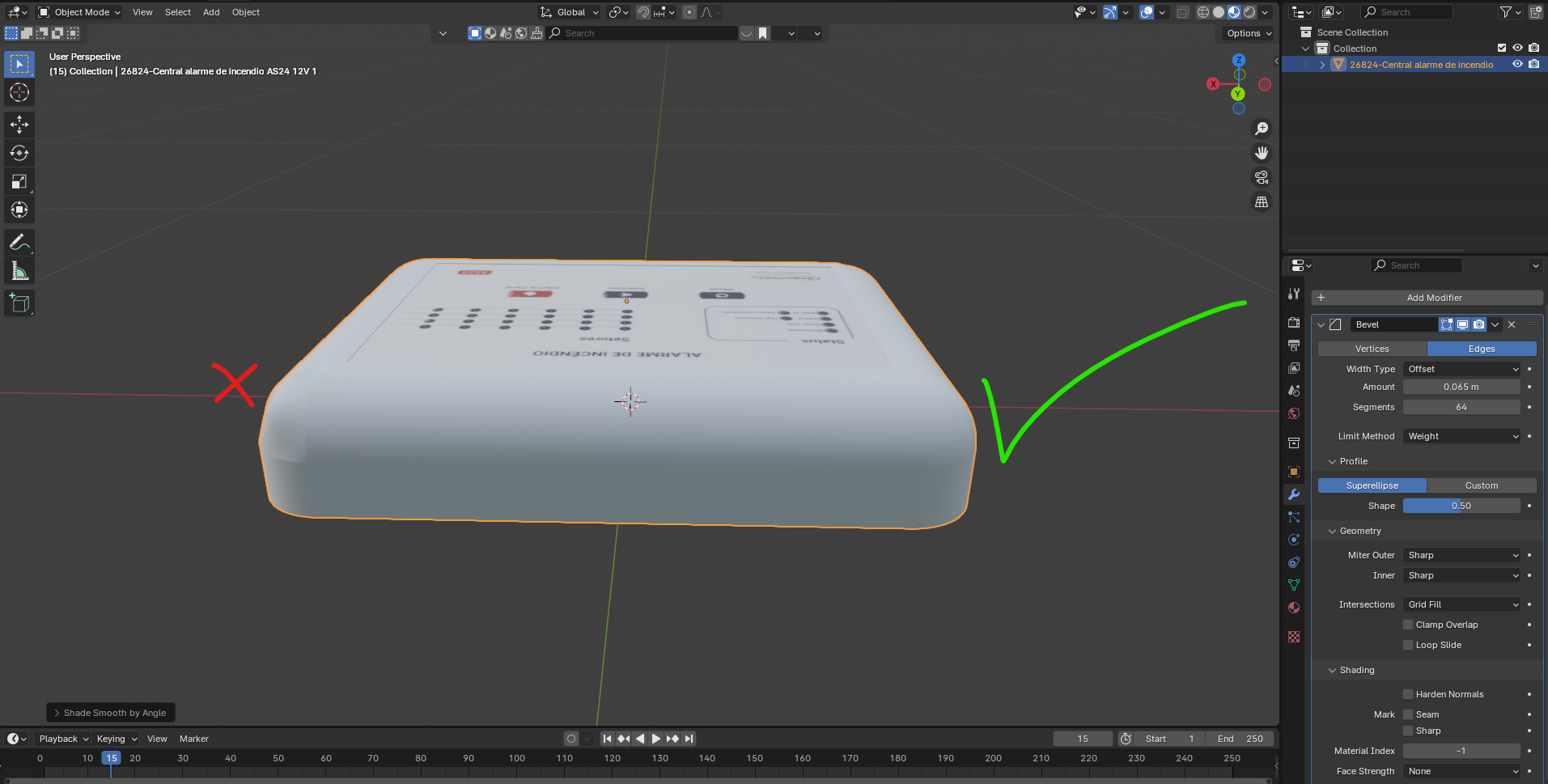I got to 3D model a simple box product, but I'm stuck on doing the corner bevel.
I almost got the result I was expecting, except for this normal issue there, as you can see. I tried to edit the Shade Smooth Angle, tried Normal Edit, but couldn't get it.
Then I tought, maybe I should combine with a Subdivision modifier. So, I got this result:
As you guys can see, I'm stuck in a simple bevelling operation. I can't get a satisfying result.
When using only the Bevel Modifier, if I uncheck "Loop Slide" then I get a nice result on some corners and a poor result on others:
Do you guys have any tip/trick to share?