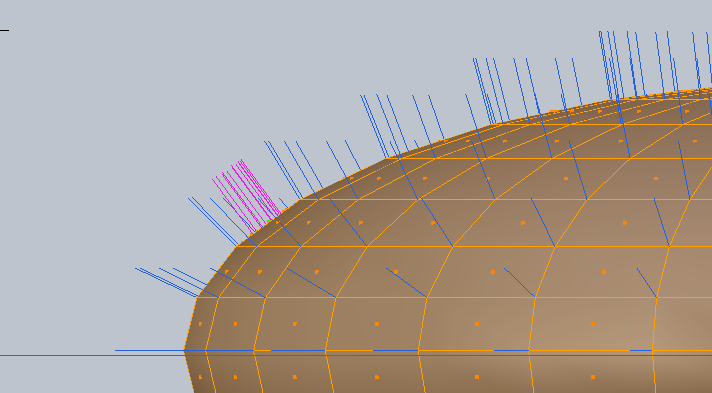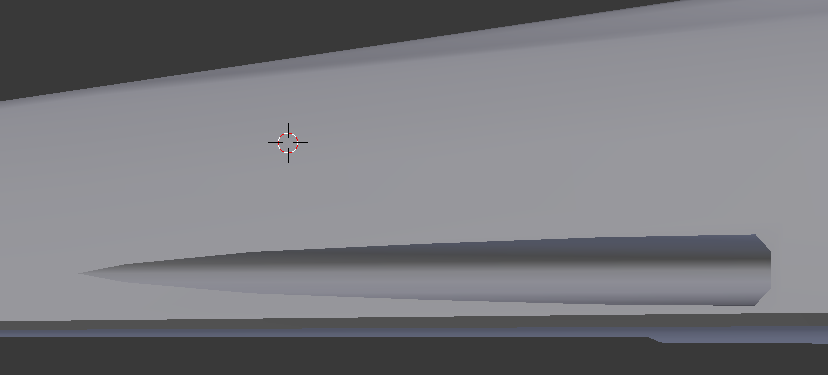I'm trying to cut a hole in a mesh to create torpedo tubes on a spacecraft, and am running into a bit of trouble. I can get the hole cut out just fine using Knife Project, the problem, however, is that it completely screws with the shading of the mesh.
Here are the target and pattern meshes:
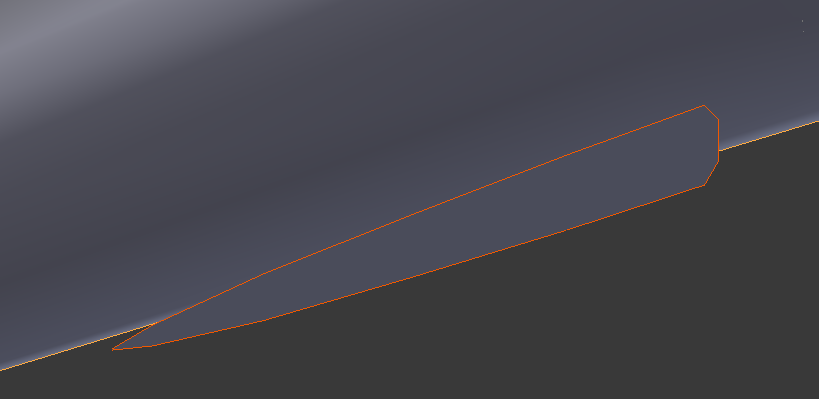
Here's a detail of the pattern that creates the shape of the outer tube:
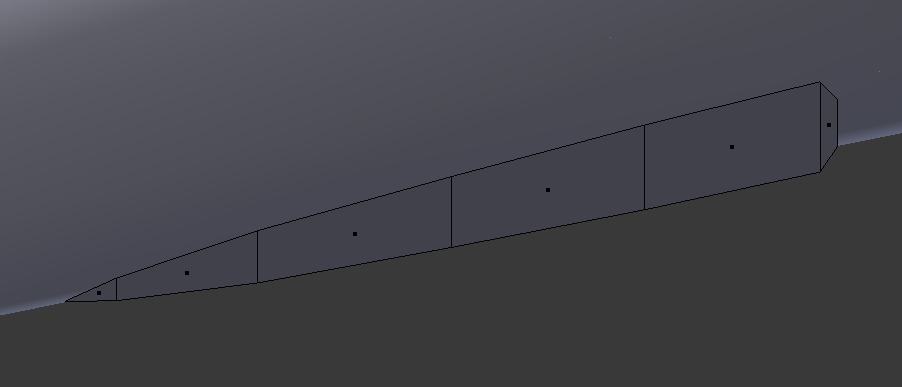
and the target mesh:
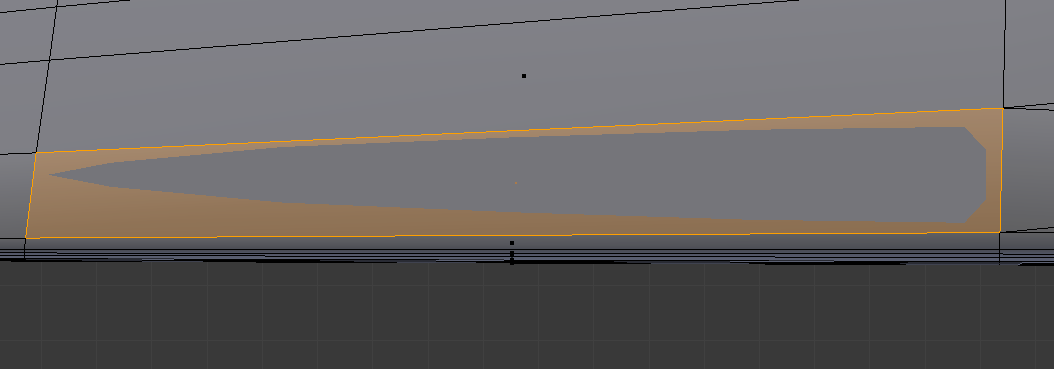
Now, as I said I can cut the hole in the target mesh just fine. The problem is, I get this:
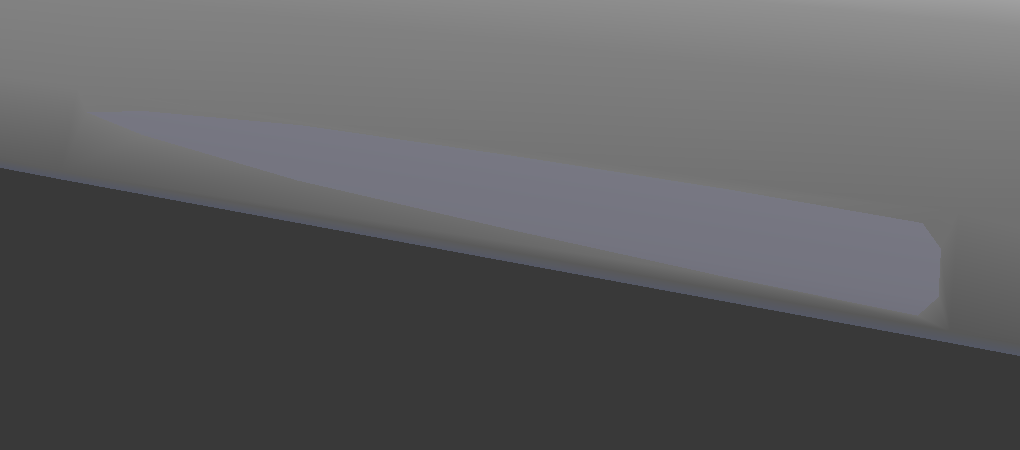
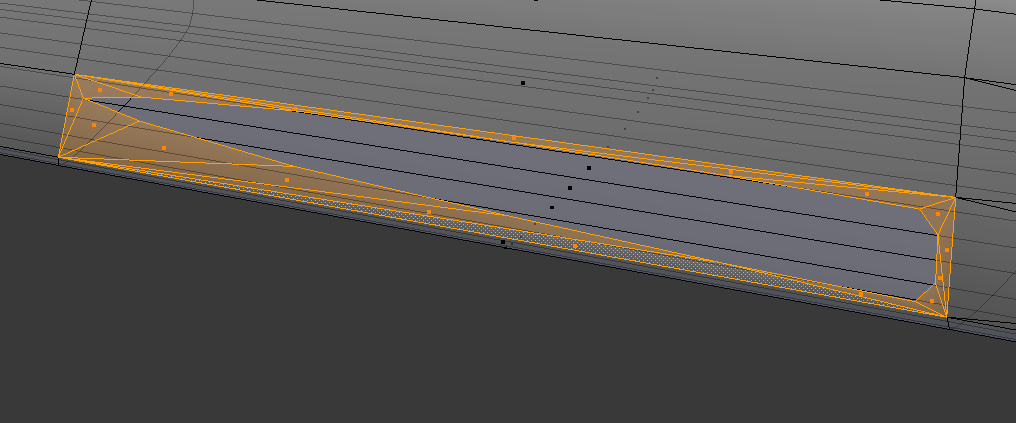
As you can see, cutting the hole in the mesh throws off the smoothing of the mesh, leading to some odd shading which is just unacceptable.
I'm trying to do this with as few extra polys as possible.

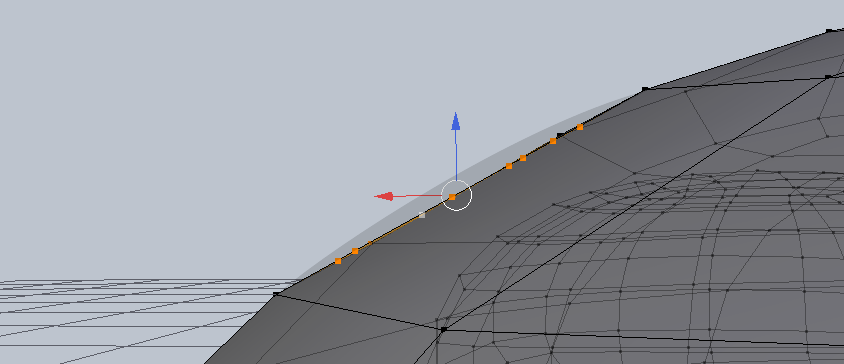 The dark area just below the blue arrow indicates the flow that your geometry would need to have (seen from the side of that edited face). If you can move the internal vertices to match the curvature you'll get reasonable smoothing.
The dark area just below the blue arrow indicates the flow that your geometry would need to have (seen from the side of that edited face). If you can move the internal vertices to match the curvature you'll get reasonable smoothing.