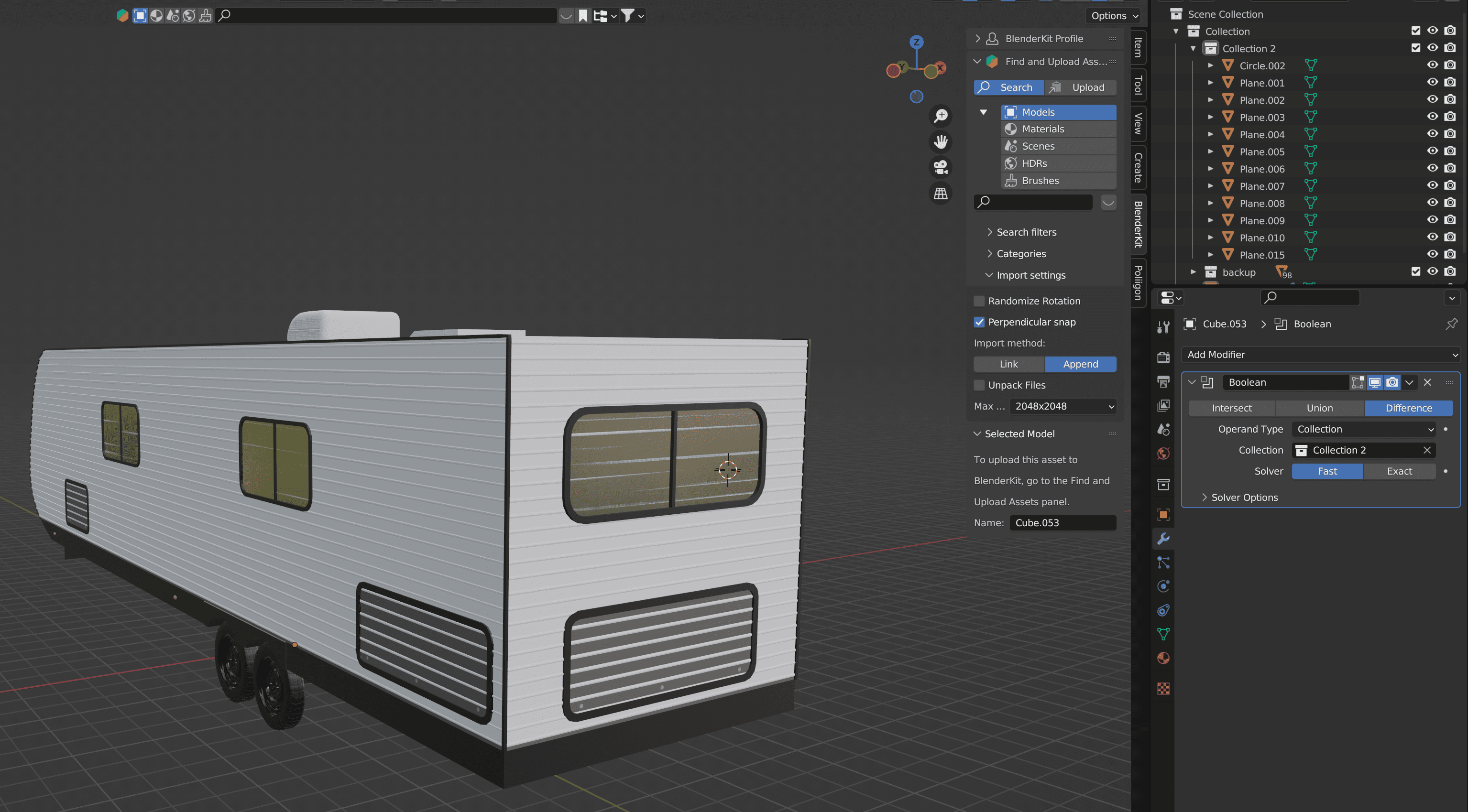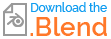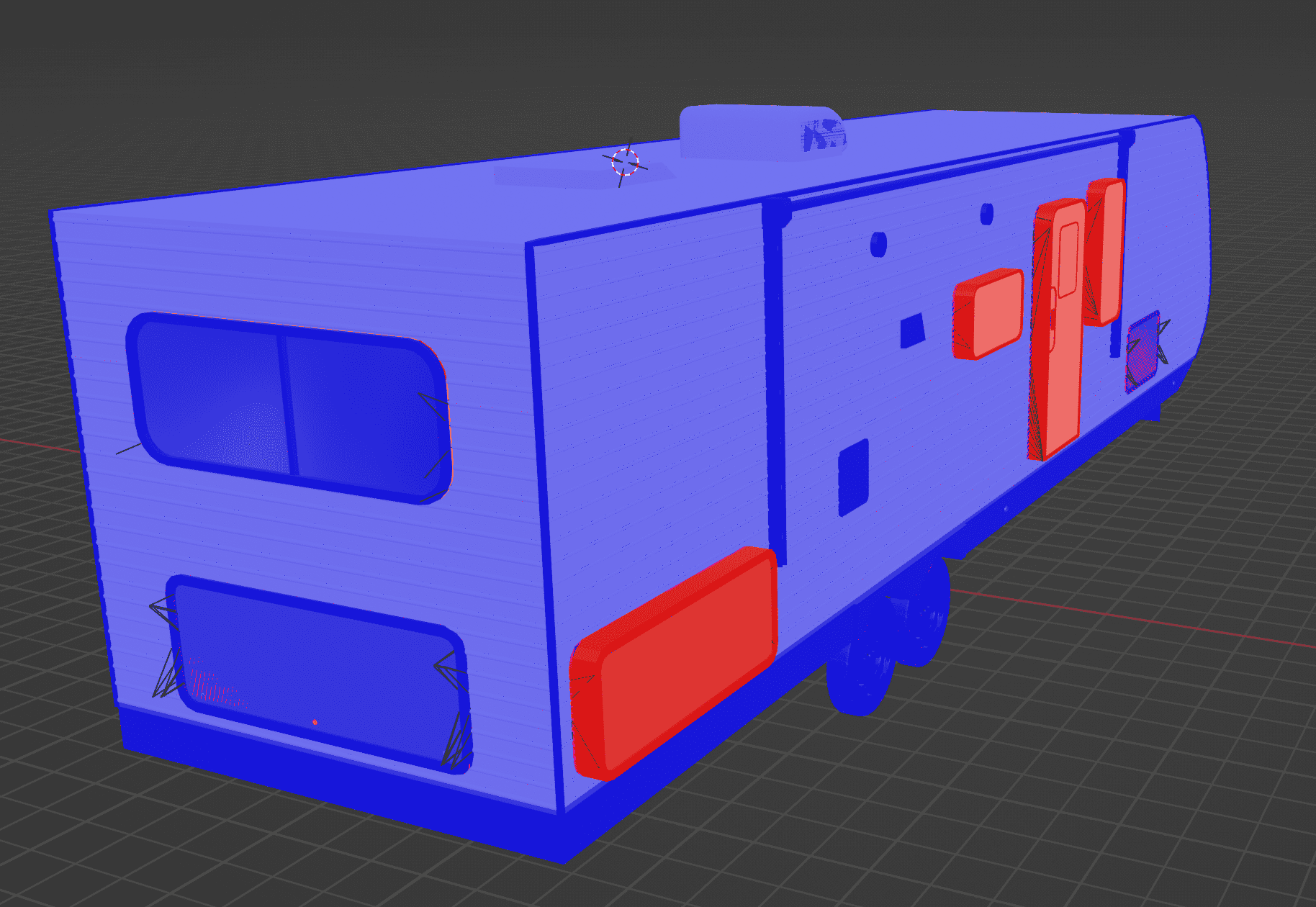I'm trying to cut some holes in my trailer for the storage and windows. I try to use a boolean modifier and it doesn't really work. When I try to cut holes in the trailer without the ridges it works okay but then the ridges completely break when I try to add holes in them to match.
Collection 2 is where all these components are held.
Edit 1: I see the normals were flipped on the ridges and that's fixed. The real issue is that the objects are not thick enough to get the boolean to work on them.
Edit 2: I have a working solution. I copied each component, extruded the face then hid it.