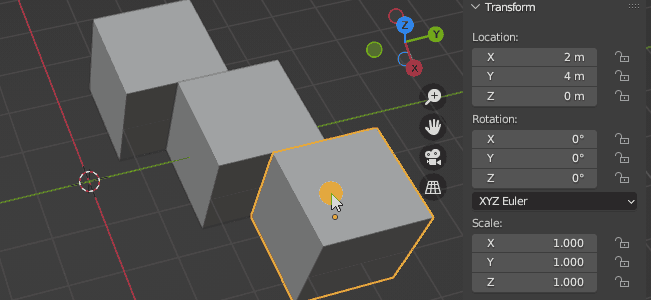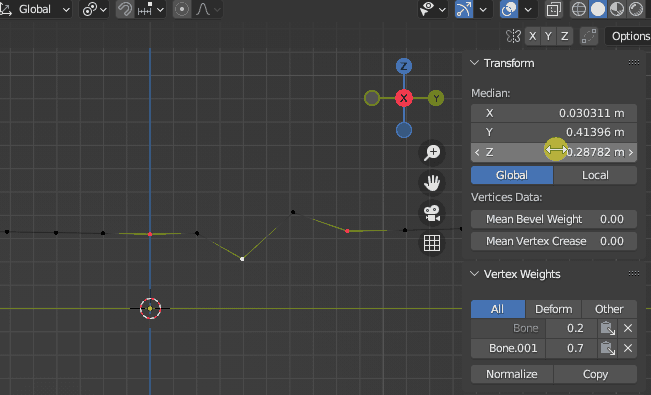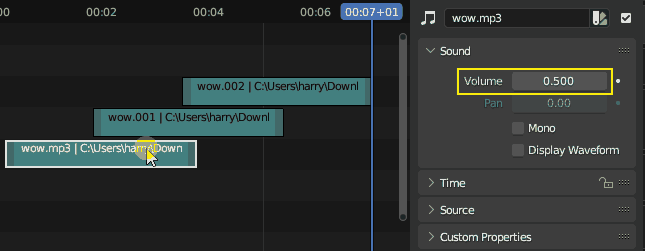I use Alt+Enter a lot to set the value of a field of several selected objects to the "same value", but I just realized that it doesn't exactly do what I always thought it would do.
I now realize that the value only gets set for the actively selected object and then drags all the values of the other selected objects with it. Currently it might make sense that all the other selected objects field values move along with the active object, but is it possible to set a field of selected objects to exactly the same value with a shortcut similar to Alt+Enter?
In the case of vertices you would have to do an additional step, which is to scale to zero to align them and then you can move vertices to the same location.
But there is currently no way to set the volume of several sound strips to the same value if they had previously different values. In this case they would all increment by 0.05 instead of setting them all to 0.05.
I know I can easily write a python script to solve this but I was interested if Blender has some shortcut key similar to the effect of Alt+Enter which applies values to all selected object.