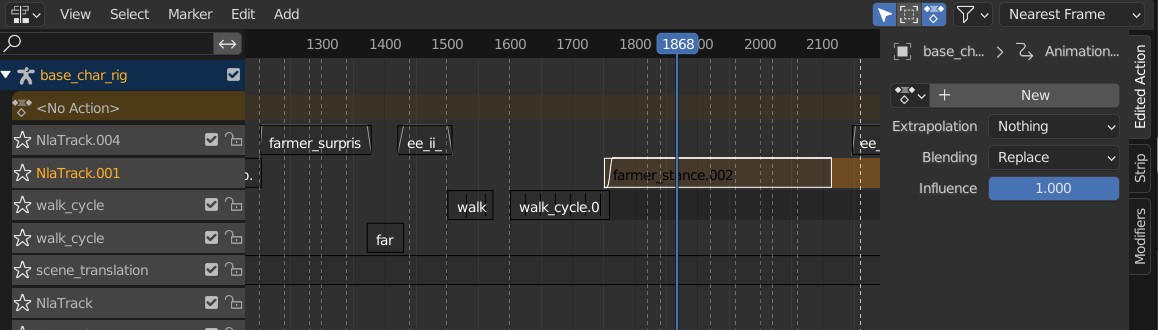I've been using the NLA editor to compose an animation scene using character rigs.
It'd been going great until I opened the file and found the clips are all grey and the rig is no longer animated at all.
I can't figure out why the clips are grey and inactive?
This has happened once before, but only to a single clip among many other working clips. I fixed it by moving the greyed-out clip onto a fresh NLA track and it immediately became active again. No such luck this time.
I've attached two images below - One of a working editor and one when it's seemingly broken.
I know that for many people, the NLA editor is still quite a mysterious tool in Blender, so I hope somebody here has some experience with this issue.
Thanks in advance for any help.