I am a railway modeller, I can design and add basic textures in SketchUp, no problems.
I needed to up the texture levels quellenform instructions put me right so now Walls with real life textures are possible. I made a couple of how too videos aimed at the newbie like myself on my YouTube Channel. I am trying to pass on the knowledge and the response was great.
My question is: how do I convert a SVG/STL/DAE type file in Blender to a single mesh with no subdivisions so I can add a displacement texture. I can then cut out windows using the Boolean method later once the texture is applied. I have Construction lines addon installed, would this help?
Import SVG, Limited dissolve works well. I try and subdivide and only the edge gets subdivided?
I seem to be doing something wrong as I get to the REMESH stage and when I apply it the CPU slows down and the object disappears.
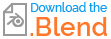


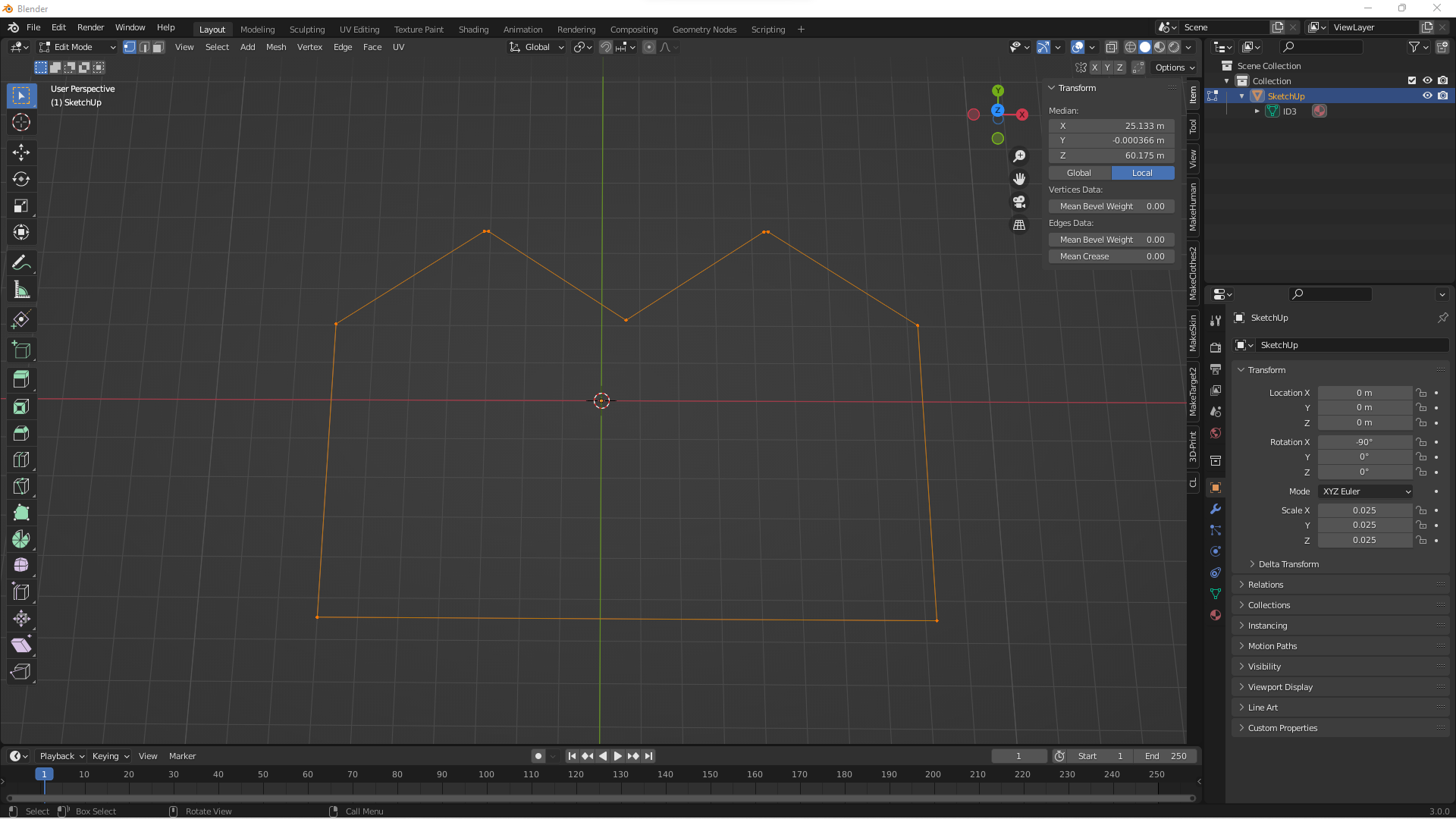
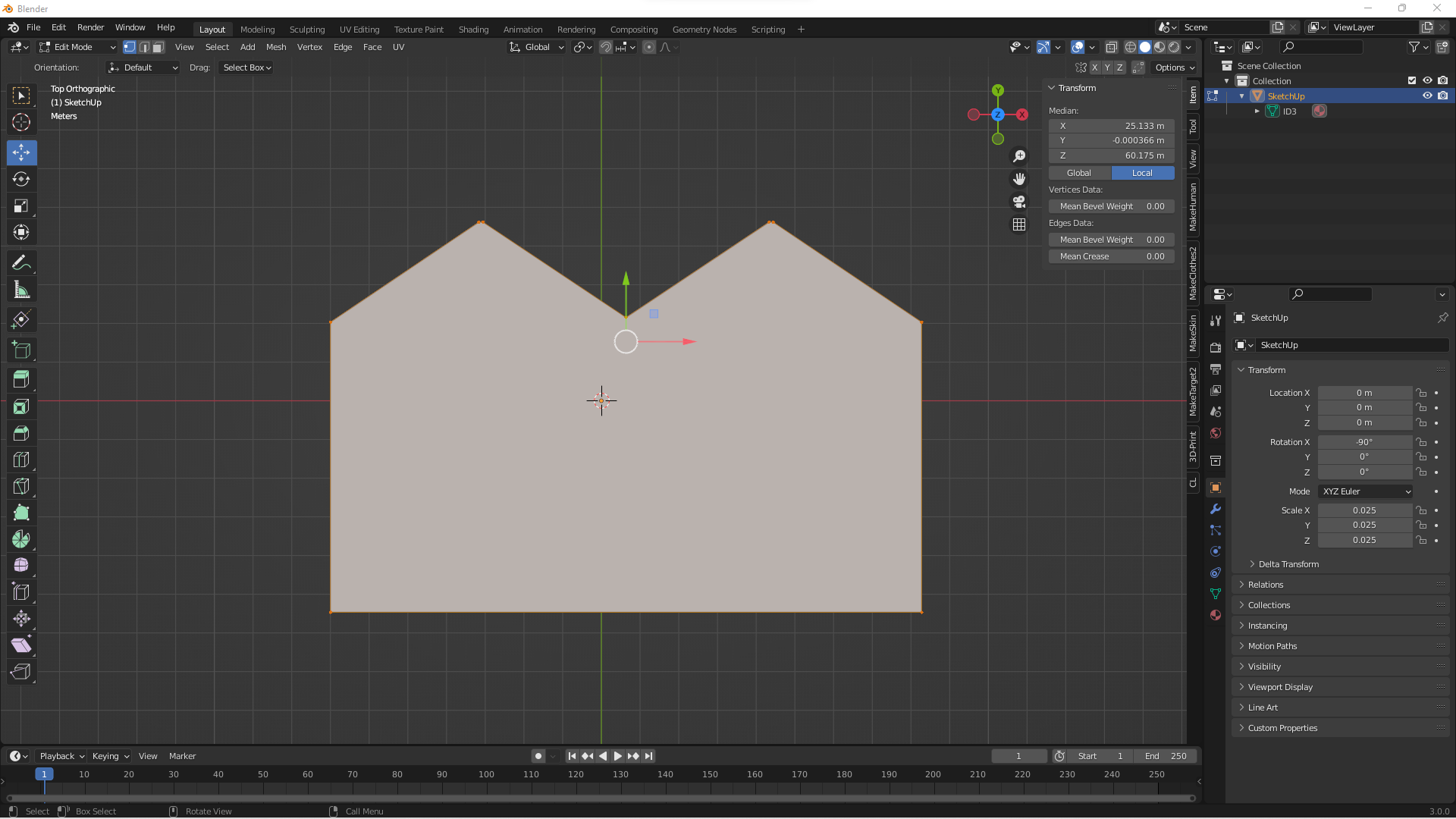
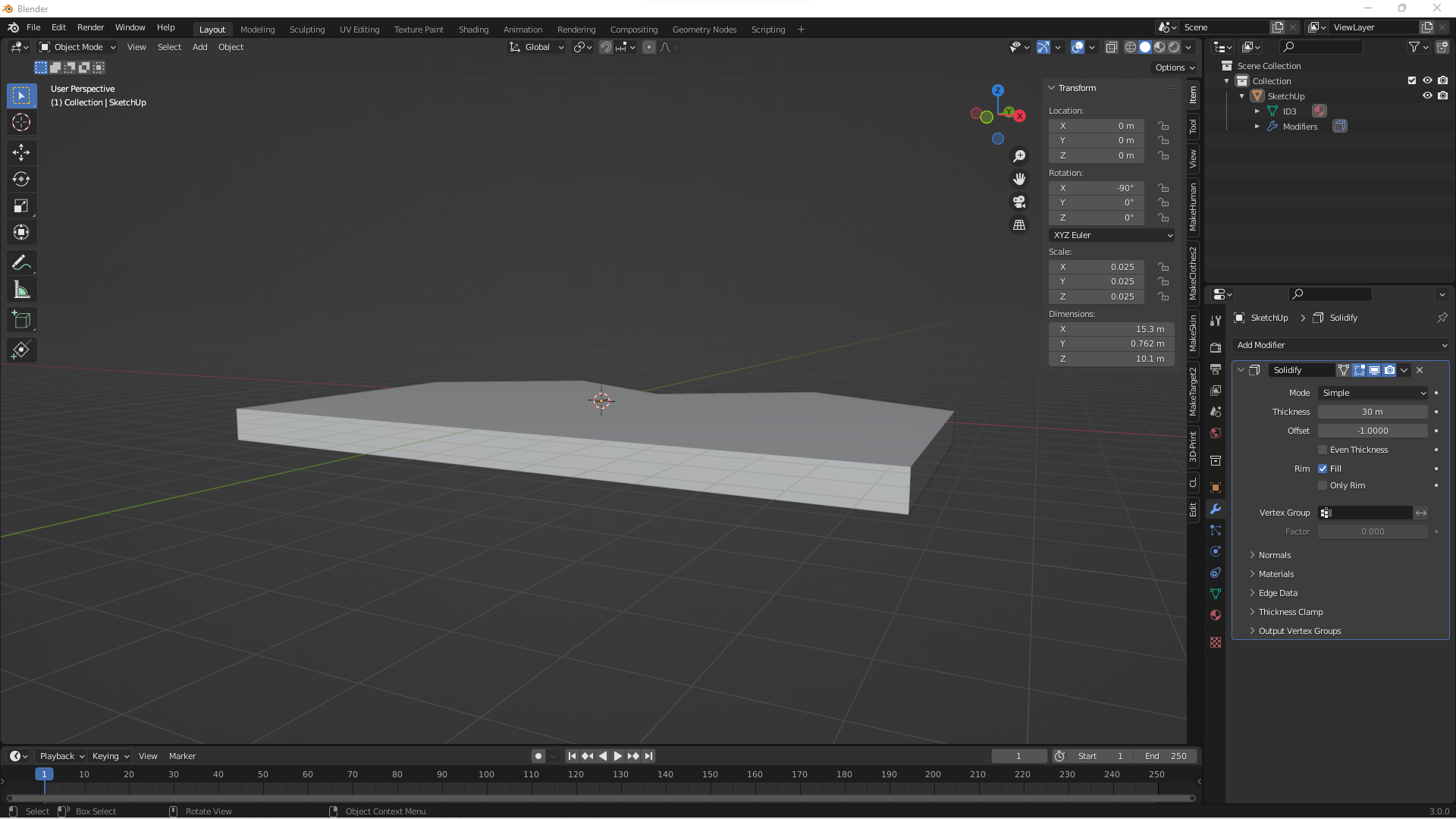
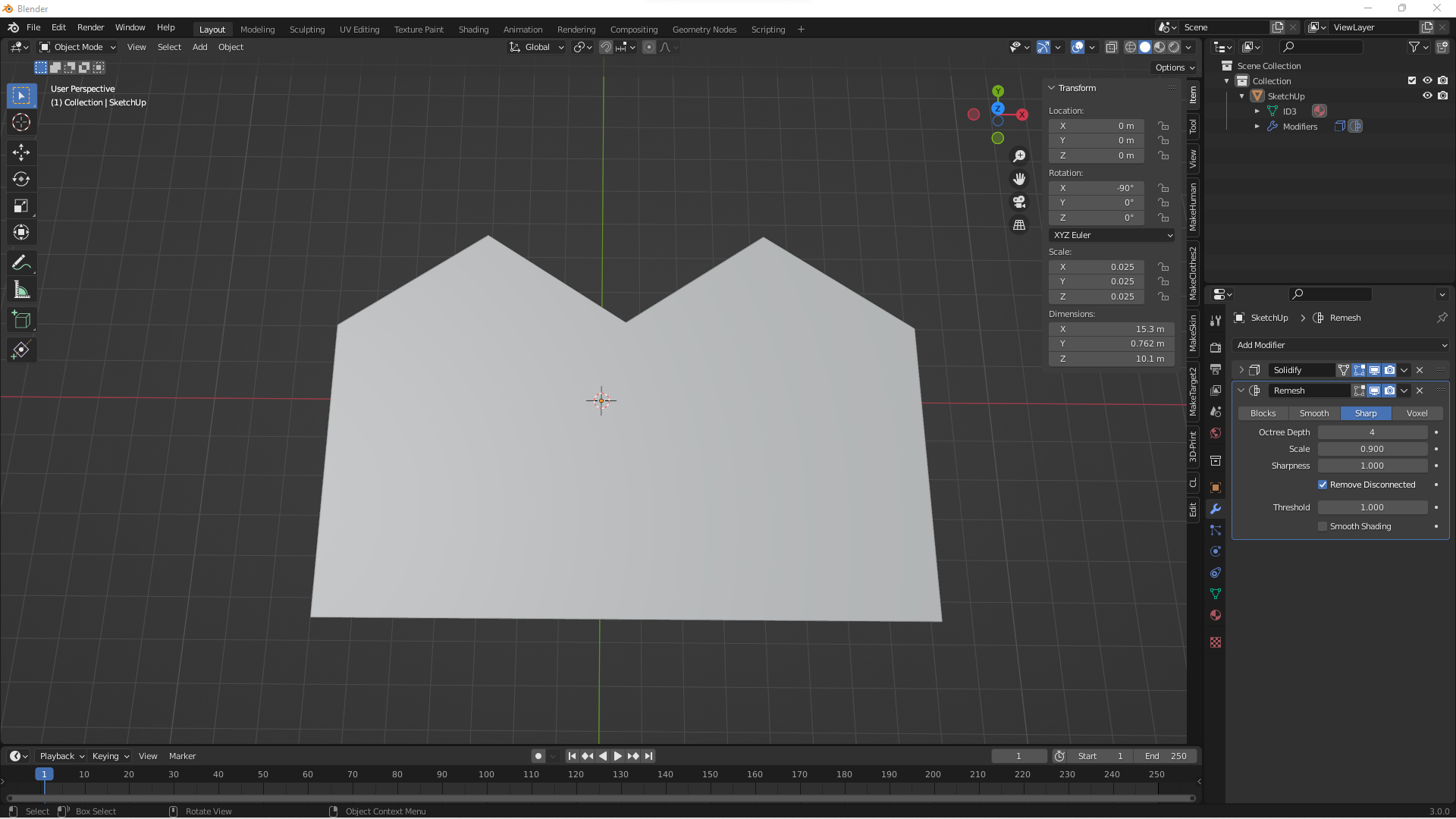
I thank you very much for the time spent educating a numpty like me.
I have been going through the node sequence box by box trying to work out what does what.
I have come unstuck on the first hurdle. On the Map Texture Scaling Box the blue box Map Range node has no node connectors. How do I connect that box to the Bounding Box node and Position node?
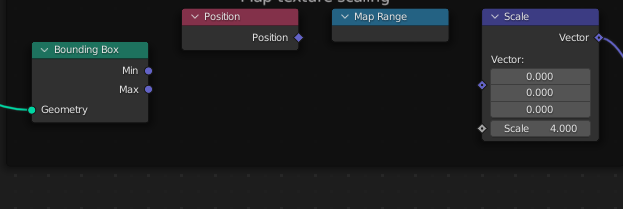
I have updated to the latest Blender and following your Node flowchart, I have MADE SOME CHANGES and the model is working. I need to get into the finer details on how everything works.
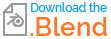


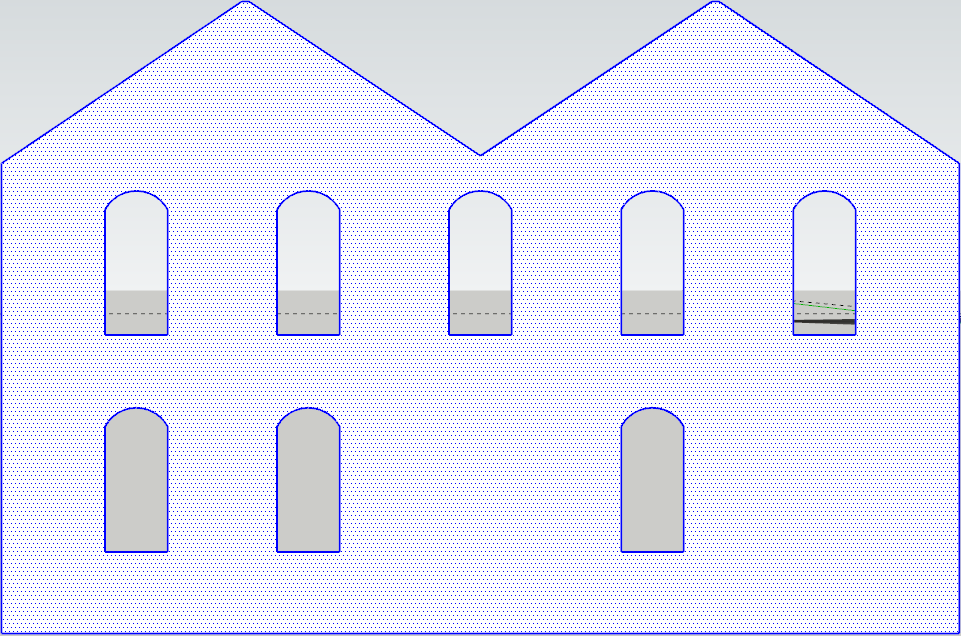
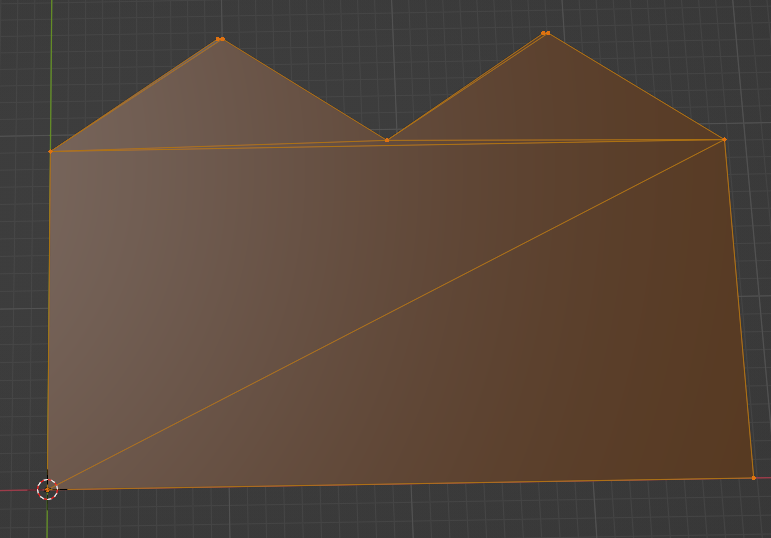
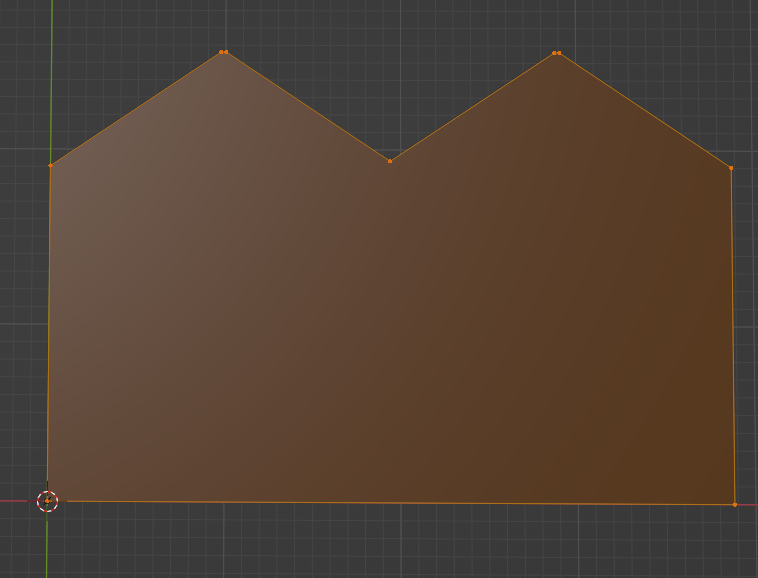
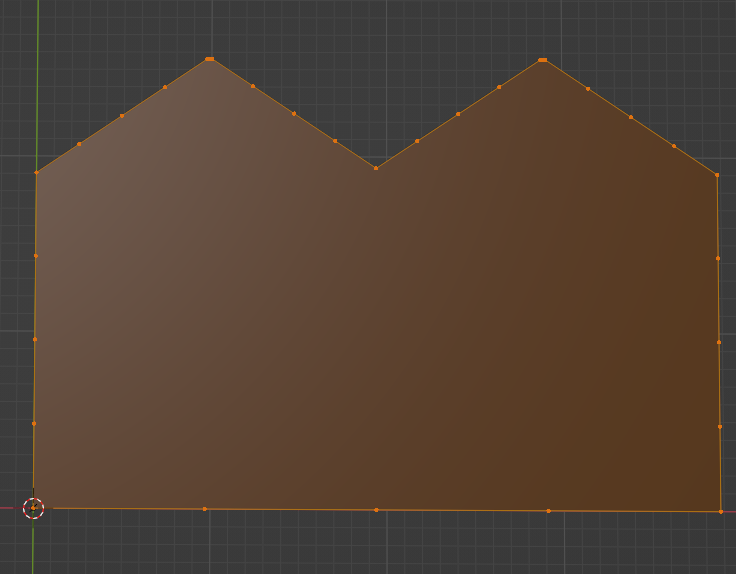
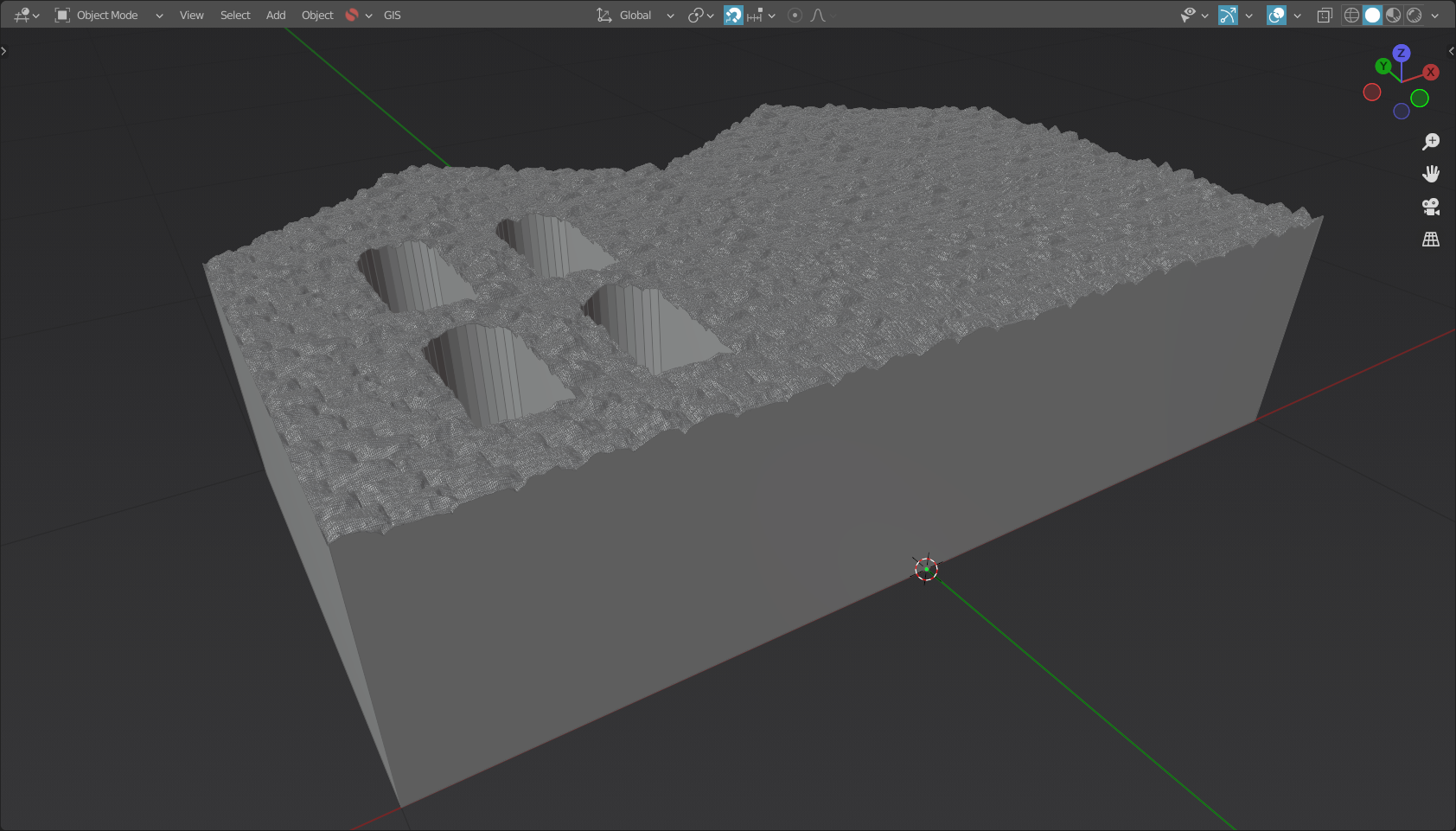
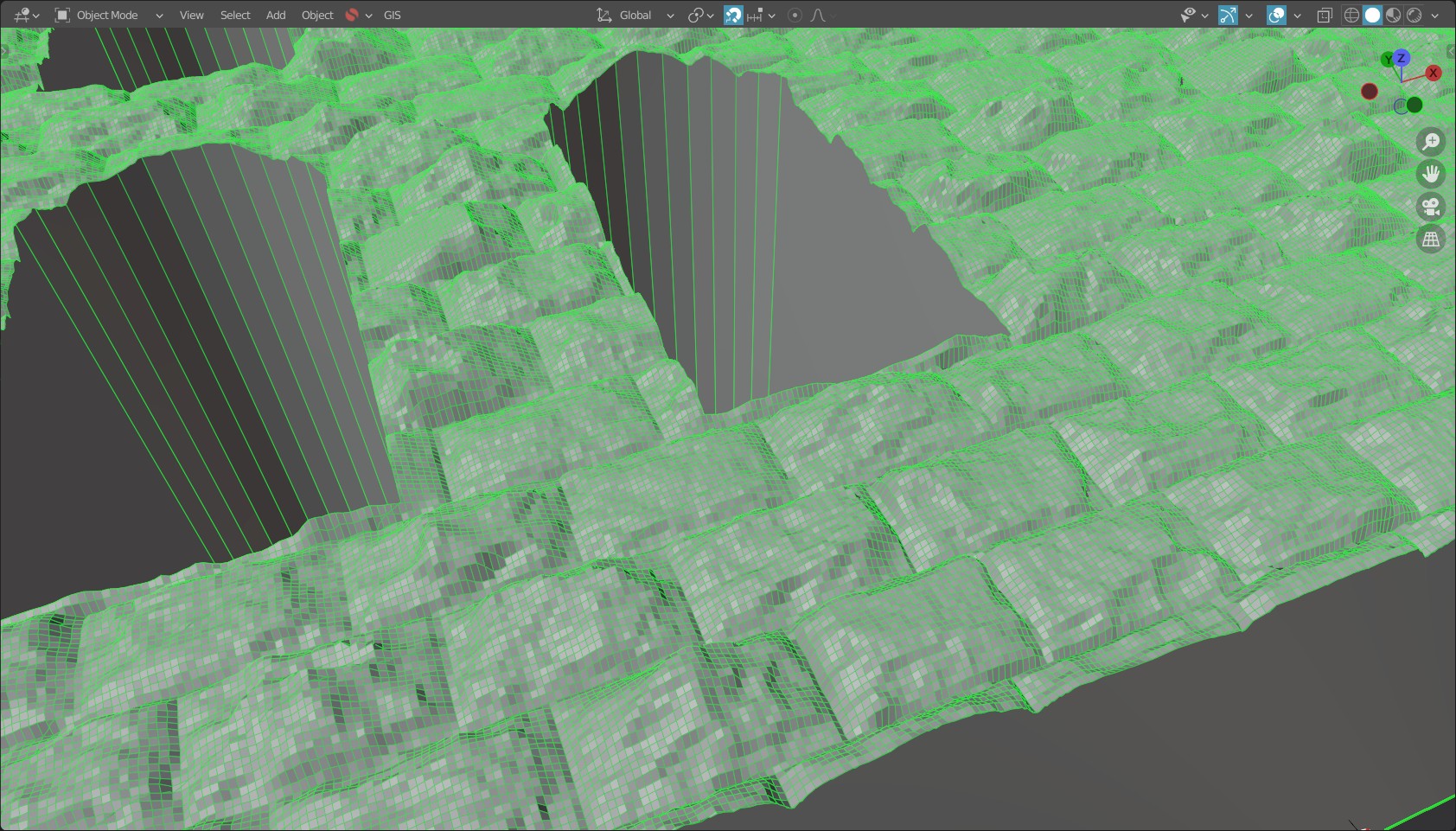
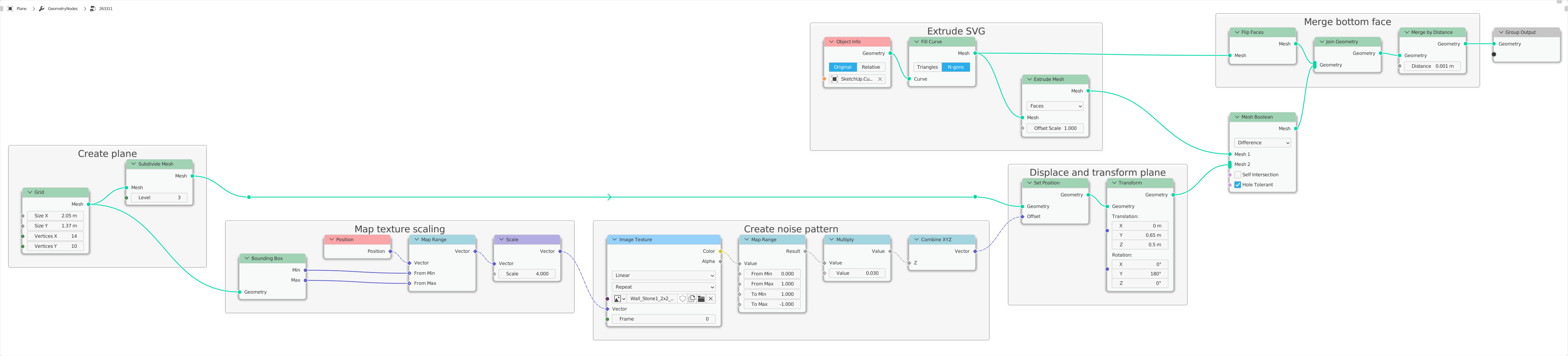
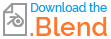
Solidifier, then a grid which is also extruded withSolidifier, and aBooleanmodifier which leaves the part of the intersection of these two parts with Intersect. It is certainly not the most performant solution, but it works and the mesh should be clean enough for further processing. $\endgroup$