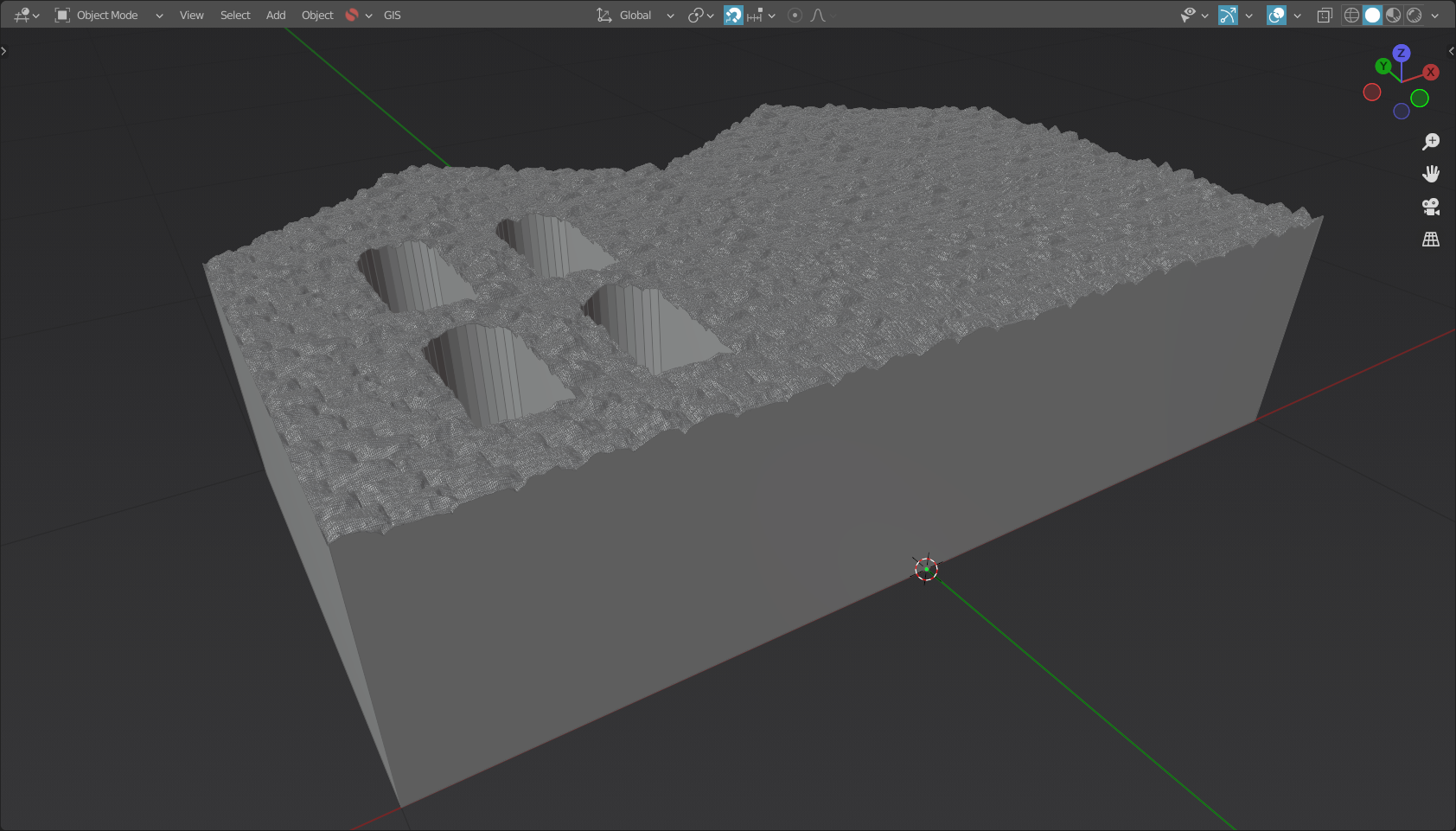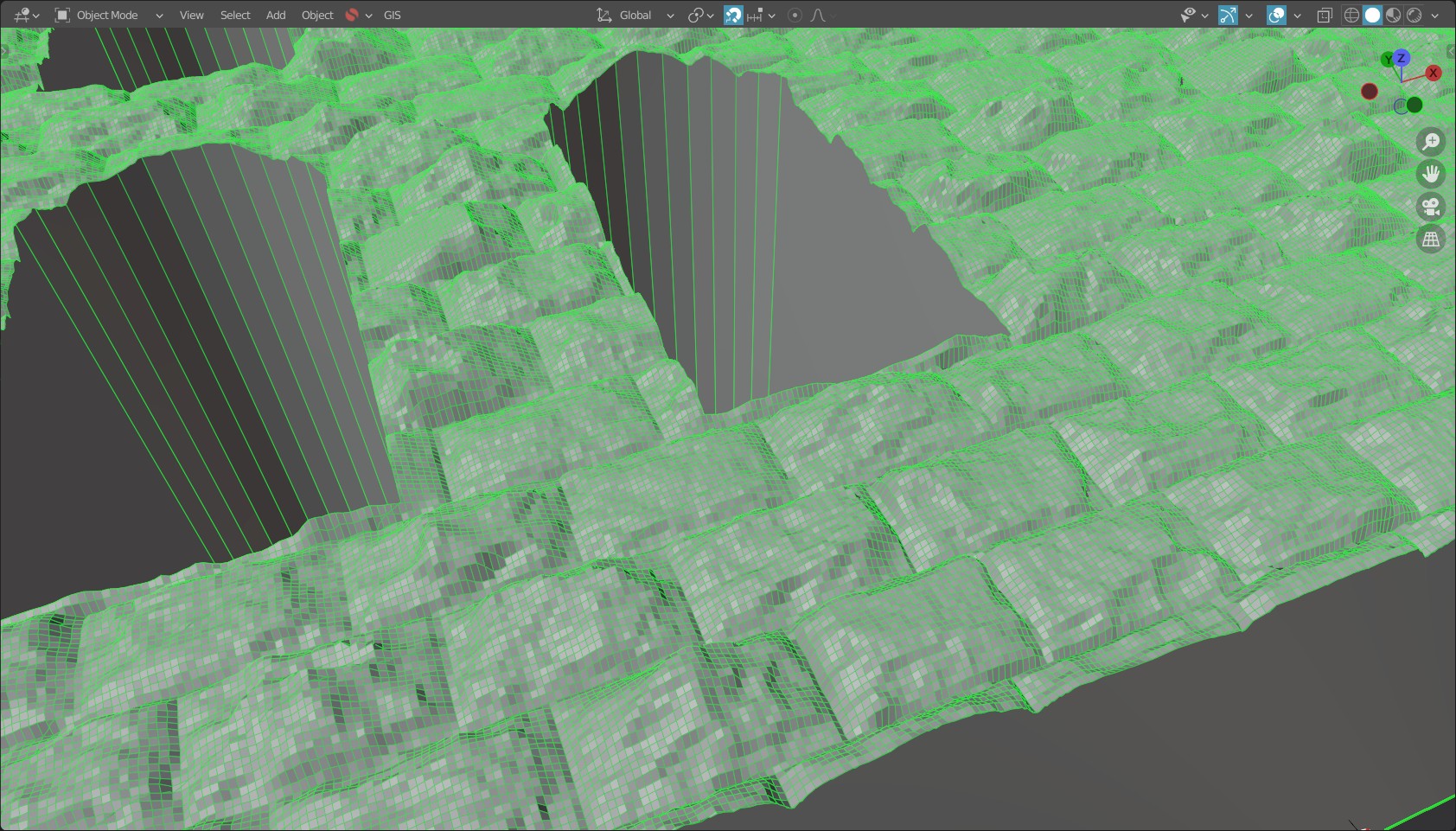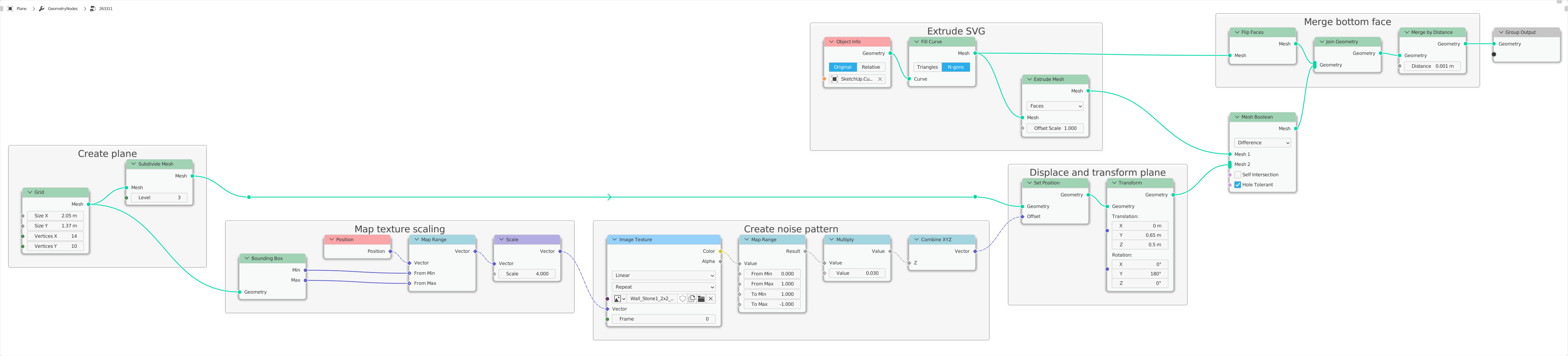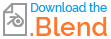You could use the following technique here:OK, I think now it's time for you to get to know Geometry Nodes ;-)
- Extrude the shape with the modifier
Solidify. - Use the modifier
Remeshwith the option Sharp. Then choose the resolution of the mesh with Octree Depth. This way it doesn't really matter what your original shape is, because all subdivisions will be replaced by a new grid, as the name Remesh says.
 Of course you can do all this with modifiers and various edits directly on the mesh, but this is a desctructive edit, and I strongly assume you are talking about procedural creation of your mesh.
Of course you can do all this with modifiers and various edits directly on the mesh, but this is a desctructive edit, and I strongly assume you are talking about procedural creation of your mesh.
Or, as mentioned in the commentIn this example, you can useI created the same technique you used successfully before when cuttingentire object directly from a curve-based shape from the inside ofusing Geometry Nodes:
As you can see, it's a relatively clean and high-resolution mesh: Cutting a hole in a wall with displaced texture? that you can always make finer.
The only difference isnodes that you apply the modifier Boolean with the option Intersectcreated this result look like this:
I explain briefly what I do here:
First, I create a grid, and set the size and resolution here. The dimensions should be a bit higher than your shape. You influence the resolution with the number of vertices of the grid, and additionally with the node
Subdivision.I capture the dimensions of this grid with the node
Bounding Boxand then map the positions of the individual points to an area that can then be used for texture mapping. The size of the texture is defined with the nodeScale(Vector Math).Then I include the actual displacement map with the node
Image Texture, which receives the previously calculated positions as vector input. The height of the displacement is controlled by the nodeMultiply(Math).In the next step I apply the displacement to the grid with the node
Set Position. The nodeTransformdefines the final position of the grid.At the same time I get the shape of the grid. In this case it must be a curve. In your case you have the optimal data when importing SVG, and if it is still a mesh, just transform it into curves beforehand. I fill this curve(s) with the node
Fill Curve(with the settings N-gons) so that I have a clean mesh as a base. Furthermore I apply the nodeExtrudewhich gives me an extruded mesh like the modifierSolidify.Now comes the computationally intensive part: I combine these shapes with the node
Mesh Boolean(with the setting Difference), so that I finally get the result where only the surface of the mesh is affected by the displacement, but still only the surface is replaced by a clean grid.In the final step I apply the original shape with flipped faces on the bottom side and merge the vertices with the node
Merge Vertices.
With that, leaving the intersection of two shapesyou should have your 100% procedural mesh.
TipNote: If you want to reduce/decimate the faces after successfully applying your displacement, just use the modifier
Decimatewith the option Planar last.
- Since everything here is procedural, a lot of processing power is needed. So always try changes on a less high resolution mesh first (reduce the subdivision)! Increase the subdivision only at the end, as soon as you are satisfied with your result.
- The shape to which you apply the displacement must always be a little larger than the shape you want to edit.