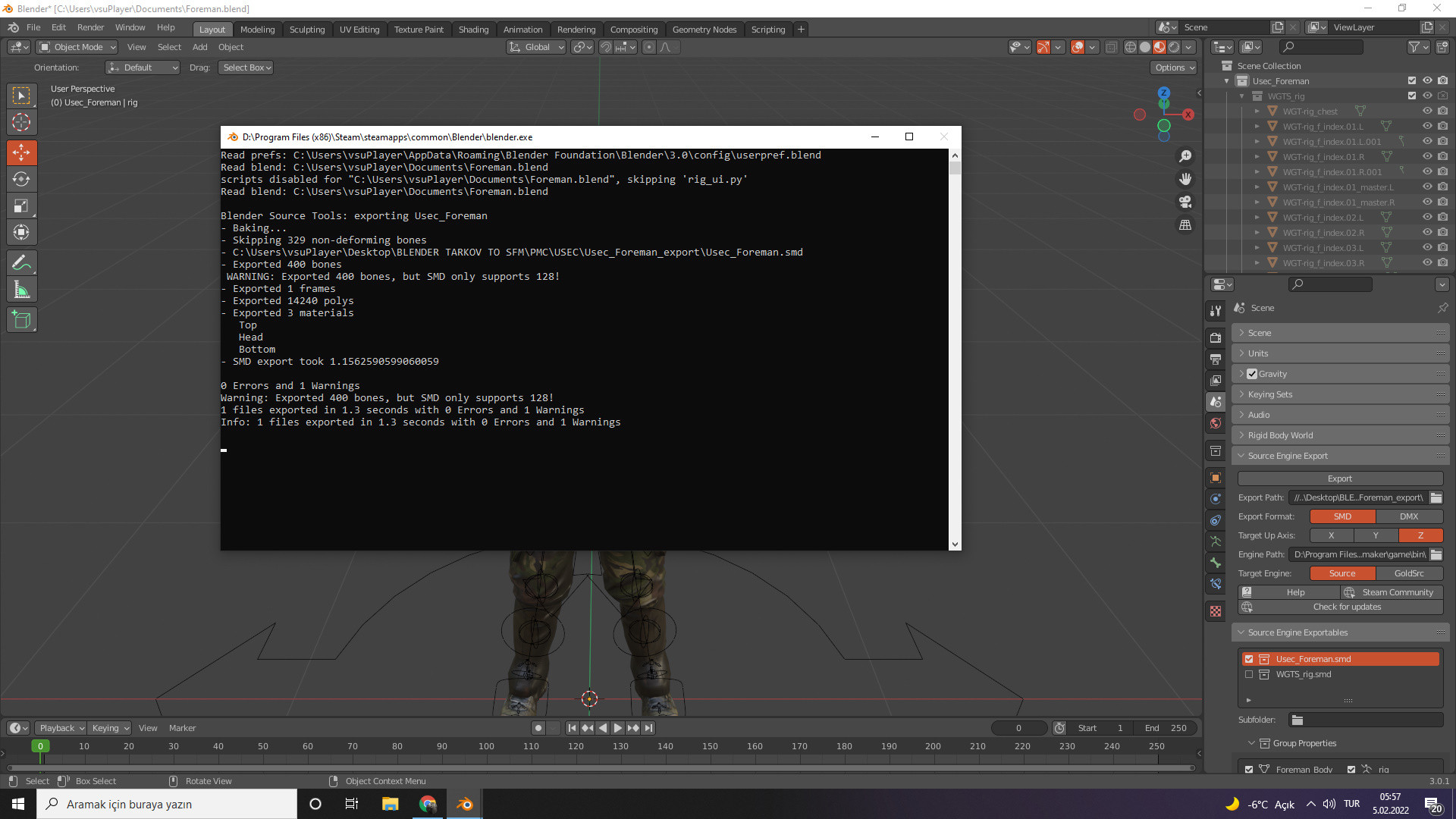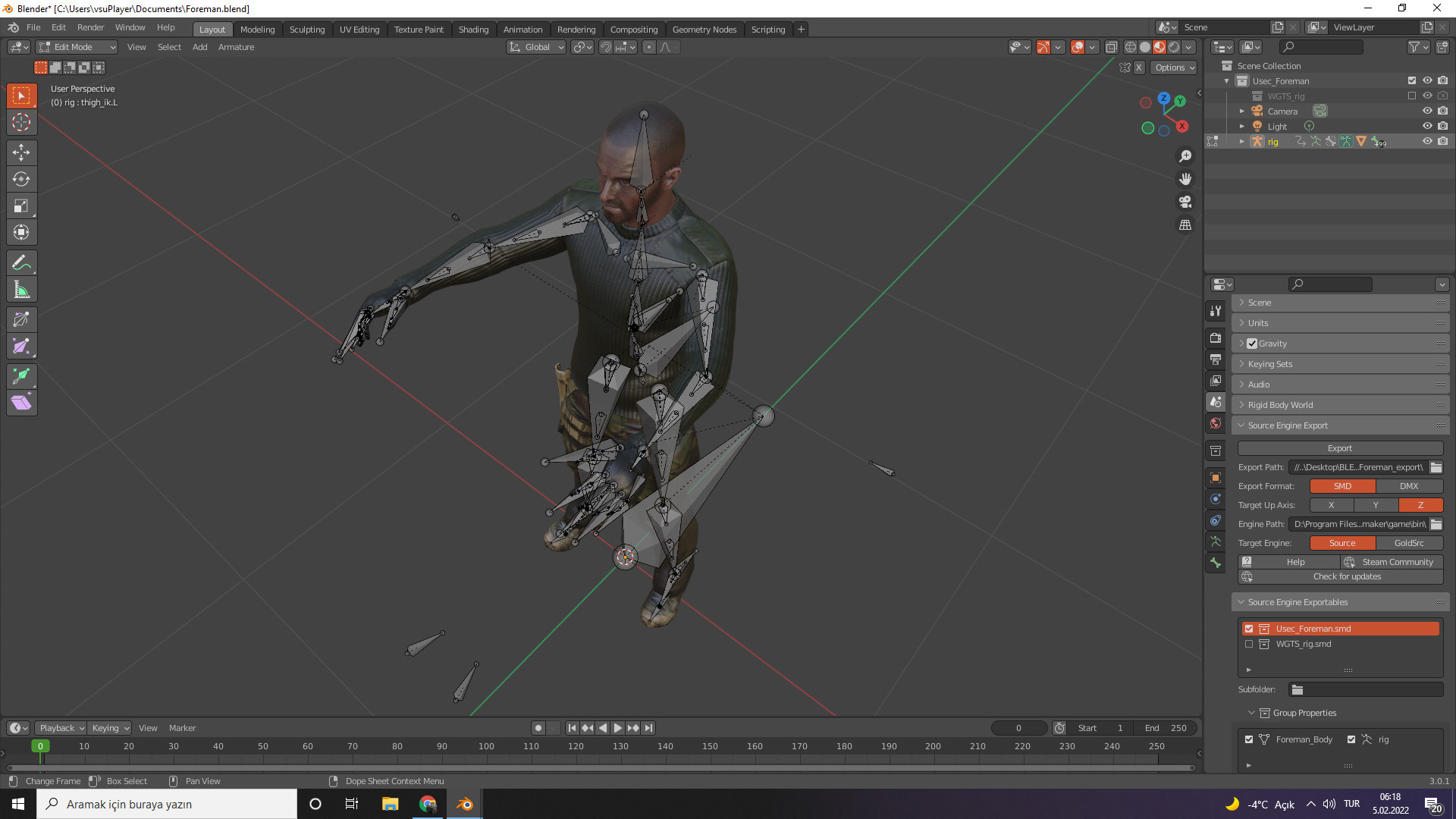The Armature I added with Blender's Rigify plugin initially did not contain 400 bones. After building the rig, I think I did something wrong. I don't know exactly what WGTS rig either. When I click on the WGTS rig group from the top right menu, I see that there are several more of the same bone. To the right of some bones are written IK and FK. I don't know what they mean, but I'm sure I'm working with FK bones. By the way, the WGTS rig group is faded and if I click it, many bones expand into a list. I don't know which bones to remove.Let me tell you the steps I followed. I imported and combined 3 different models. I added Armature (Human-MetaRig) with Rigify. I placed the bones and generated the rig. I deleted the previous Armature and switched to Automatic Weight Painting with the generated rig.
1 Answer
When you create and edit a Metarig, you are creating a simple placeholder that will mark some locations in space, the Generate rig function will then create the actual rig, which is quite complex because it has a lot of useful functions.
Basically different kinds of bones are created: counting bones layers from 00 to 31, in the 31st layer you will find a copy of the metarig bones (ORG suffix), in the 30th some machinary bones that are supposed not to be touched by the user (MCH), and in the 29th layer all and only bones that actually deform the character (DEF).
All others layers contain nothing but control bones, which do not show as classic octahedral shape: they use all widget meshes (WGTS) to better suit the needs of animators to watch their model while animating. So in the WGTS collection there are meshes, not bones, as you can tell by their orange triangle icon in the outliner (bones have green bones instead).
The correct way to export a rigify animation is to perform the actions into Blender, when finished create an animated copy of the rig, go to 29th bone layer, select all DEForming bones, go to pose mode > pose menu > animation > bake action (Clear constraints, visual keying, overwrite current, clean curves).
In this way you can delete all bones that are not in the 29th layer and export a simple deforming rig that doesn't refer to any special Blender function (like constraints or drivers) and can be easily used in game engines or others animation softwares.
FK stands for Forward kinematics, and it's the process in which you move and rotate a chain of bones one by one until you reach the desired pose.
IK is Inverse Kinematics, in which you move an end of a bone chain (i.e. a foot) and all the chain follows that movement (i.e. all the leg). Both are useful, so Rigify lets you switch from one set to the other.
-
$\begingroup$ Dude I'm a little confused. You told me to create an animated copy of the finished rig. Let me tell you what I did. I copied my current rig with Ctrl+C and then pasted it with Ctrl+V. But even though I copied the rig once, 2 rigs appear. I skipped copying for now and followed your other instructions. I clicked on the Rig and selected the DEF layer. Then I clicked Pose Mode. Then, holding down my mouse, I selected all the bones. I cooked the rig following your instructions. I tried to delete all the other bones except the DEF bones. $\endgroup$ Commented Feb 6, 2022 at 1:37
-
$\begingroup$ The 4 VIS bones (VIS_upper_arm_ik_pole.L , VIS_upper_arm_ik_pole.R , VIS_thigh_ik_pole.L , VIS_thigh_ik_pole.R) not deleted. I can only delete if I select this bones from the list. I just don't know if they matter or not. By the way, if I'm not mistaken, the DEF layer is in the 30th place. $\endgroup$ Commented Feb 6, 2022 at 1:51
-
1$\begingroup$ In the Outliner header there is a filter icon, in which you can enable the arrow icon (selectable option), then turn the VIS bones into selectable bones, then delete as usual (they are not deforming bones so they are unuseful in the export). Use shortcut A to select All. Bone layers, as any list in the hood of the software, are counted starting from 0, so I call it number 29 for Python scripts consistency. $\endgroup$ Commented Feb 6, 2022 at 10:52
-
$\begingroup$ Understood. I followed your instructions and it works. Problem solved. Thanks. $\endgroup$ Commented Feb 6, 2022 at 15:09