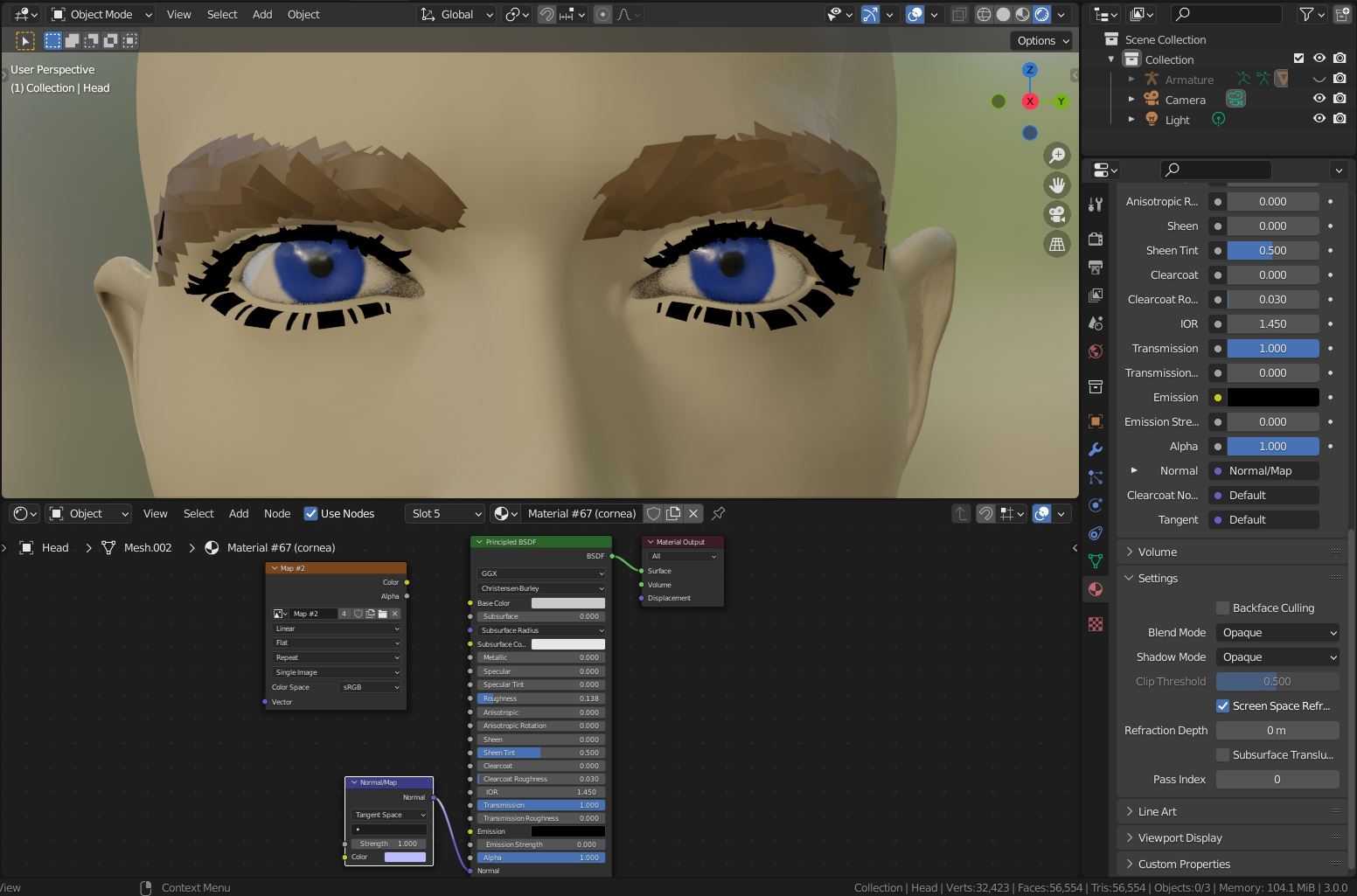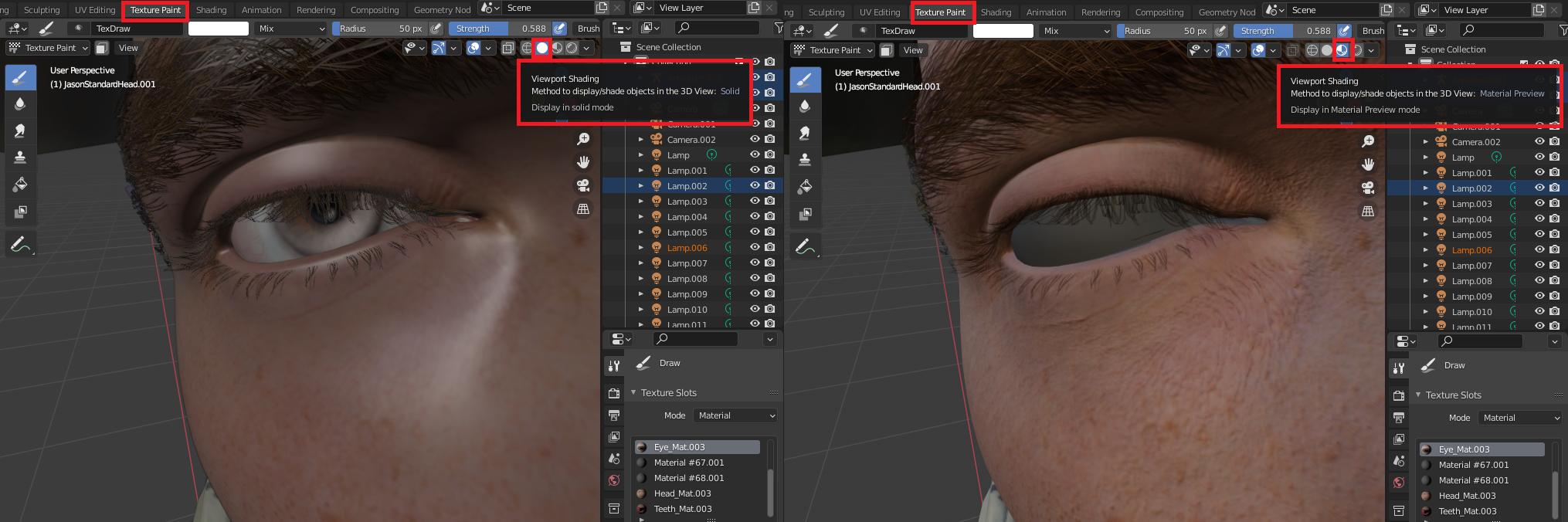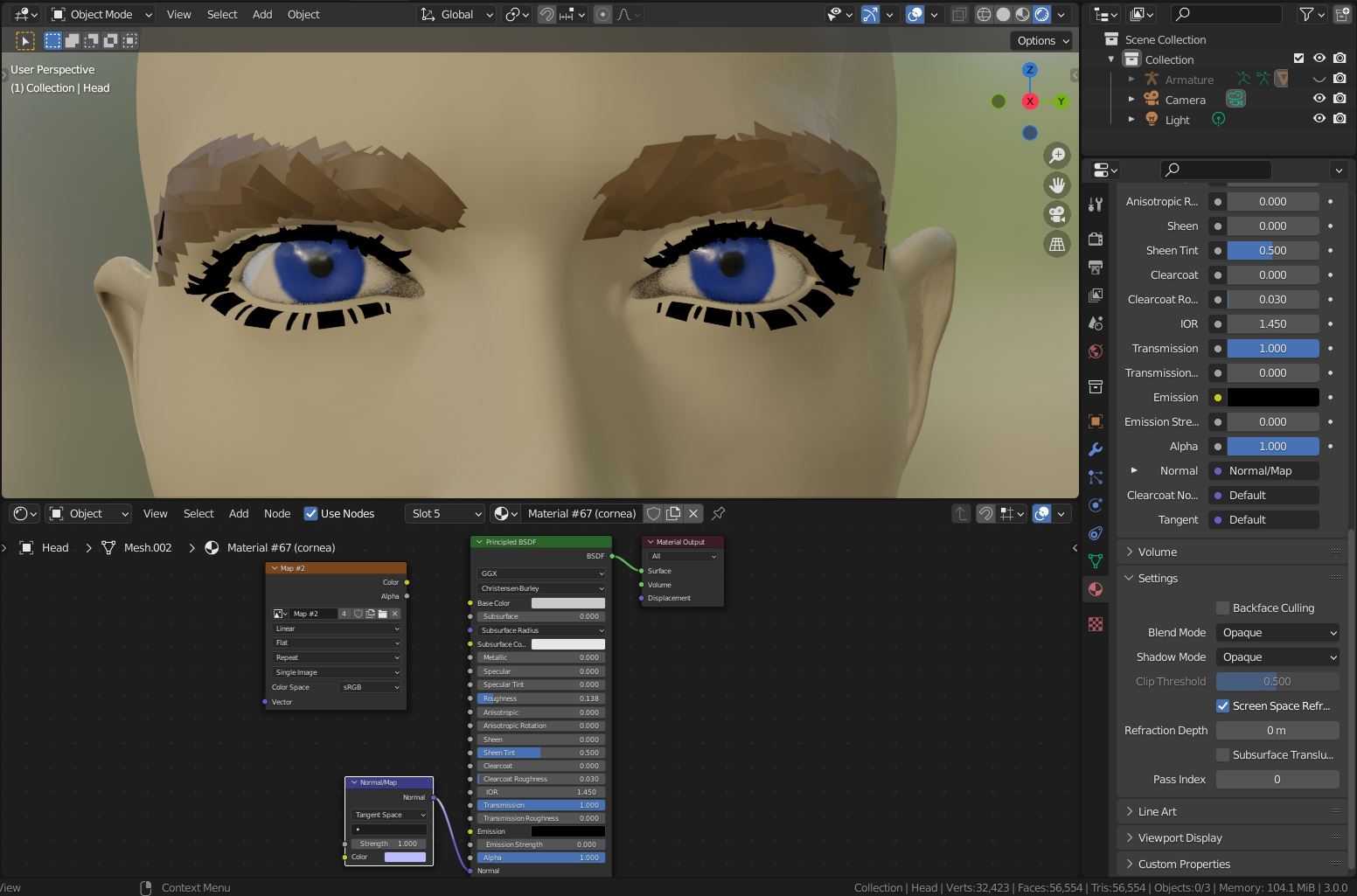Eevee Render Settings
First, enable
[X] Ambient Occlusion and
[X] Screen Space Reflection and
[X] Screen Space Reflection > [X] Refraction
in Eevee's render settings.
Material For The Eyes
Almost all materials have set Metallic to 1. For human models, this is not recommended. Set Metallic to 0.
The eyes of the model consist of 4 mesh parts and the related material:

the cornea, (Material #67). It covers the eyeball and is like a ball of glass. Settings:
- Base Color = white
- Roughness =
0
- Transmission =
1
- Alpha =
1
- in the Material Properties, enable Settings >
[X] Screen Space Reflections to make them transmissive.
faked amibient occlusion (AO), (Material #66). It's a shadow near the eyelids inside the eye. This is needed for Eevee and game engines because there is a limitation that does not allow the add AO on transmissive materials such as the cornea. Settings:
- Base Color = black or an image texture (Map #2?)
- Alpha = an image texture or the Alpha slot of an image texture (Map #2?)
- in the Material Properties, set Settings > Blend Mode to
Alpha Hashed.
the tear line, (Material #68). It's tinted green in the screenshot so you can see it better. Usually, it's transmissive. Settings:
- same as the cornea
- Eevee cannot render transmissive & transparent glass (tear line) on glass (cornea). You can add transparency when you lower Alpha to
0.4.
- in the Material Properties, set Settings > Blend Mode to
Alpha Hashed.
the eyeball, (Eye_Mat). It includes the pupil. Settings:
- lower Specular, and maybe leave Roughness at
0.5? Set Metallic to 0.
You had not included the textures, so here is just a very rough example. (Eyebrows and eyelashes are usually also transparent.)