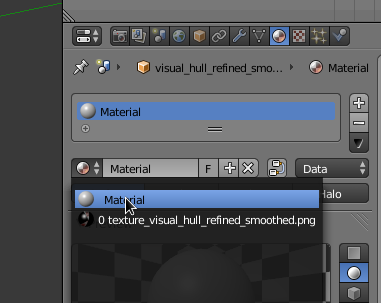1. Check the obj file
In your case the obj is not exported correctly. Obj is a human readable file format it is easy to find the issue. You can check this by open up the file in a text editor of your choice (sublime, gedit...).
To check referenced materials go to these lines:
mtllib [external .mtl file name]usemtl [material name]
In your case mtllib line is correct, but usemtl is missing.
# OBJ FILE
...
f 3103/18700/18700 3081/18701/18700 3119/18702/18700
f 279/18703/18703 3118/18704/18703 274/18705/18703
f 265/18706/18706 3101/18707/18706 278/18708/18706
# usemtl material name (reference to the .mtl file)
usemtl MyMaterialName
You can find the material name in the mtl file in this line: newmtl [material name]
# MTL FILE
newmtl MyMaterialName
Ka 1.000 1.000 1.000 # white
Kd 1.000 1.000 1.000 # white
Ks 0.000 0.000 0.000 # black (off)
map_Ka myMap.jpg # ambient texture map
...
As last step check if the paths to the textures are correct:
map_Ka my-texture.jpg # points to texture in obj folder
map_Ka /home/user/images/my-texture.jpg # absolute path on unix
map_Ka C:\\Users\\user\\images\\my-texture.jpg # absolute path on windows
Make sure that the filenames of your textures are correct and there are no white spaces in the paths itself. Instead of pointing to the 'absolute path', you can also try Blenders Find Missing Files operator. For further information about all the possibilities of obj's read this wikipedia article.
2. Apply the material
If the material is not applied to the imported object you can select it here:
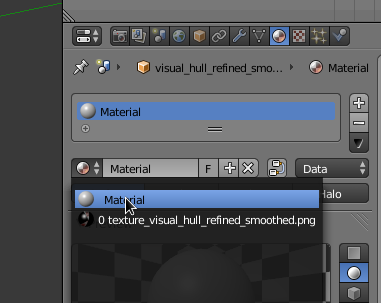
3. Enable textures in the viewport