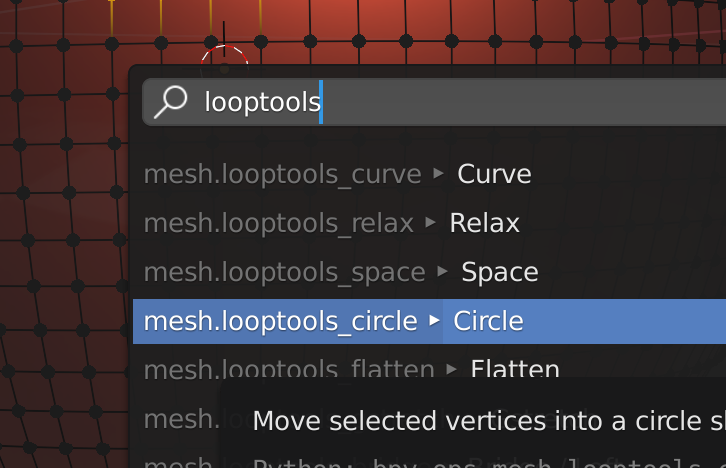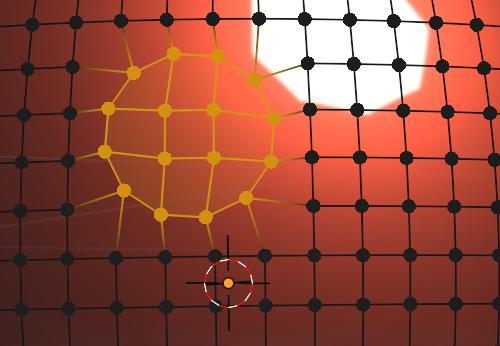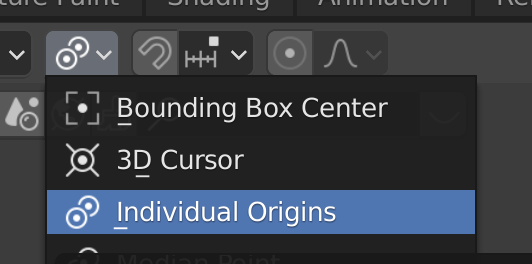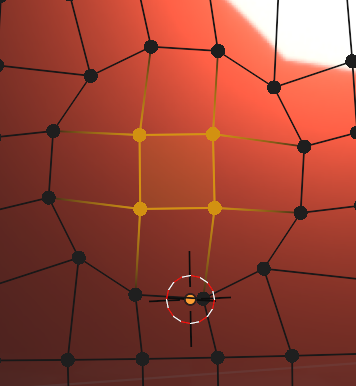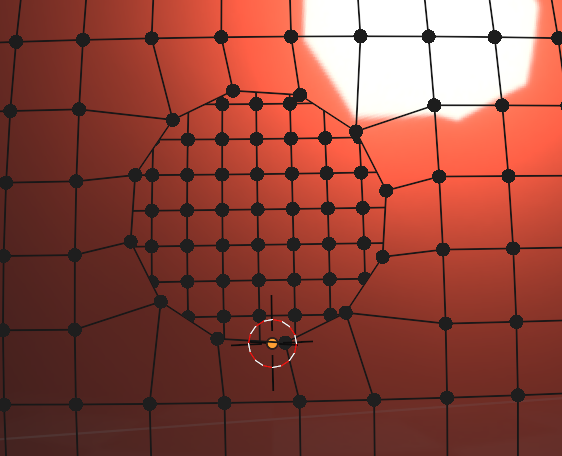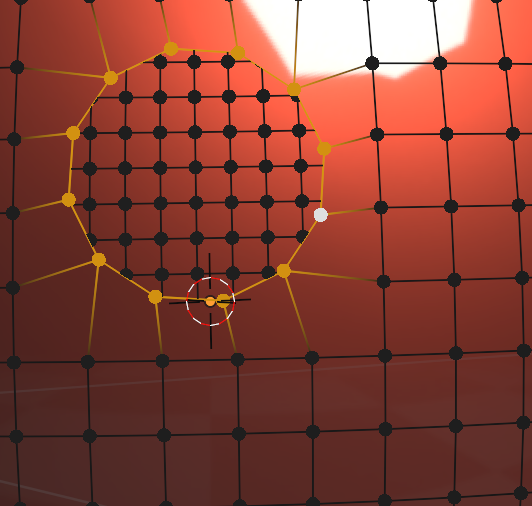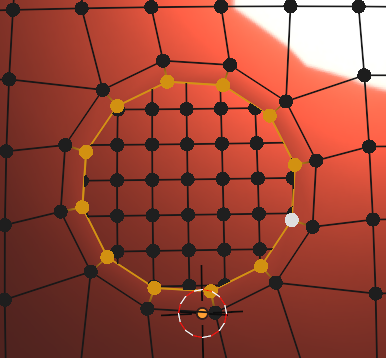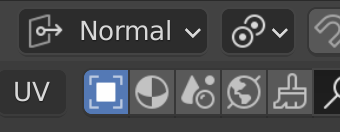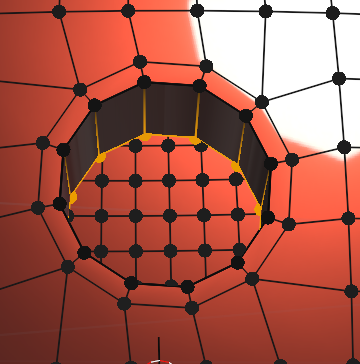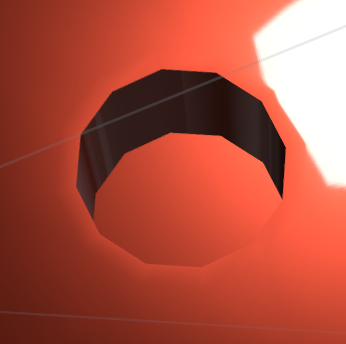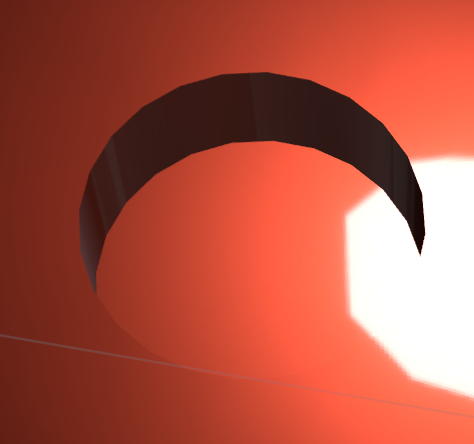I have a section on the mesh I want to make circles on, so I'm trying to make clean topology on the mesh, I tried a few methods, and only one seems to be clean (Blue rectangle selection) when I add the sub modifier and Red MatCap. So what would be the best way to add the circles in that particular selection, without adding the shrinkwrap modifier, or is this the only solution to avoid bad shading?
$\begingroup$
$\endgroup$
5
-
$\begingroup$ Normal transfer might be the easiest thing without messing up your topology. $\endgroup$– Jeff LangeCommented Jul 20, 2021 at 6:16
-
$\begingroup$ Hi Jeff, thanks for your reply, but data transfer isn't a topology method to get clean results. It only clears up the bad shading. If I were to 3D print this sphere, it would have bad results. So I'm after a solution which is more topological correct. Thank you. $\endgroup$– blender breathCommented Jul 20, 2021 at 7:39
-
$\begingroup$ I know only Shrinkwrap as efficient way ... youtube.com/watch?v=3rlMzsBWtPY&t ... and I don't think you have a chance to get it without additional replacement of vertices to polish the curvature due uneven vertex distribution (spacing between vertices) that can't logically result as even curvature with subdivision math. $\endgroup$– vkliduCommented Jul 20, 2021 at 9:08
-
$\begingroup$ Wait, so adding a subdivision modifier actually gives you a proper result, but you want to avoid this modifier? And normal transfer can't be used because you want it to print well in 3D? I don't know much about 3D printing, but won't the 3D printer just take the geometry and print straight lines between vertices / straight planes between edges? If so, then subdivision modifier would be the way to go - low amount of vertices for performant modelling but high resolution for 3D printing... $\endgroup$– Markus von BroadyCommented Jul 20, 2021 at 11:04
-
$\begingroup$ Here's a tutorial where it explains why shading and topology is different: youtube.com/watch?v=W8FDlPcUCME&t=302s $\endgroup$– blender breathCommented Jul 20, 2021 at 11:13
Add a comment
|
1 Answer
$\begingroup$
$\endgroup$
4
I don't say it is the best method, but it is a method without the shrinkwrap modifier...
Select some vertices...
F3 -> search for looptools -> Circle
and you get
choose individual origins
Select less
delete vertices
select ring vertices again
E -> S -> move mouse a bit
choose "normal"
E -> Z -> move your mouse....
ok...for a better result, you should subdivide after select ring circle and then looptools -> circle again...
then you get:
-
$\begingroup$ Hi Chris, thanks for your demo, but I was hoping to achieve the mesh having a cleaner topology with the mount of verticies I had on my model. I made quads with the amount of vertices I have on my mesh, but I'm getting some pinching on the edges. ibb.co/RYGB75F $\endgroup$ Commented Jul 19, 2021 at 10:37
-
$\begingroup$ no problem, i am sure some Pros will come and have better solutions ;) $\endgroup$– ChrisCommented Jul 20, 2021 at 11:09
-
$\begingroup$ Chris, I awarded you with the 50 points, because the only way to approach this without using modifiers ( data transfer, shrinkwrap). Only option to smooth it out was to bump up the subdivision surface and work on it from beyond that point. $\endgroup$ Commented Jul 21, 2021 at 5:54
-
$\begingroup$ Thank you. I really appreciate that. But I never had expected it! $\endgroup$– ChrisCommented Jul 21, 2021 at 6:33