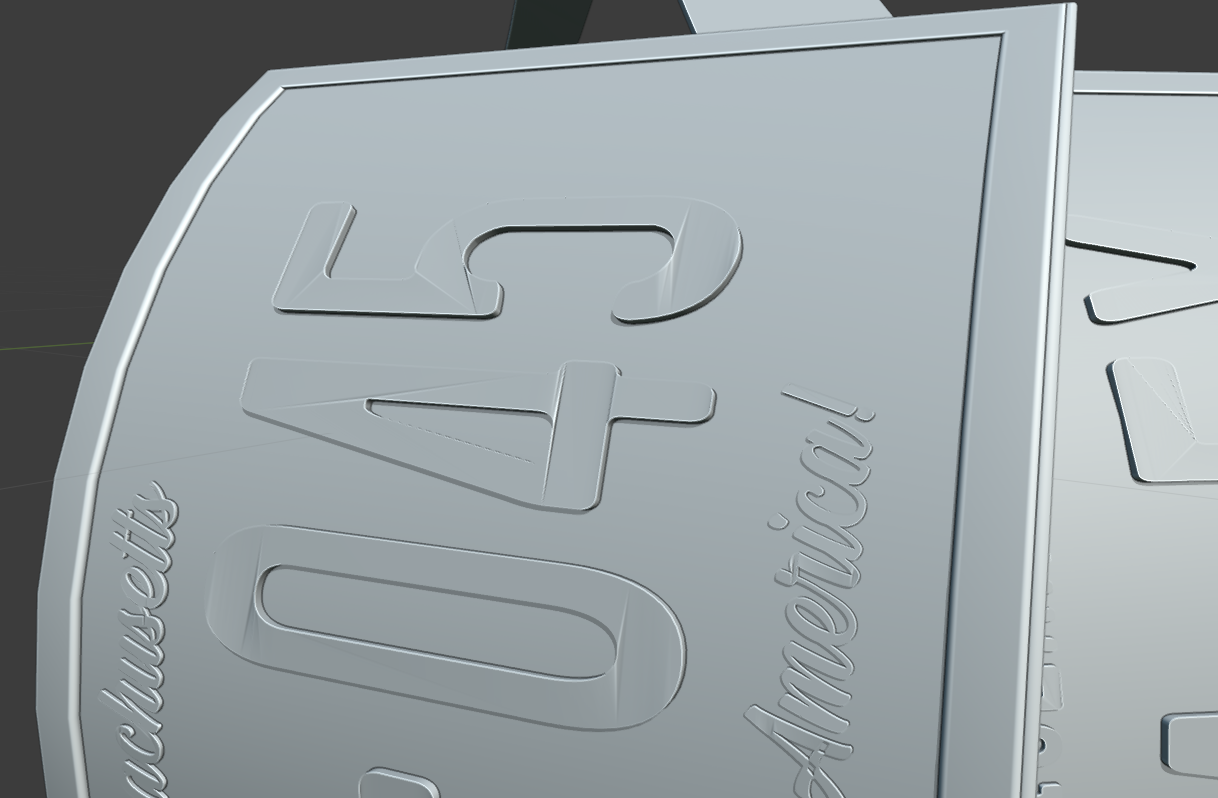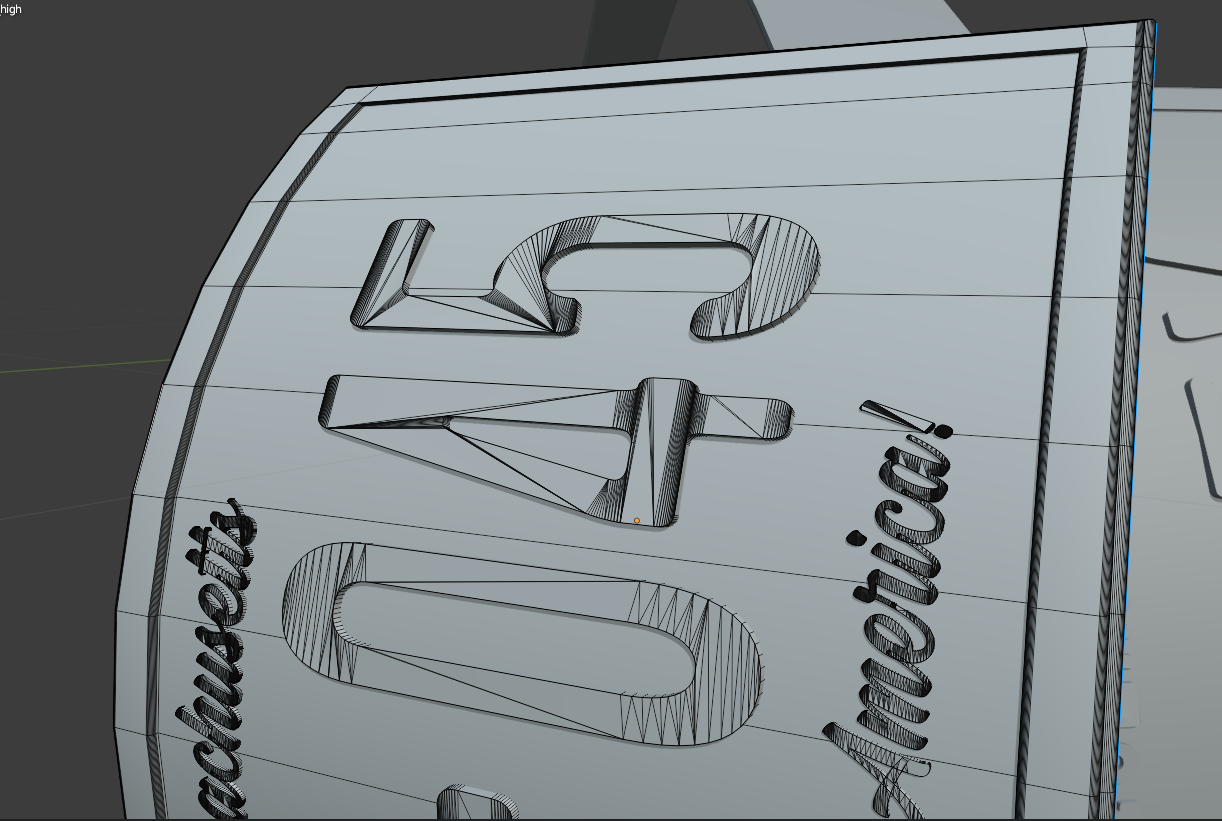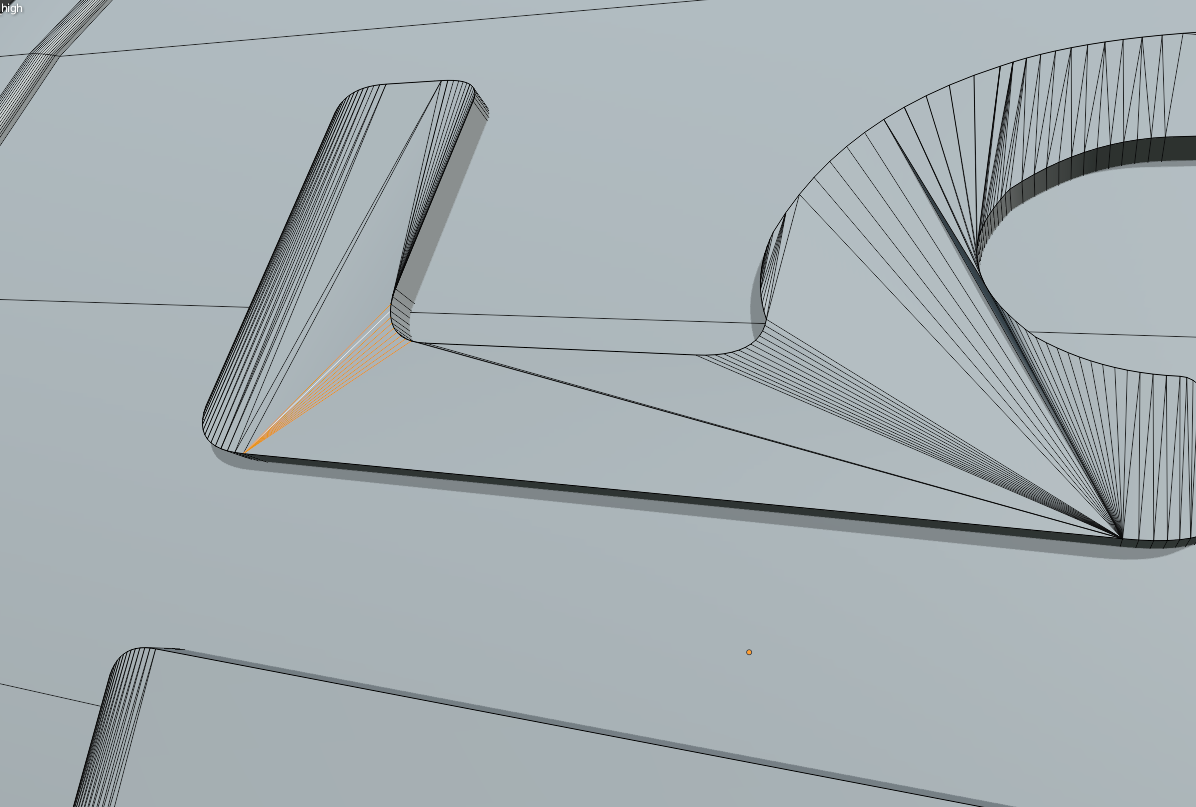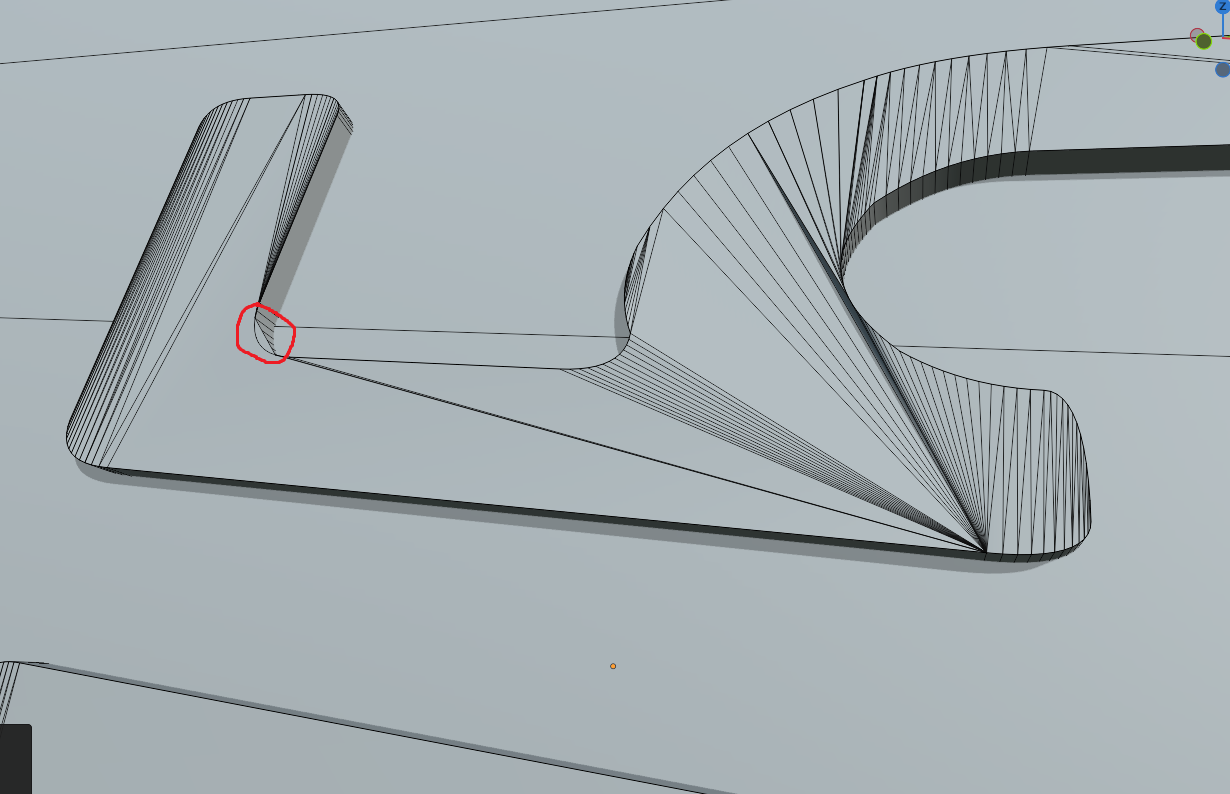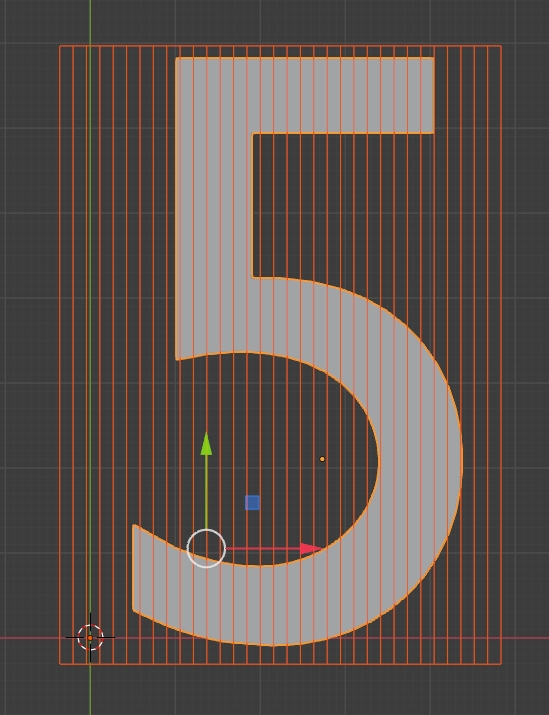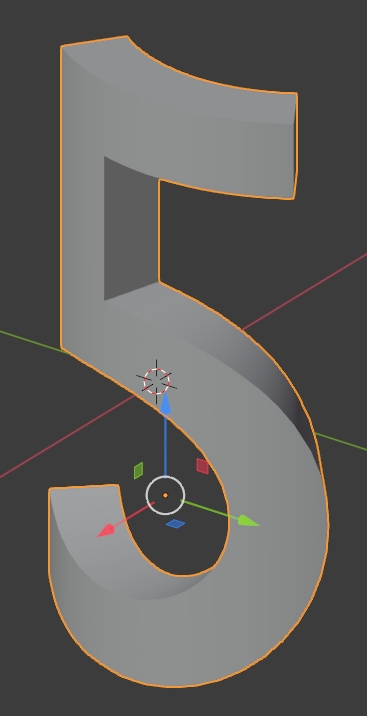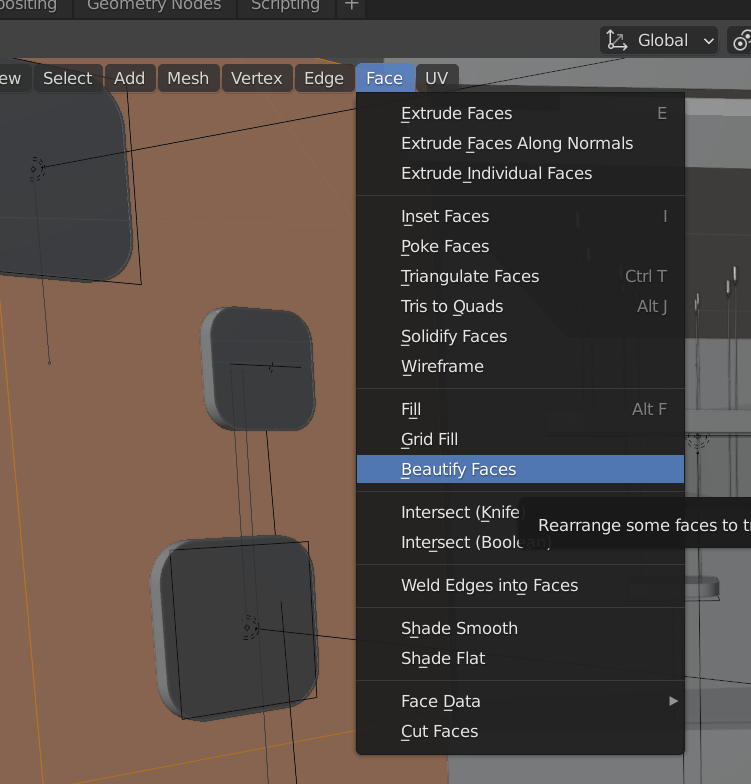So I'm trying to make a license plate and have it bend around a shoulder like armor. Not sure if it's the best method, but I got the text on there by typing it out, bending both it and the backplate it would go on around a bezier curve so they both curved at the same angle and lined up, then converting text into a mesh and solidifying it. It worked pretty perfectly except for the fact that the topology on the text after applying the solidify modifier became super complex and created all these weird sharp angles all over it.
Pretty new to Blender, so I don't know where to start with fixing something like this, so I tried going in a getting rid of some of the top edges, hoping the shape would sorta smooth out. Probably pretty far from the best method though, so no surprises that gave a weird result too, put a weird floating face that did a kind of overhang that covered up the curve of the text underneath.
It's not a huge deal, if there's nothing I can do or if the solution isn't worth the effort I'll probably just leave it. It's part of a high poly for a game asset, the low poly is just a smooth surface, so no topology issues with the one I actually need to unwrap and stuff. It does show up a bit on the normal map after baking, but it's less noticeable, only really see it if the light hits at just the right angle and you're looking for it. But I would also like to clean it up as much as possible, so any help is greatly appreciated.
Thanks.