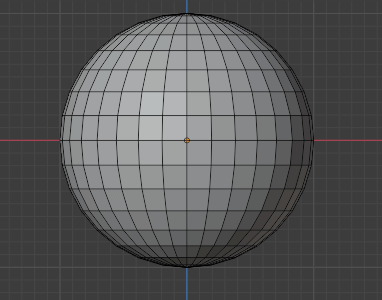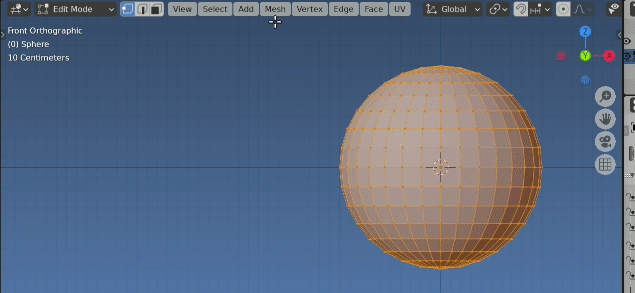I need to use half of a sphere, but I cannot work out how to cut it in half. The best I can do is to remove 1/4 of the sphere.
With a UV sphere, I size it to my requirements, set scale to 1.0, select editing mode, press Numpad 5, press Numpad 1 to get to Front Orthographic view, position the cursor above the center top, drag to select half, press DEL, and select Vertices.
What am I doing wrong?