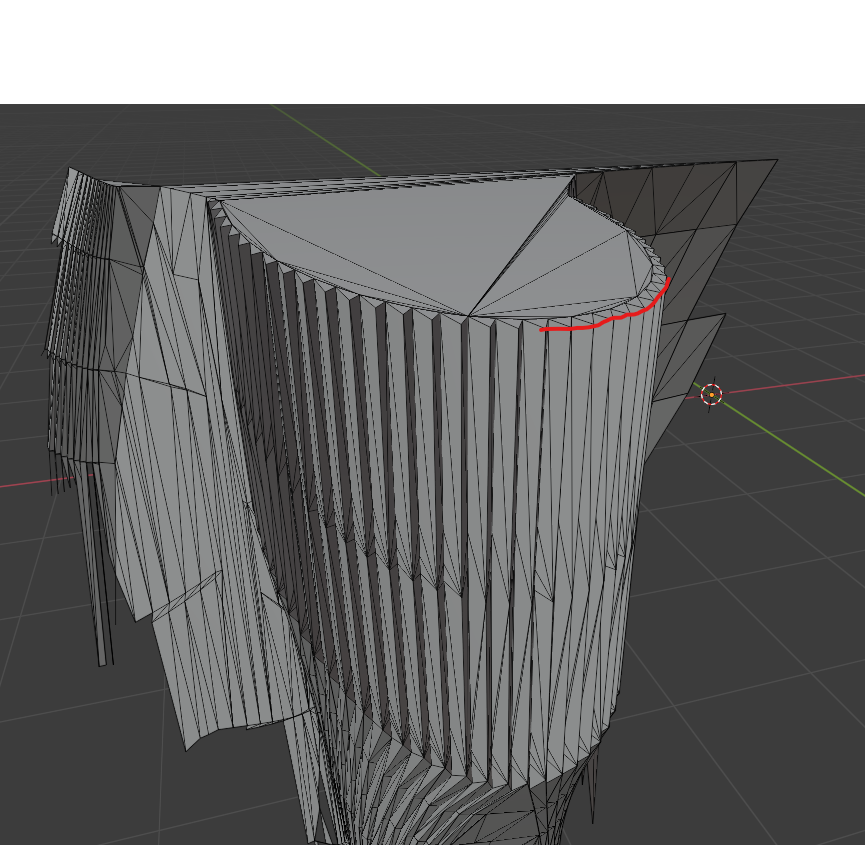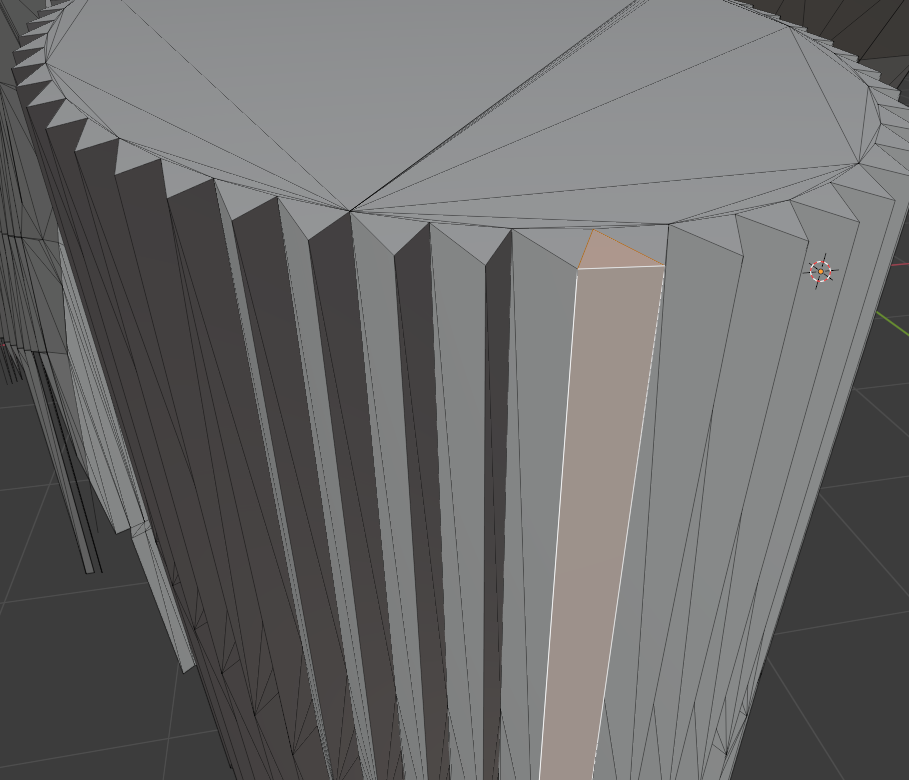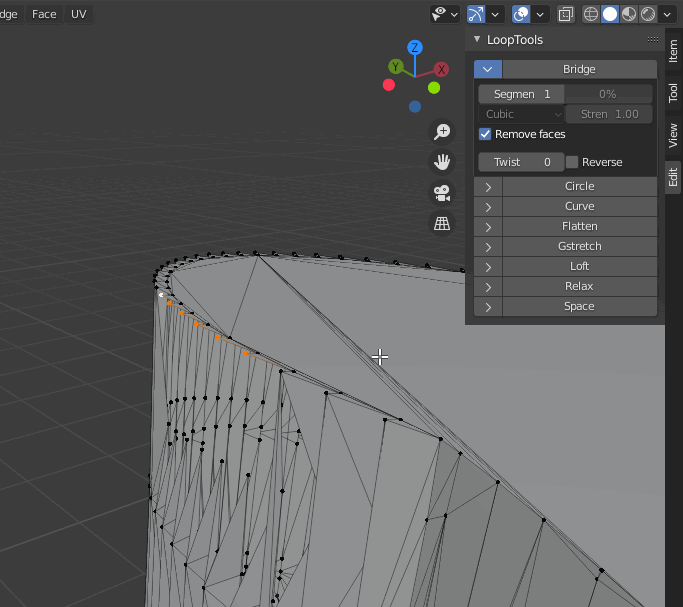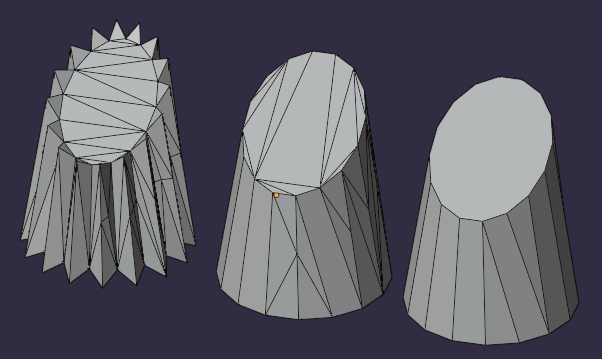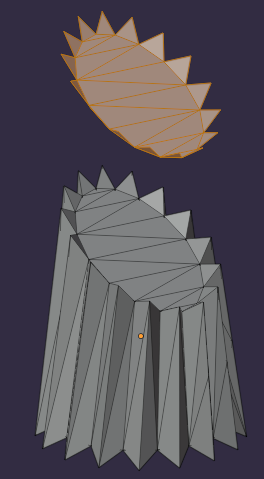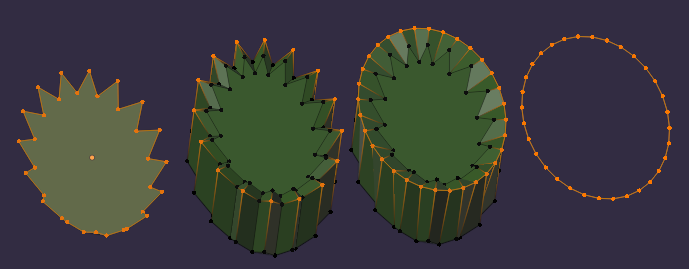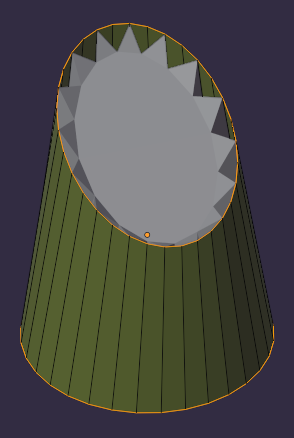I have a mesh with some jagged edges that need smoothing out without having to do a lot of manual work. It's a zig-zagging mesh and I'm trying to fill out the creases so that there is a somewhat continuous outer edge. The image below is a screenshot of the mesh, with the red line marking where the mesh should follow.
In other words, I'd want to fill in those jagged creases with edges like so:
Searching around, most solutions are for making blocking meshes look smooth via shaders, but what I'm trying to do is a little more crude.
One question closer to mine had a pretty good solution: How do you make a jagged circle edge smooth?
Here @ChristopherBennett suggested using Loop Tools.
Gave that a shot but it doesn't look like it works very well. It misses some of the inner vertices, even when I delete the faces underneath (because I thought it was maybe confusing the tool)
Was thinking about smoothing out the outer edge and then lofting the top and bottom.