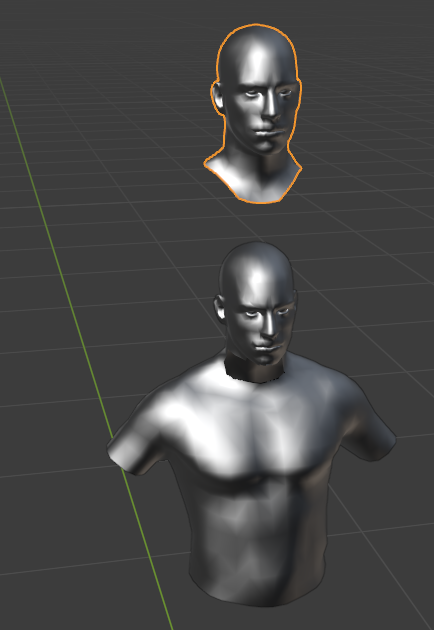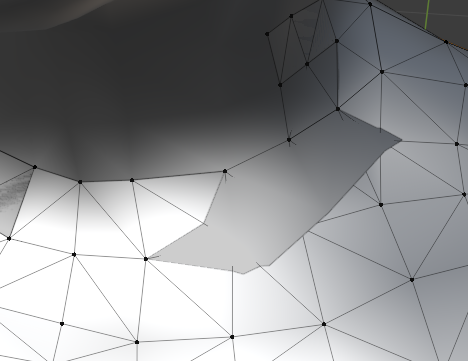I have a mesh of a character body with a head. I also have another mesh with just the head (and part of the neck):
I would like to "cut off" the head of the character body (bottom mesh) so that the head mesh (top mesh) fits exactly in the empty space. Is there any way that I can tell Blender to cut exactly that head/neck shape out of the bottom mesh?
I tried to do this by manually deleting vertices, but I can't do it beacuse the faces don't line up exactly where I need to cut so I end up cutting too much.
Here is a close-up when the heads are stacked on top of each other. You can see the triangle faces on the body mesh don't match up exactly to the shaded gray area where the "head mesh" is sitting. If I try deleting vertices, it will delete the triangle faces leaving holes past the shaded gray area.
I also tried using a Boolean modifier when the 2 heads were stacked on top of each other but it didn't seem to work. I'm new to Blender and any help would be appreciated!