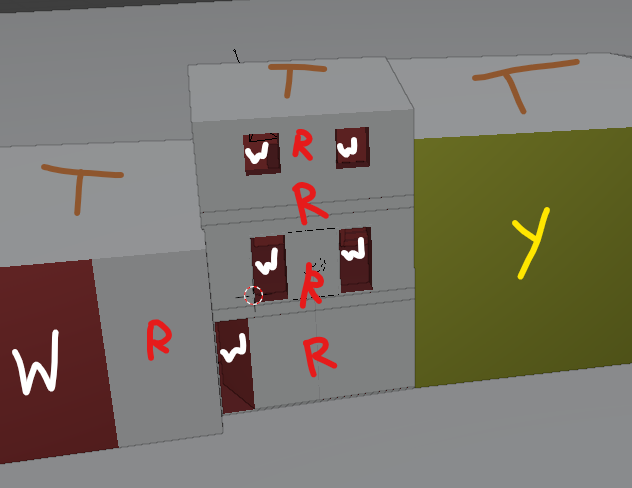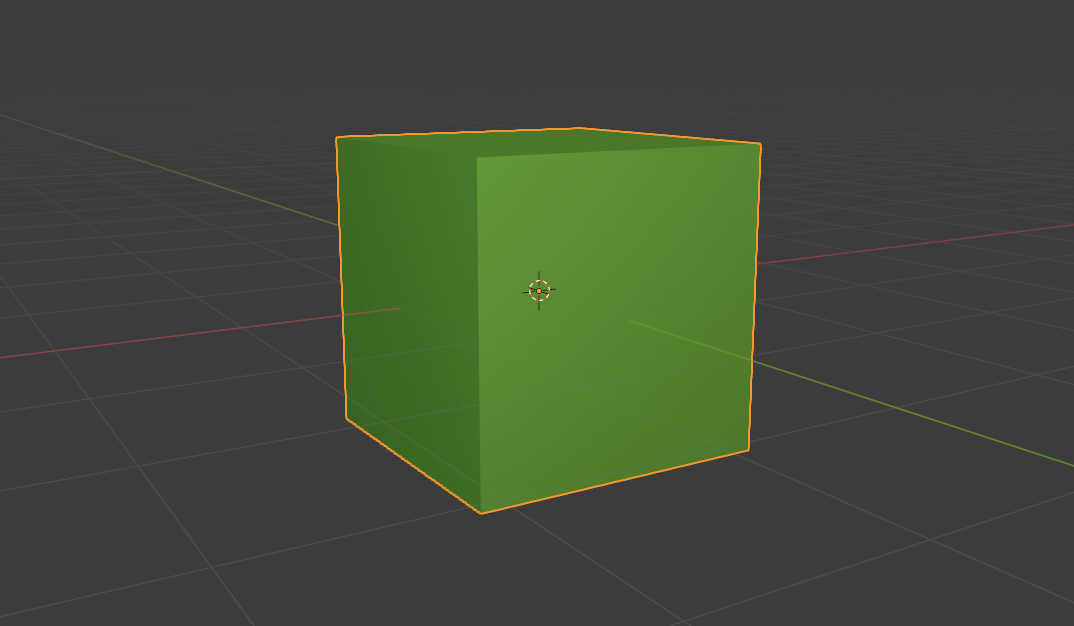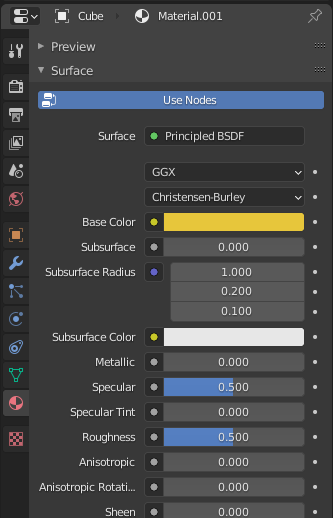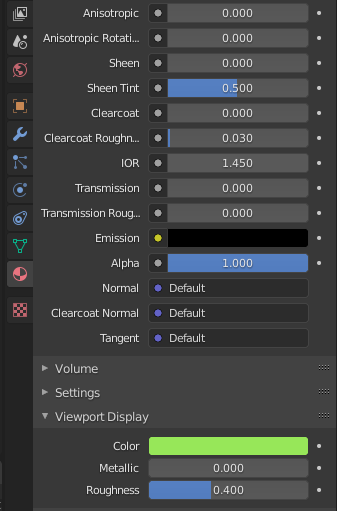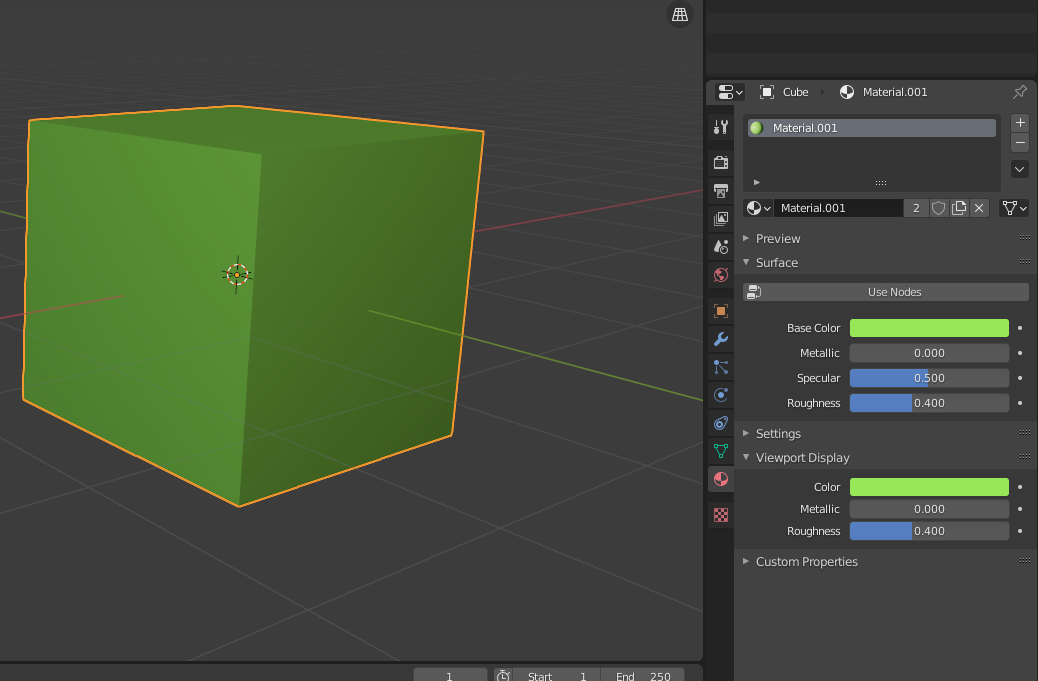In the first image you can see the materials displayed in the SOLID view. T stands for a material that has a texture applied to it. W, R, Y stand for 3 materials that have no texture applied to them and only use BASE COLOR.
Now, in the second image you can see that the materials render correctly in LOOK DEV mode. They also work correctly when rendered.
Why, in the MODELING view they are colored weirdly? Where do I find that color setting?
If I didn't need to use transparency, I wouldn't care, but unluckily I'm in need of that, and transparency is not allowed in the LOOK DEV mode. If at least it was all grey.