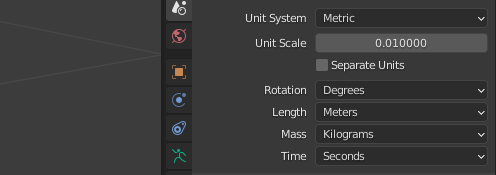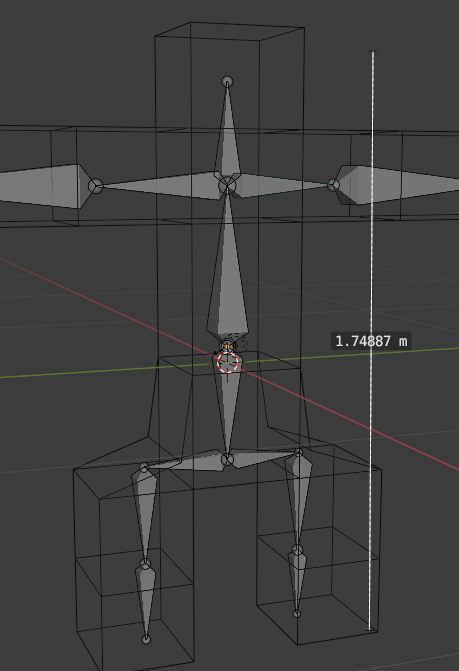I have only found one way to have a character that is 1.80 meters in Blender be 1.80 meters in Unreal with the entire skeleton hierarchy showcasing a scale of 1.0. And that's by working in Blender with a "Unit Scale" at 0.01.
bpy.data.scenes["Scene"].unit_settings.scale_length = 0.01
If you are starting from a scene that's already been built at 1.0, you can simply change the value to 0.01, then scale your armature to 100 and use Object > Apply > Scale while the entire hierarchy is selected. This will "bake" the 100 scale into all the objects resetting the actual scale to 1.0.
Export your FBXs with "Apply Unit" checked and "Scale" at 1.0. Save an export. When importing in Unreal leave the default "Import Uniform Scale" to 1.0. Below my current export script in Python for static and skeletal meshes.
bpy.ops.export_scene.fbx(
apply_unit_scale=True,
bake_anim=False,
filepath=r"C:\Your\File\Name.fbx",
global_scale=1.0,
mesh_smooth_type="FACE",
object_types={"MESH", "ARMATURE"},
use_selection=True,
)
There is a setting called "Apply Scalings" on export that I have not explored and that might provide an alternate way, but nothing is less sure.