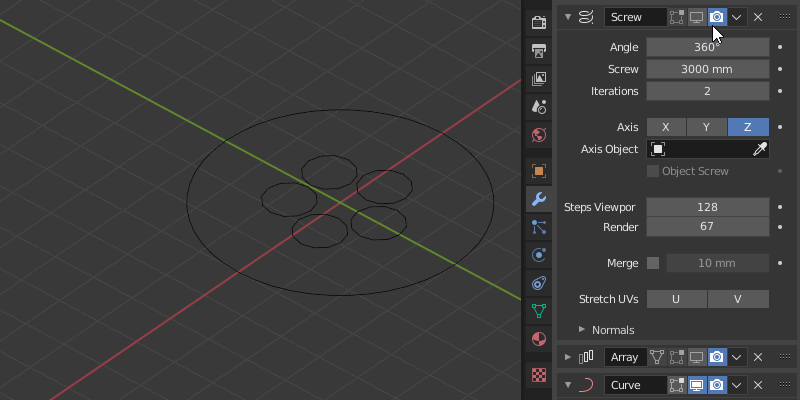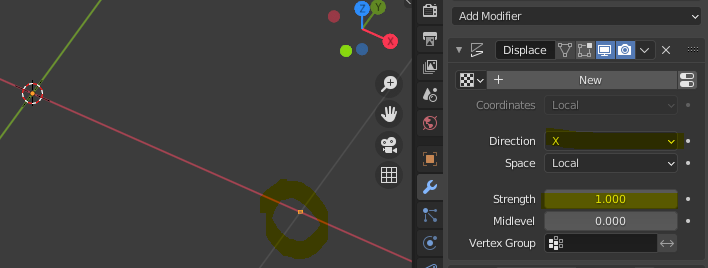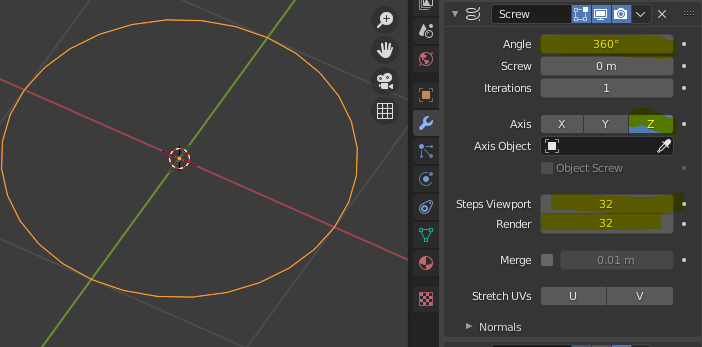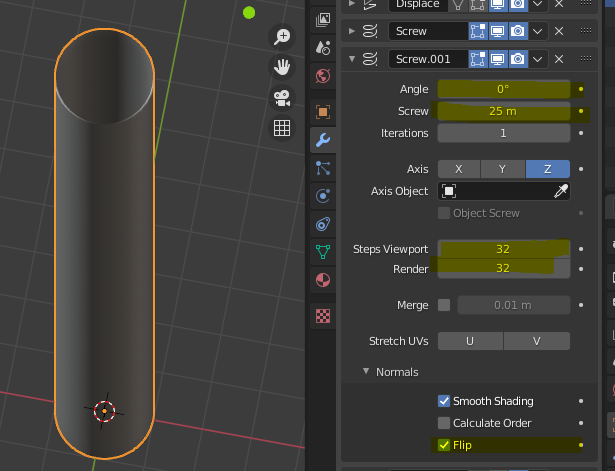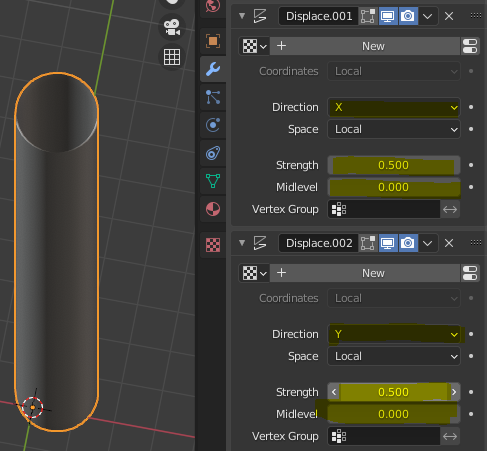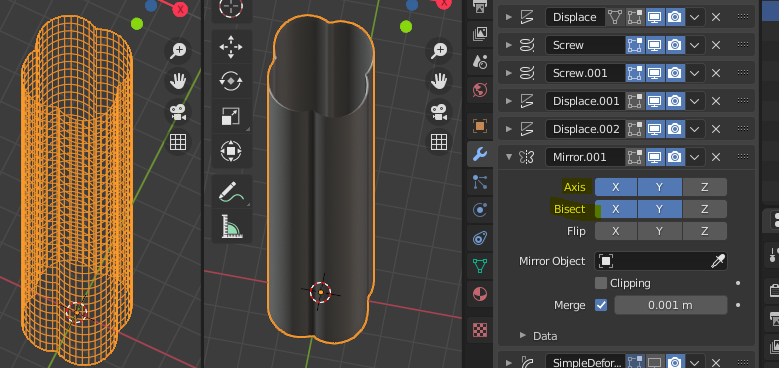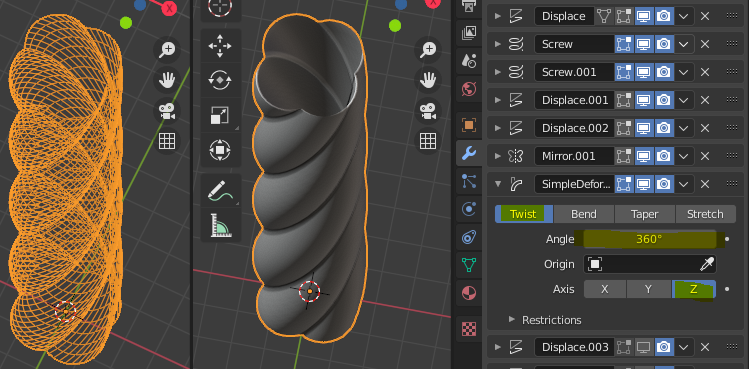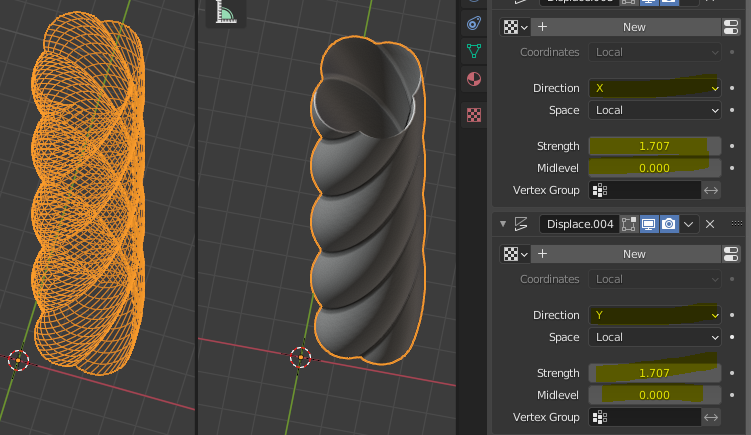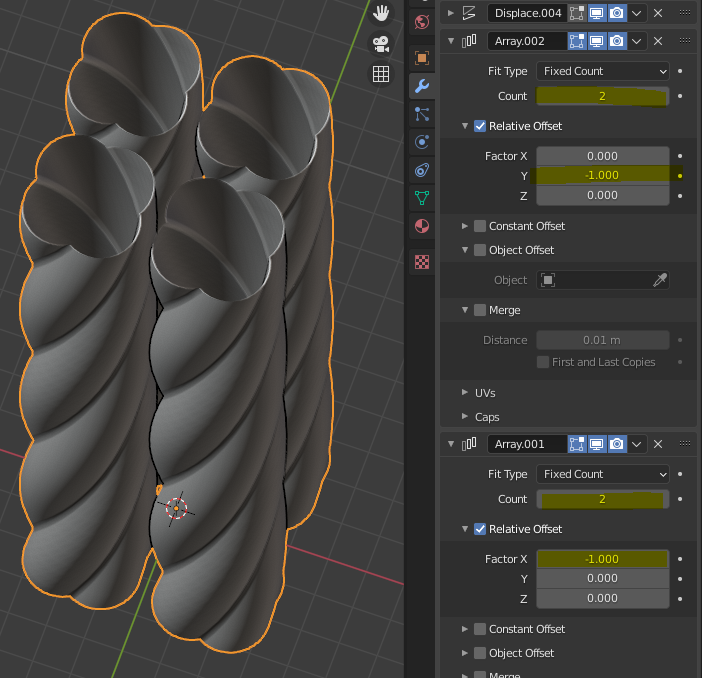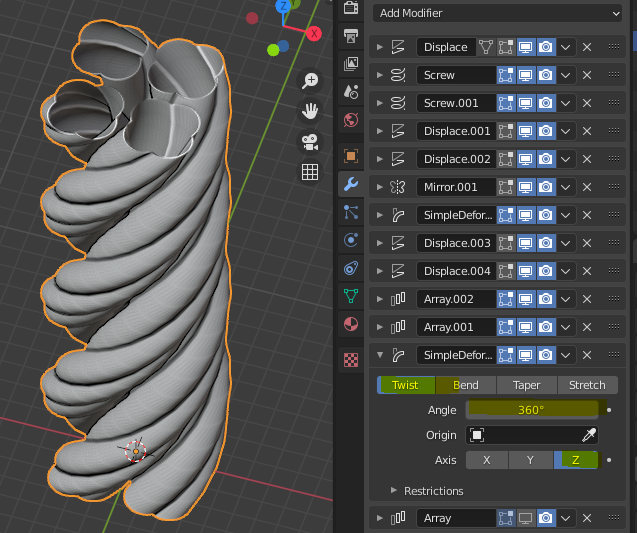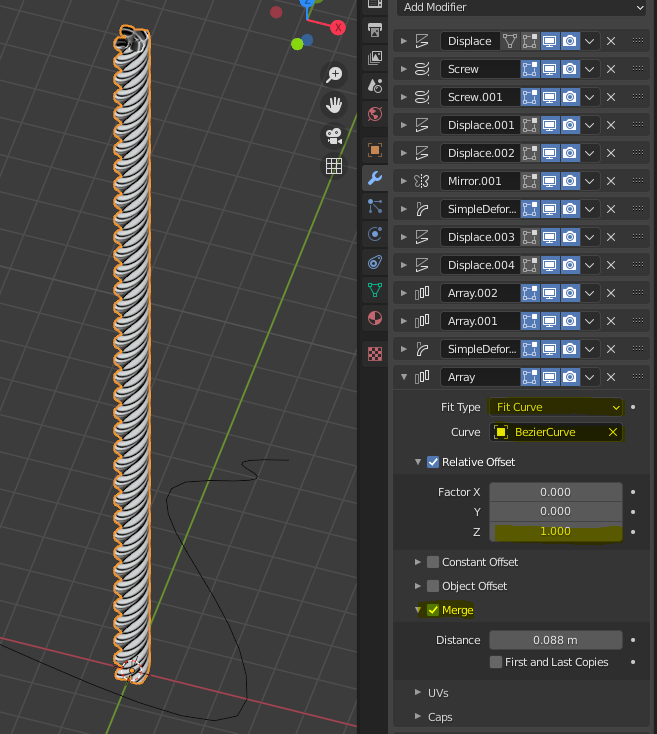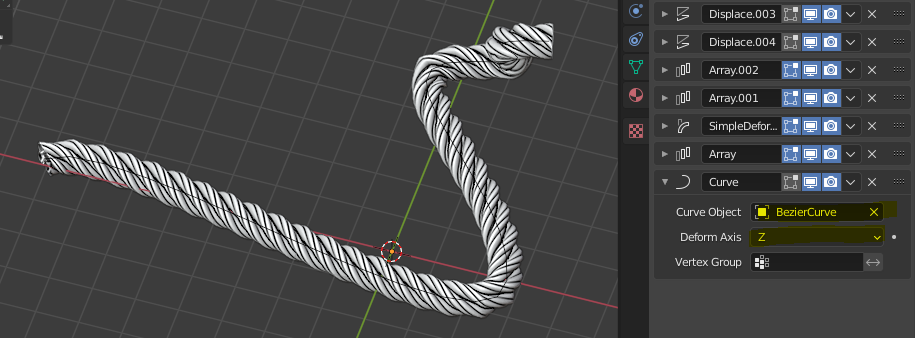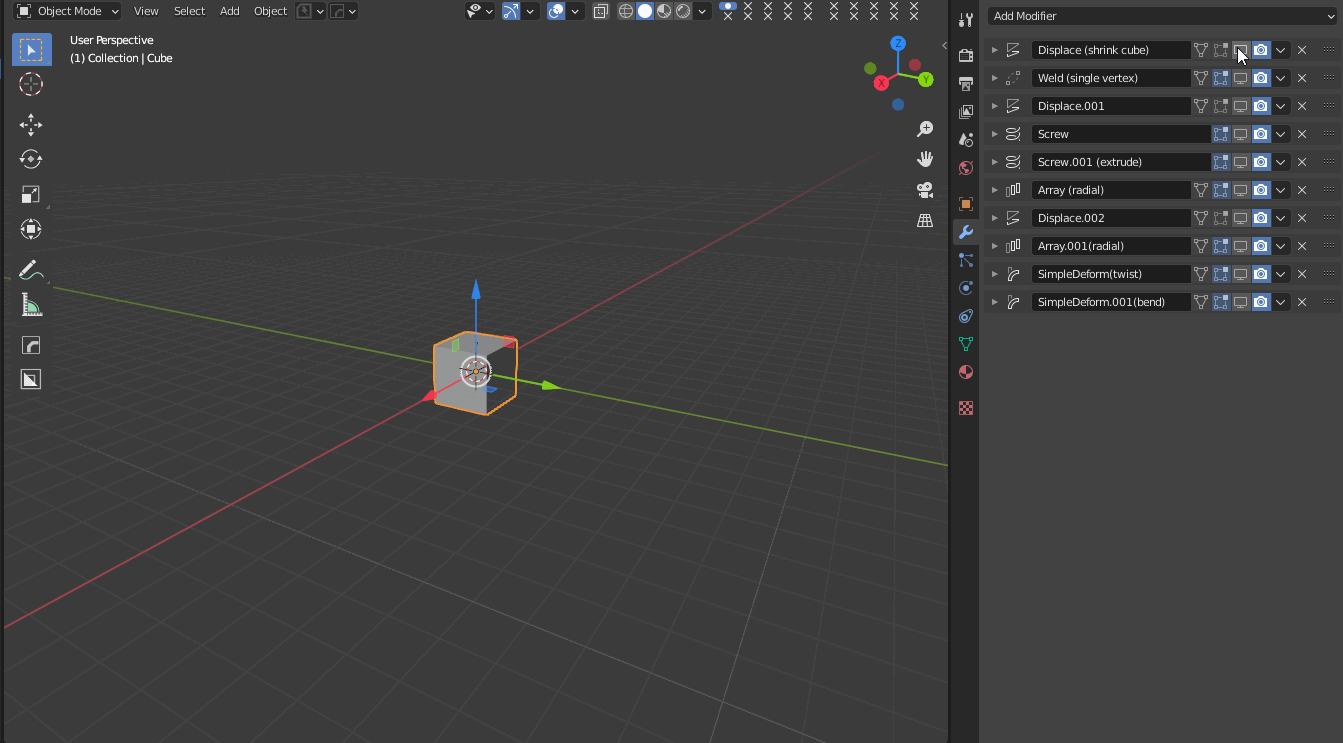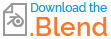How would you go about making these kind of twisted objects. The twist consists of multiple objects. Somehow I can't get the result using the Twist modifier.
-
2$\begingroup$ maybe this will help? blender.stackexchange.com/questions/114563/… $\endgroup$– moonbootsCommented Nov 9, 2020 at 18:25
-
1$\begingroup$ Just as a note: If you twist both bundles of strands in the same orientation the strands will untangle themselves very quickly. Real ropes therefore twist each consecutive bundle of strands in the opposite direction. $\endgroup$– YPOCCommented Nov 10, 2020 at 14:15
3 Answers
Just for fun you can do this procedurally :)
Start with five circles and a bezier curve and add modifiers...
- Screw modifier
- Array modifier
- Curve modifier and target the Bezier curve
- Simple deform modifier > Twist
- Simple deform modifier > Bend
-
3$\begingroup$ Yea... youtube.com/watch?v=eh8eb_ACLl8 ... and a cat can do it too cat-health-detective.com/images/cotytwisted.jpg $\endgroup$– lemonCommented Nov 9, 2020 at 19:03
-
4$\begingroup$ We're lucky there isn't a rickroll modifier... $\endgroup$ Commented Nov 9, 2020 at 19:08
-
4$\begingroup$ Call that procedural? Pah! Give it some Gorgious goodness and start with one vertex .. :D $\endgroup$– Robin Betts ♦Commented Nov 9, 2020 at 20:35
-
2$\begingroup$ @RobinBetts Oh, I'll get there once... just gimme 200 years to practice... :D $\endgroup$ Commented Nov 9, 2020 at 20:38
-
2$\begingroup$ @Robin "Gorgious Goodness" should definitely be a technical term in procedural modeling... :) $\endgroup$ Commented Nov 10, 2020 at 9:42
Here's but another one, with a simple vertex and a curve.
First, start with a single vertex on 0, 0, 0. (Create a cube, go into edit mode and vertex select mode, select everything and right click > Merge > At Center).
Add a displace modifier along X.
Add a screw modifier along Z to get a nice circle.
Add another Screw along Z, this time to get a cylinder. You might have to check "Flip" normals if the normals are inverted. (Viewport overlays > Face Orientation)
Add 2 displace modifiers, along X and Y, to offset the cylinder.
Add a Mirror modifier to X and Y, set to bisect along X and Y, to get this kind of clover shaped cylinder.
Add a simple deform Twist modifier. Set angle to 360°.
Add 2 Displace modifiers to X and Y, and set the offset to either 1.707 or type 1 + sqrt(0.5) to get the exact value. (which will be rounded anyway by Blender)
Add two arrays along X and Y, set the count to 2 and the offset to relative -1.
Add a new Simple deform modifier set to Twist along Z by 360°.
Create a curve. Scale it way up. Add an Array modifier to your cylinders object and set it to "Fit Curve" and select your curve. Check "Merge".
Tweak the curve. Add a curve modifier to the base object and select the curve. You might have to tweak the Axis of the modifier.
Result :
Here's another, using only the default cube and an empty. It is important that the origin is set to the 3d cursor for both cube and empty.
- Default cube
- Displace Modifier to shrink the cube
- Weld Modifier to weld the cube into a single vertex.
- Displace again to move it slightly
- Screw Modifier (twice) to create a circle
- Array Modifierto create a radial array from the empty
- Displace again to space the circles out. (used to scale the circles with array offset.)
- Array again to create a second radial array of the first
- Simple Deform Modifier (twice). Twist, then bend.
Gif and sample file below :
-
3$\begingroup$ Pretty cool starting with the default cube :). Didn't know you could use the Displace modifier like that. And thanks for sharing the file. $\endgroup$ Commented Nov 10, 2020 at 9:44
-
3$\begingroup$ This one definitely appeals. I mean. Who wants all the hassle of reaching for the Shift-A Create menu? $\endgroup$– Robin Betts ♦Commented Nov 10, 2020 at 9:56
-
2$\begingroup$ Awesome trick ! I'm stealing it for the next one :) $\endgroup$– GorgiousCommented Nov 10, 2020 at 14:09