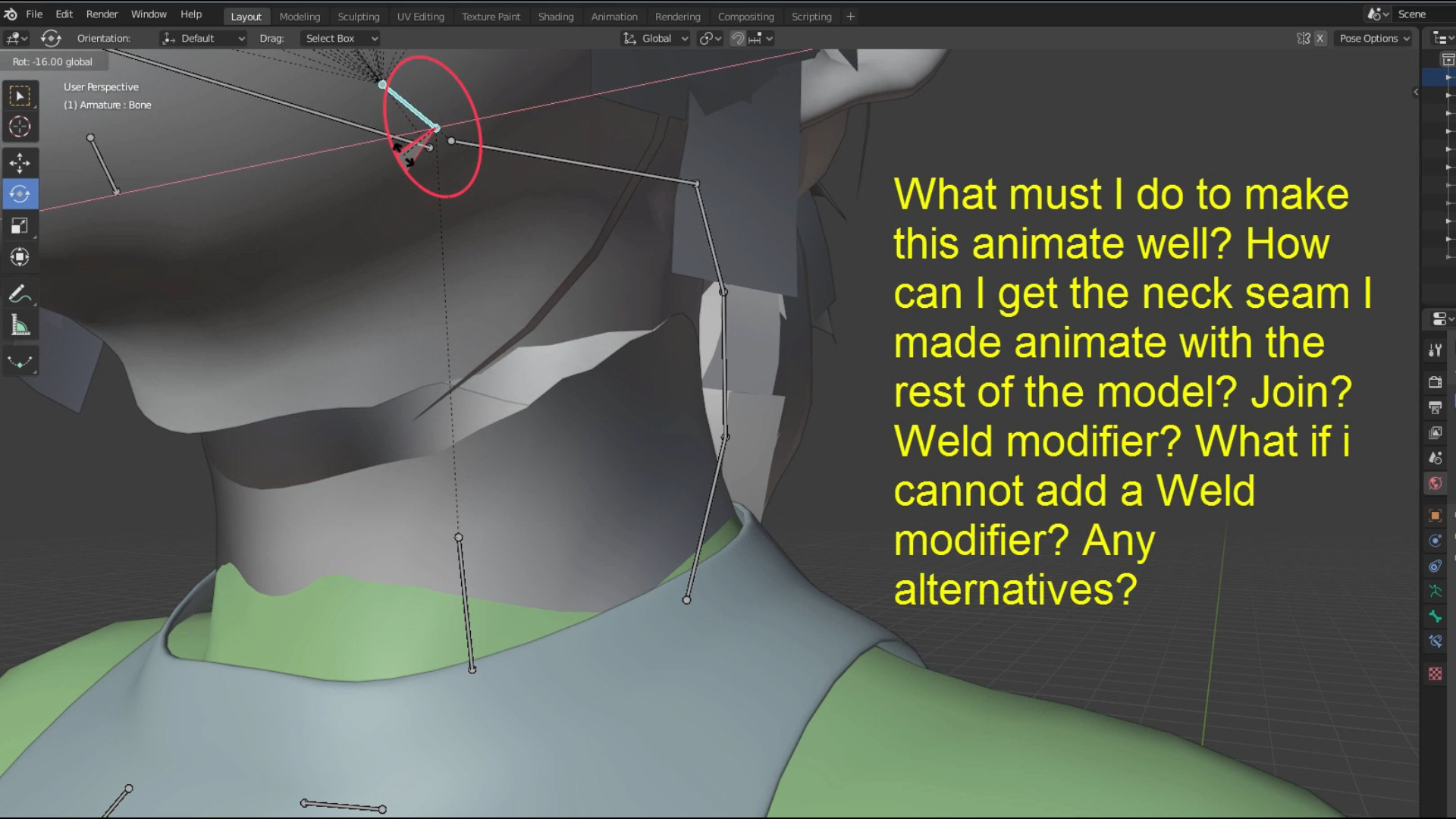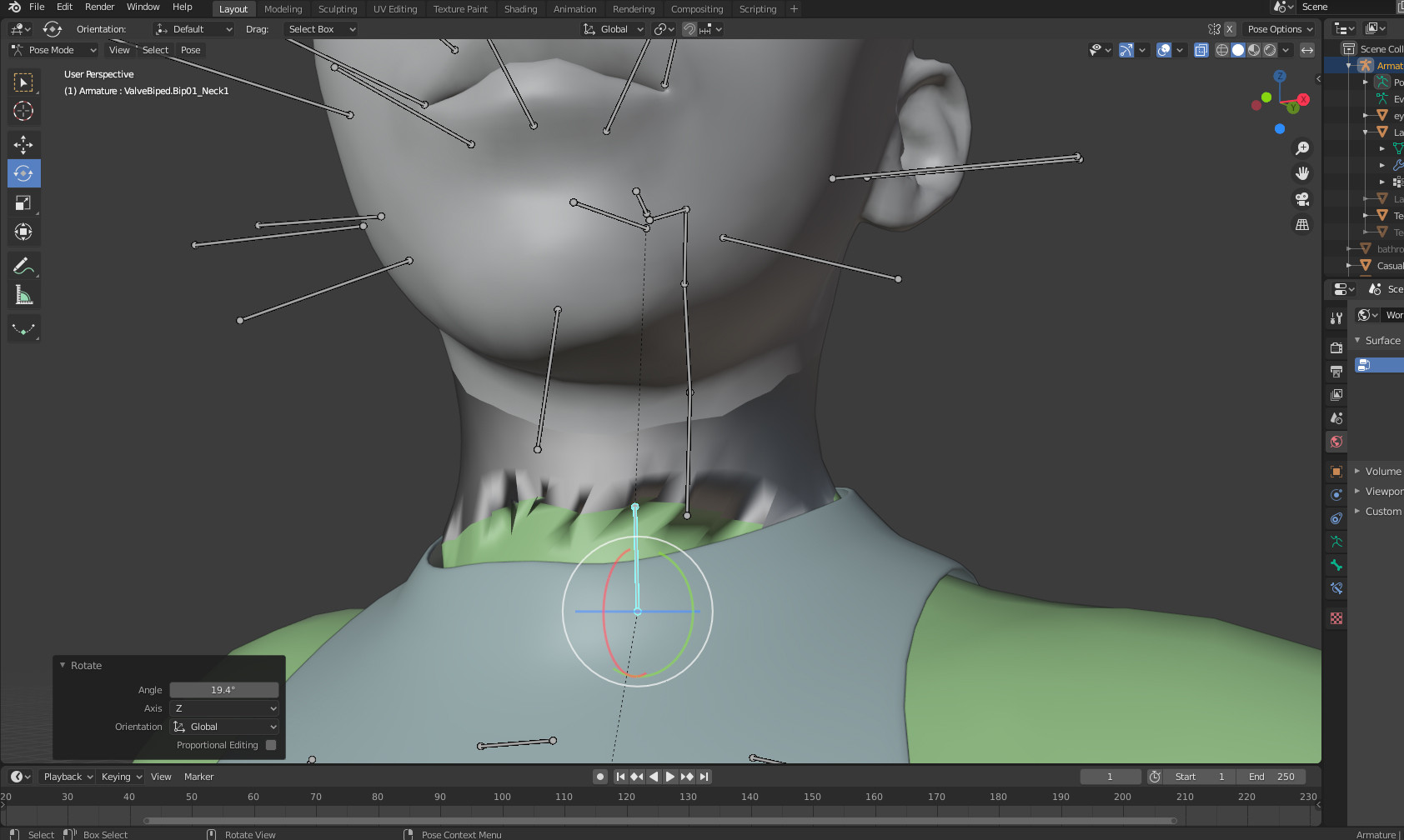Good to be here. Am just getting used to this lovely app. Guess I have ver. 2.83. I have learned how to rig bones and fix bones, add textures, not to mention a handful of other things related to import/export plugins. I have hit a snag though which my powers of play have yet to fiddle out a nice tune.
Also made a screencapture MP4 so you can see in real-time how when I pose my model, the neck area begins to tear. I am sure there is an easy fix for this. But until now, it has evaded me. Hope it ok to post mega links. Was not sure how to upload/show a video here.
https://mega.nz/file/dRMzFCQb#0qZZ-XO2w9uS92gZZrFFIy7h6FiUTieYP2XqMgGFP6k
EDIT: Thanks to Ben, I was able to merge the head and neck meshes using a careful selection of all verts in at the seams, then punch m, then By Distance. Unfortunately, while there is no more tearing, the model now gets garbled at the seams when I try to pose it.