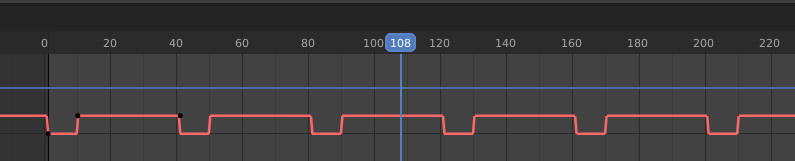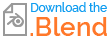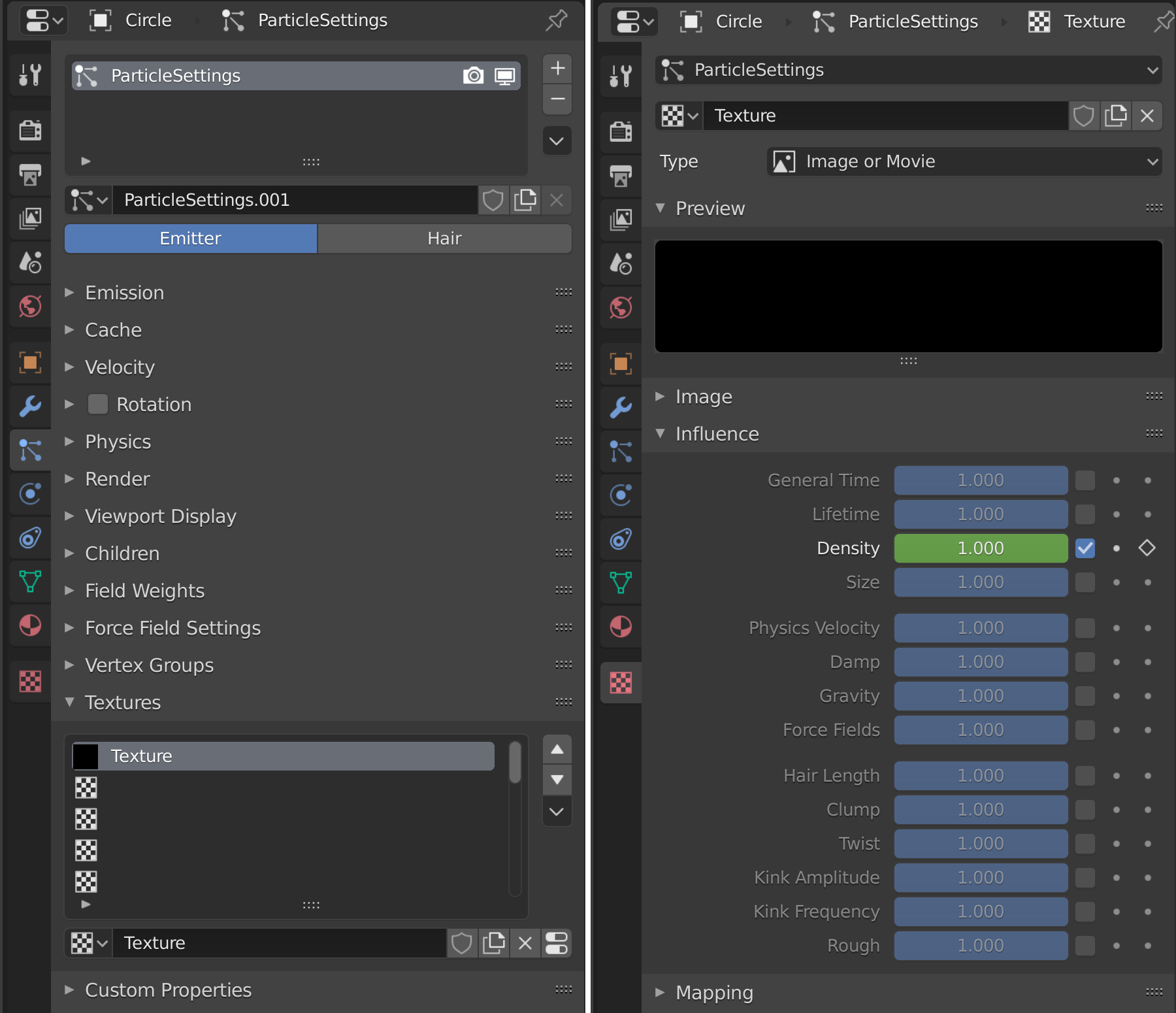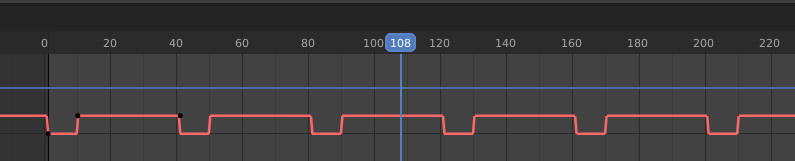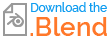You can control particles emission with animated Black & White Color influencing an emission Density.
In this example
- particles are emitted from circle's vertices (but source can be Face or Volume as well)
- by default are particles emitted all the time
- with Texture (Color) you can influence density of emitted particles
Technically you don't let blender to stop / start emitting particles, but texture says how much dense particles should be emited. Black color means emit zero particles, White means full density of emitted particles.
Animation Sequence
Go to Particles Properties editor > Texture and ad New.
Switch tab to Texture Properties and select type Image, simply because it is black by default, so you don't have to setup nothing else. Just go to Influence panel and enable Density
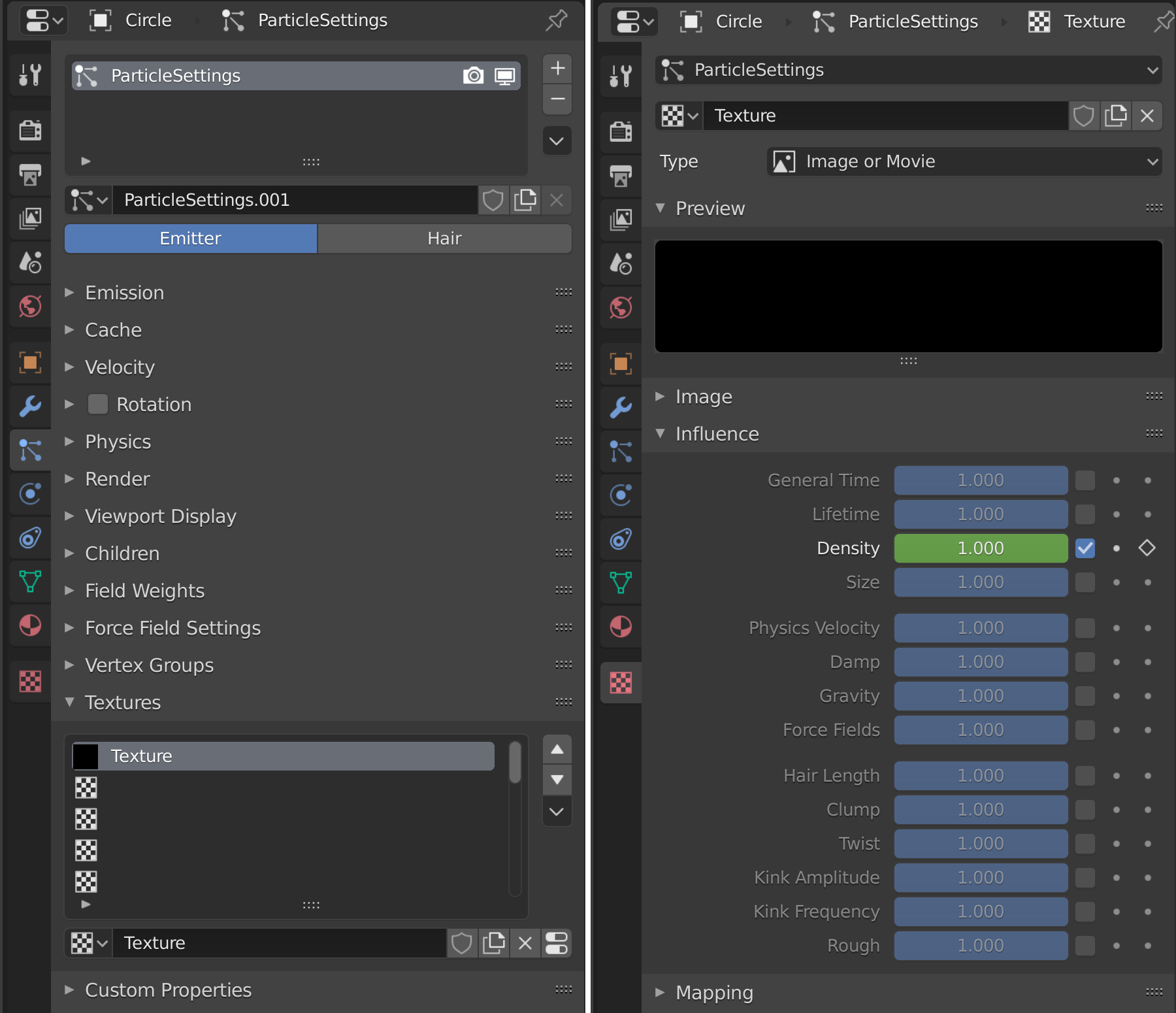
Now you have two options
- animate color from black to white or
- I decided to animate Density parametr from 0 to 1
... means zero influence of black density - it let particle system emit as normal, one means full influence of black density that is zero particles.
If it is too overhead you can choose first option and in Texture enable Color Ramp and animate color. Result is the same.
Set one cycle of keyframes and go to Graph editor and change interpolation T to Constant that will works like switch ON/OFF in time.
Animation Repeat
To let blender repeat this animation open Graph's editor properties (side panel) N, go to Modifiers tab and add Cycles