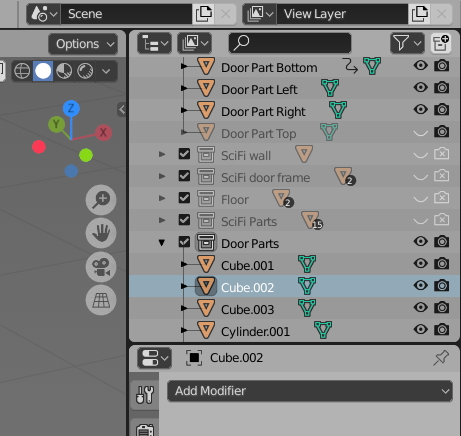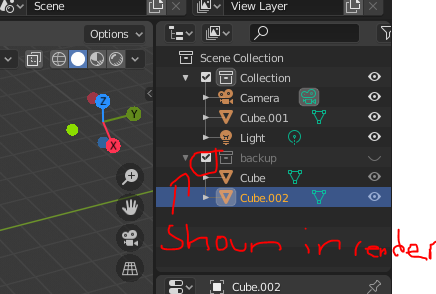how do I render the objects visible in the viewport only ie. only the objects with the open eye 👁 in the object outliner. Thank you
2 Answers
By default only the eye icon to hide the object in the viewport is shown in the outliner, but you can add other icons including one to prevent the object being rendered. Click on the Filter icon above the outliner then on the camera icon in the menu that appears. Hover over each icon for a description of what it does.
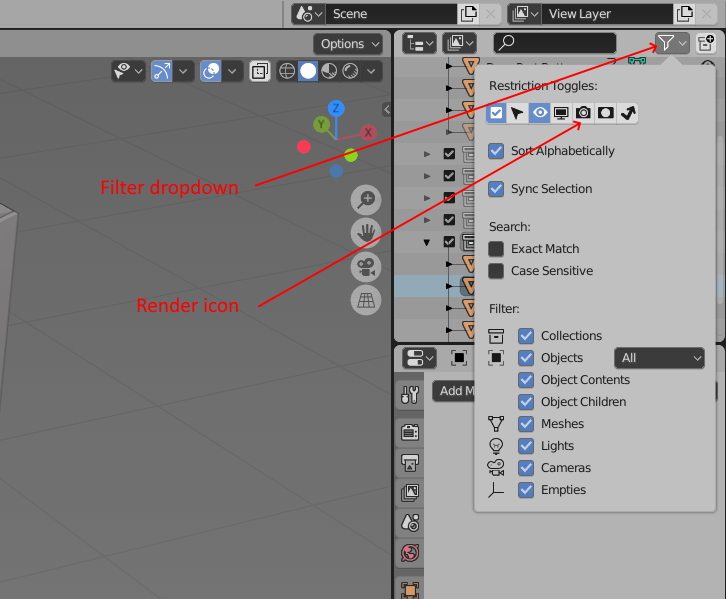 You'll then find another column of camera icons in the outliner which you can use to prevent the object being rendered as shown below.
You'll then find another column of camera icons in the outliner which you can use to prevent the object being rendered as shown below.
You would have to move the unwanted rendered objects to a collection. Select objects >>> m >>> 'move to new collection'. There is a box left of the archive. Uncheck the box for it not to show in render. Check the box for it to show in the render. This could be useful for storing backup models in case anything goes wrong. Or properly organizing your objects. The eye does not affect the render, only the box does.
-
-
$\begingroup$ Is there a way to disable the camera icon (render) automatically when I click on the eye icon $\endgroup$ Commented May 19, 2020 at 3:35
-
$\begingroup$ I am assuming your asking if you can hide objects in a render with the eye. I am not 100% sure if there is a way. The eye only soul purpose is to make your viewport cleaner and faster. Again, I may be wrong. $\endgroup$– Parm KCommented May 19, 2020 at 11:54