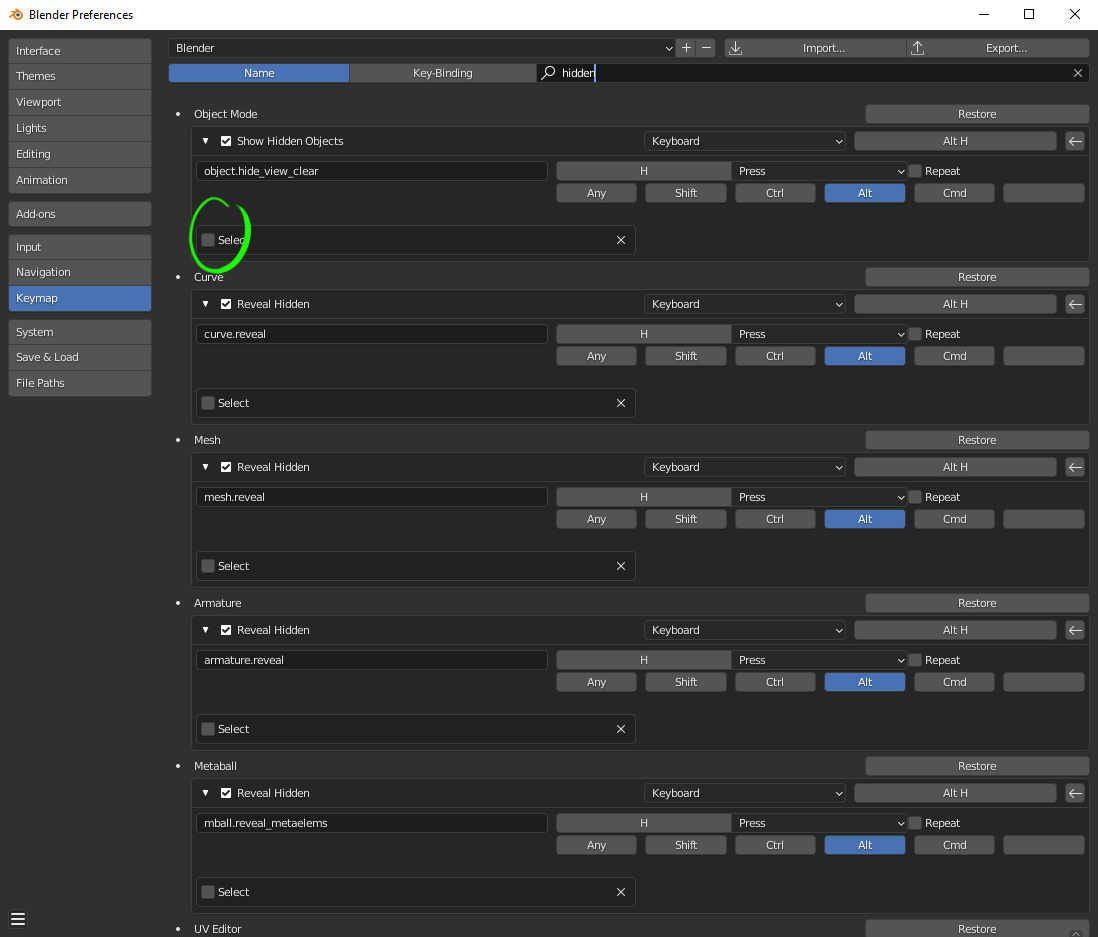If you have multiple models selected, you can hide them all at once with H or by Alt+LMB on the Eye icon in the Outliner. However, there does not seem to be any way to unhide only the selected objects without unhiding everything. Alt-clicking on the Eye again only unhides the specific object you're clicking on.
Any way around this?