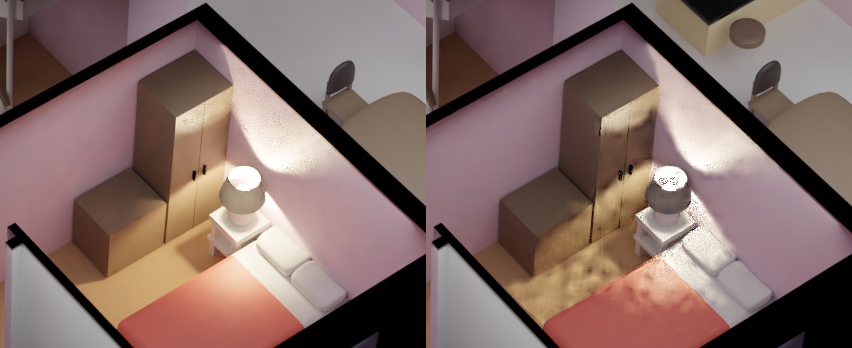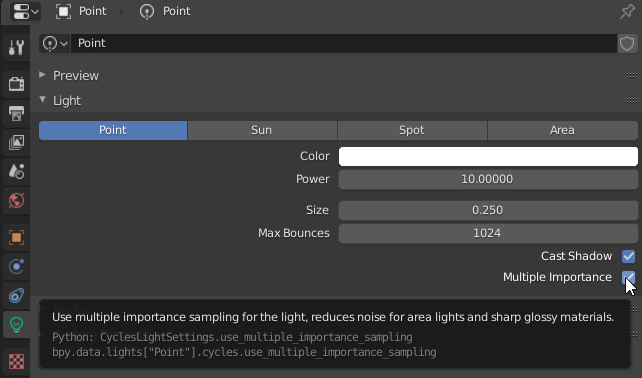Was modelling a lamp yesterday,rendered it (one on the left), then saved and closed Blender. I then came back to the file today, added some objects to the scene, then rendered it again (right), somehow the lighting has gone wrong. Afaik no settings were changed, can anyone help how to revert to the one on the left?
$\begingroup$
$\endgroup$
4
-
$\begingroup$ So further testing from the save file, deleting most of the objects in the scene seems to make the light render properly. Is there somehow a problem by having many objects in a scene? $\endgroup$– flipdolphCommented Apr 14, 2020 at 15:01
-
$\begingroup$ uhmm so further testing, there's another object in the scene with a different emission material, and removing it seems to fix the problem. Is there a way for me to keep that material without messing with the light> $\endgroup$– flipdolphCommented Apr 14, 2020 at 15:09
-
3$\begingroup$ I guess it is just the denoiser, just turn it off and see whether that's working... $\endgroup$– brockmannCommented Apr 14, 2020 at 16:25
-
$\begingroup$ agreed with Brockman, those are denoising artifacts specially visible when using low samples count. $\endgroup$– BrunoCommented Apr 14, 2020 at 16:41
Add a comment
|
2 Answers
$\begingroup$
$\endgroup$
Those look like artifacts created by the denoiser. Use more samples to render and lower values for denoiser.
Or you might want to try the Intel Open Image Denoiser instead of the built in one.
Related links:
2
-
1
-
$\begingroup$ Have you tried my solution or just declaim tooltips? $\endgroup$– RUbenCommented Apr 14, 2020 at 17:12