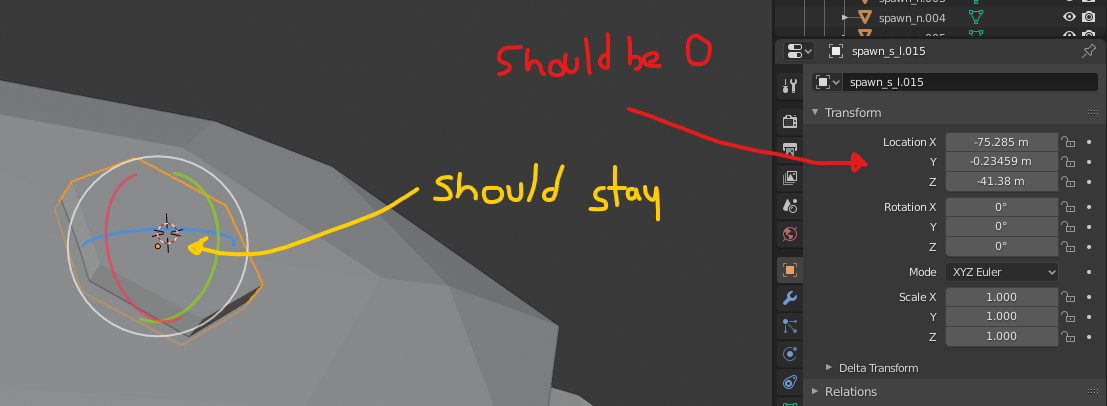My object is far away from 0,0,0 point, it has to. The origin point also has to be in the center of my geometry. Every time I click on apply my origin goes to back to 0,0,0.
How to apply my location without changing the origin?
3D Cursor and Transform pivot point both don't work.