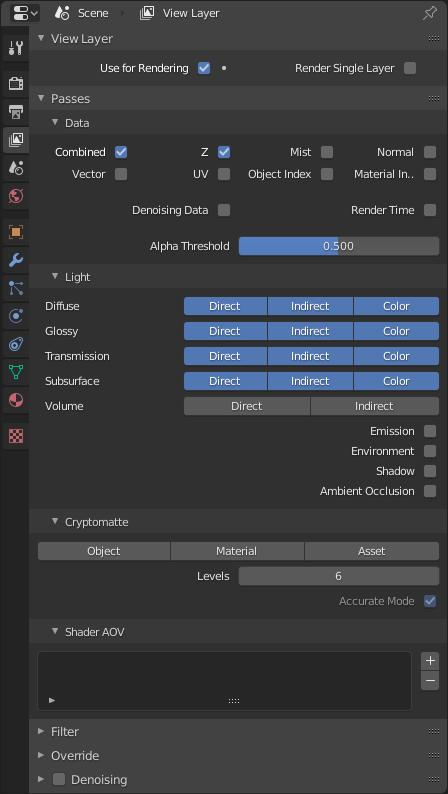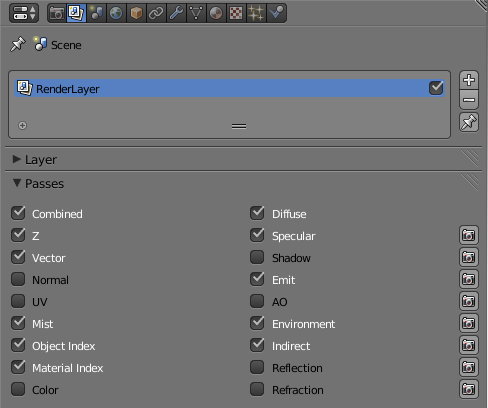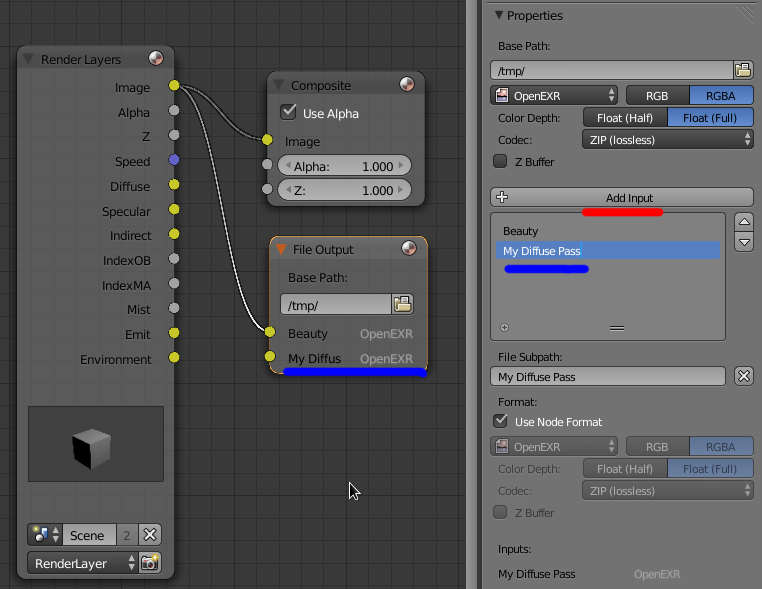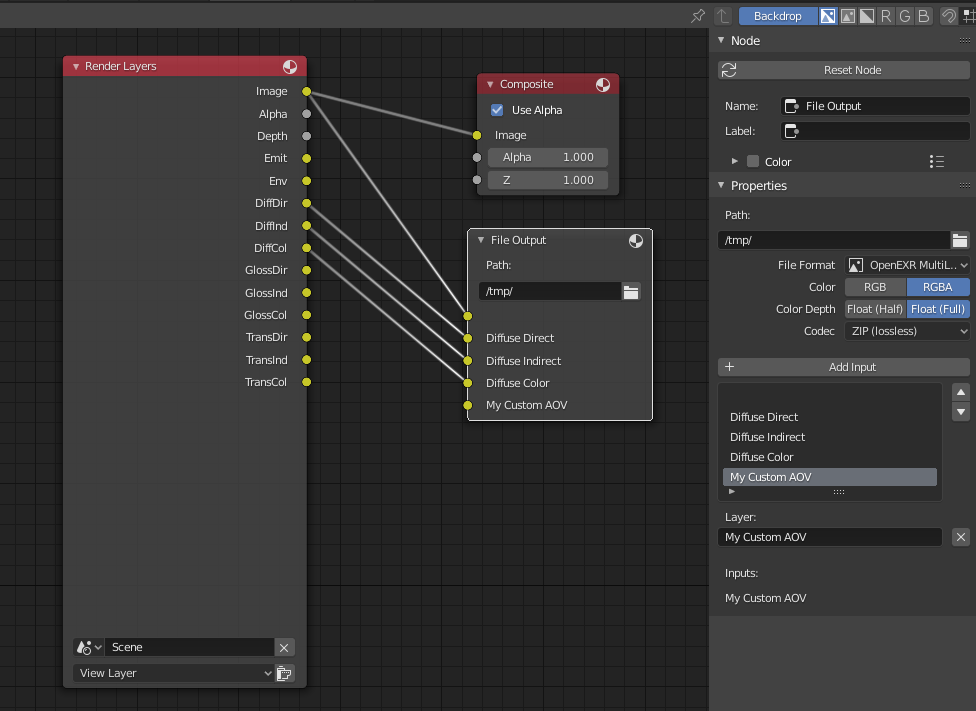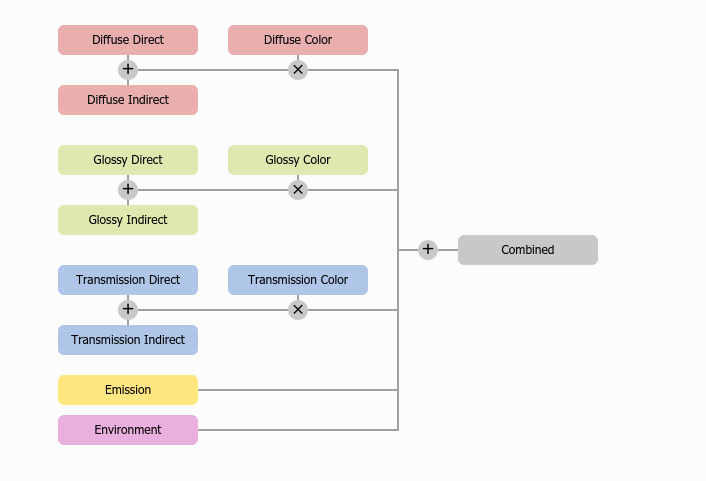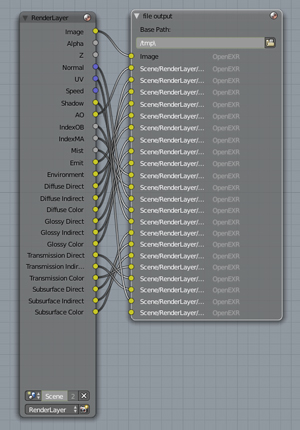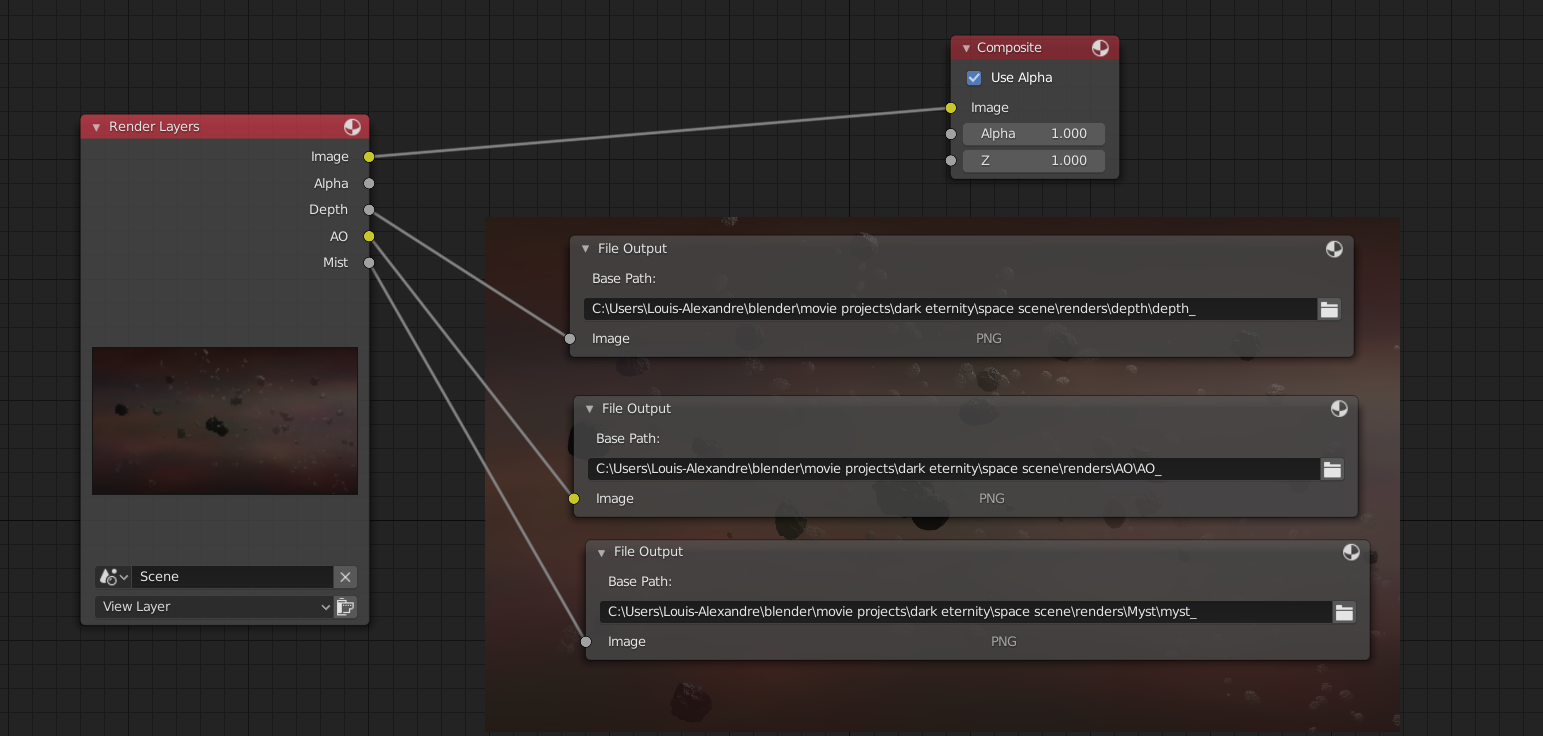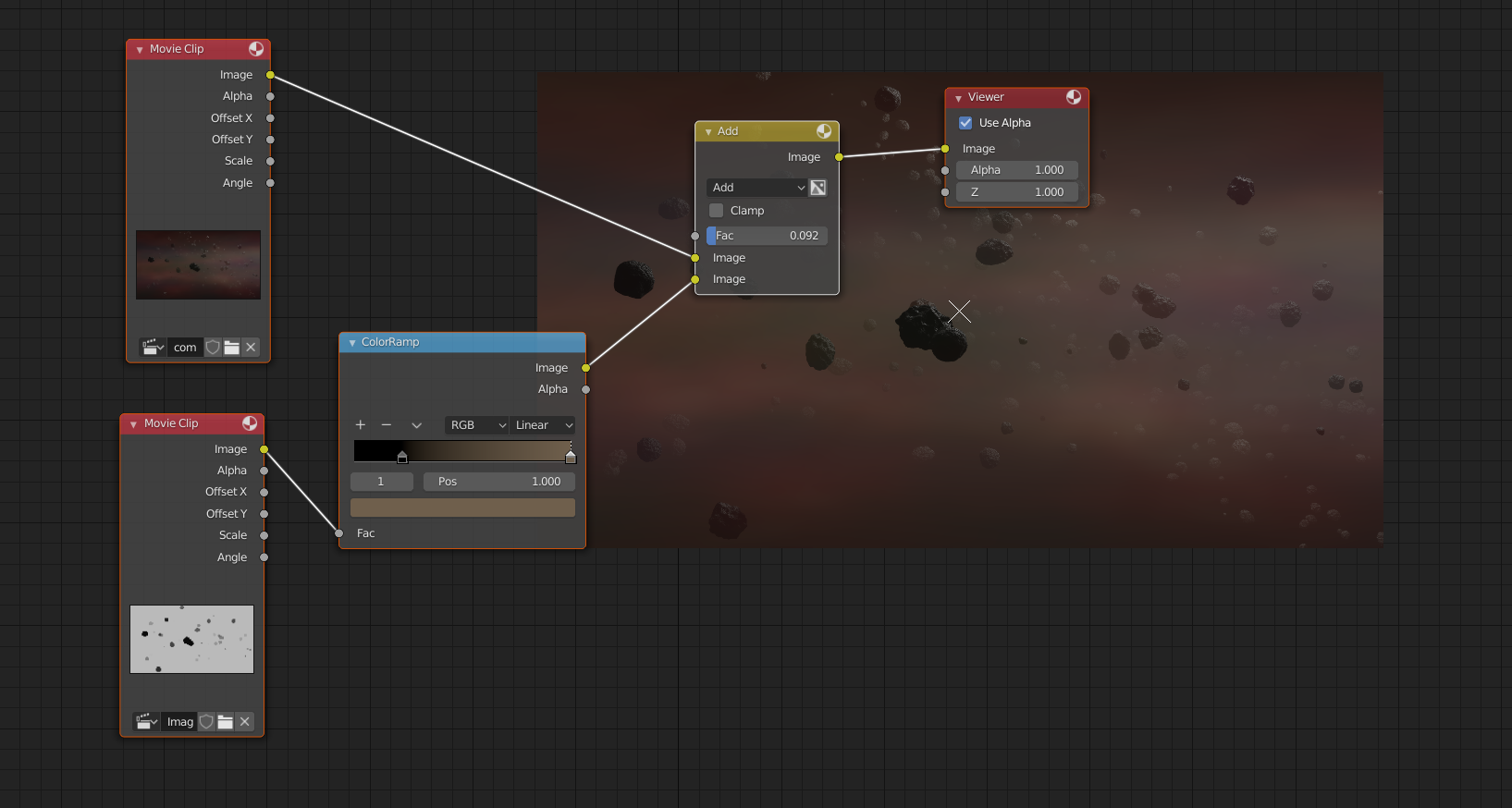I am having an issue with EXR file export that I did not encounter in previous versions of Blender. I used to be able to render a render layer with all its passes and get all the passes included with the render layer with the EXR export; the problem I am finding now is that I am not able to "pack" the passes with the EXR file (see graphic below). I am working with "standard" EXR, as I understand that the EXR multilayer is for multiple file handling (packing all the image files into a single container), but I may be wrong.

In the screenshot, the graphic is an EXR saved from the rendered layer; you can see in the screenshot how the "extra" passes from the render layer has been ignored by the graphic and only shows the standard image, z and alpha passes. I found this issue for the first time with Blender 2.71; and maybe with Cycles; in the past I have never had an issue with EXR export.
Am I missing something? I hope EXRs still work with Blender, I wouldn't know how to composite without such invaluable aid. Sorry if this question has already been answered somewhere; I have really searched the site for information on EXR but I could not find an answer to my issue.