I have a model I want the "base" material to be Blue, and I want to apply a material with an image texture to some selected faces only. The image I want to apply has transparency, and I'd like that transparency to show through to the other (base/blue) material. I've had no luck with mixing a transparency shader using the alpha channel as the factor. I'm doubting whether its possible this way. If it's not possible, how should I go about doing this instead? I wanted to use the material node, but that doesn't seem to be in blender any more. Thanks in advance :)

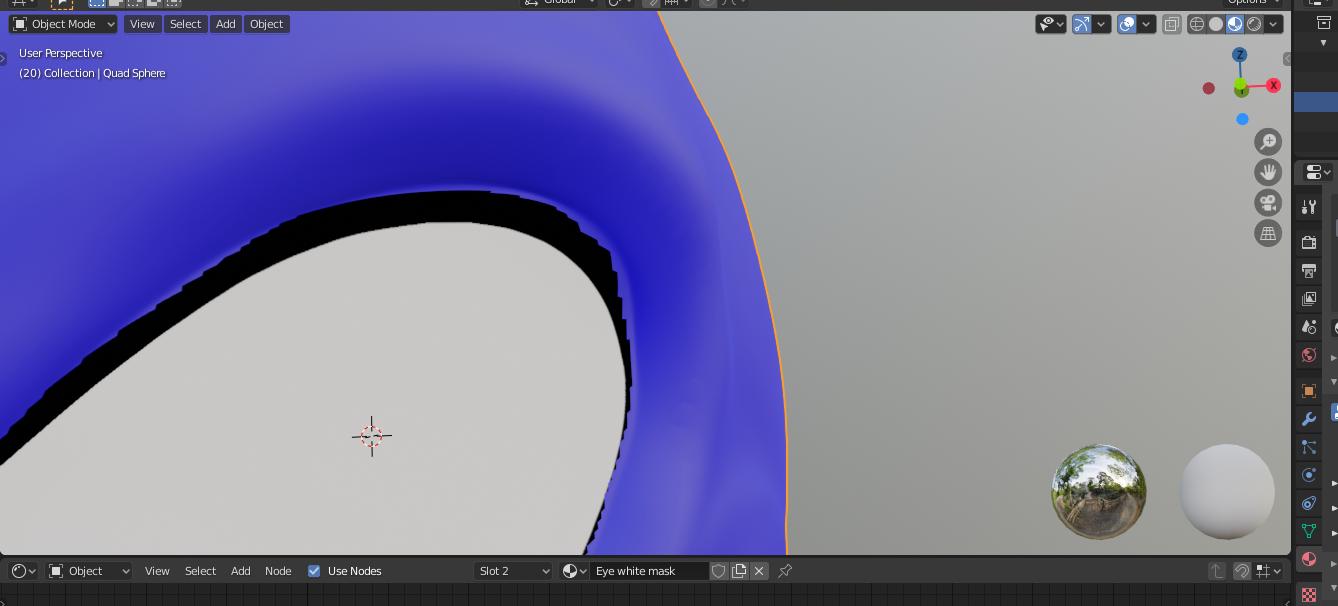 My mask image:
White mask with transparency
My mask image:
White mask with transparency
