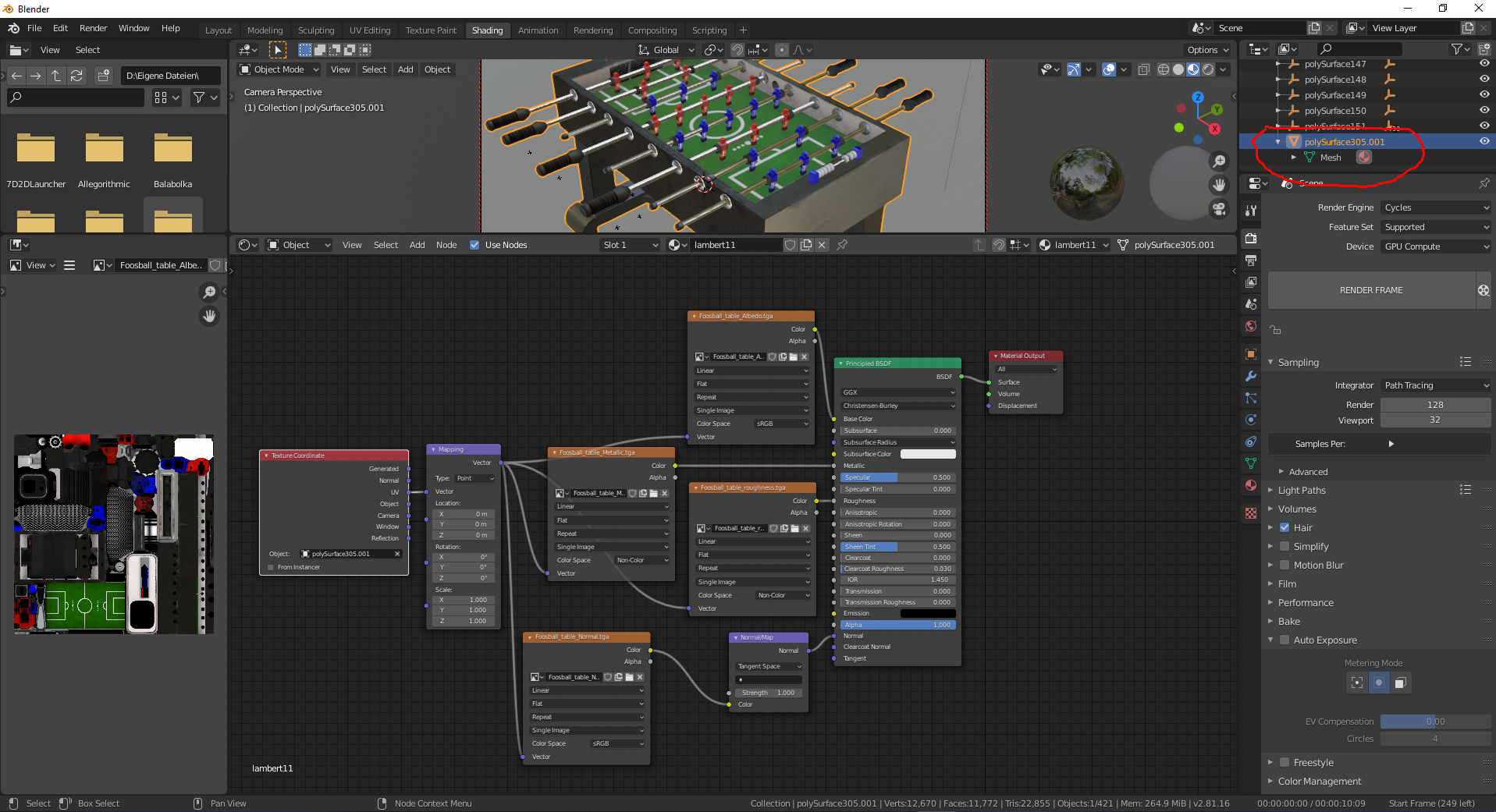Just like the topic title says, does anyone know if there is a quick way to unwrap an image texture onto a complex mesh?
Is marking seams and manually placing the UV islands the only way to go?
I have a Foosball table and associated image texture (attached below) and it doesn’t line up. What's strange is when you download the model and import it, some edges are highlighted a neon blue color. Could it be that I'm supposed to mark those edges as seams? That seems really inefficient.
The Mesh: https://sketchfab.com/3d-models/foosball-table-1303a318d4584639acef729b9fd296fc