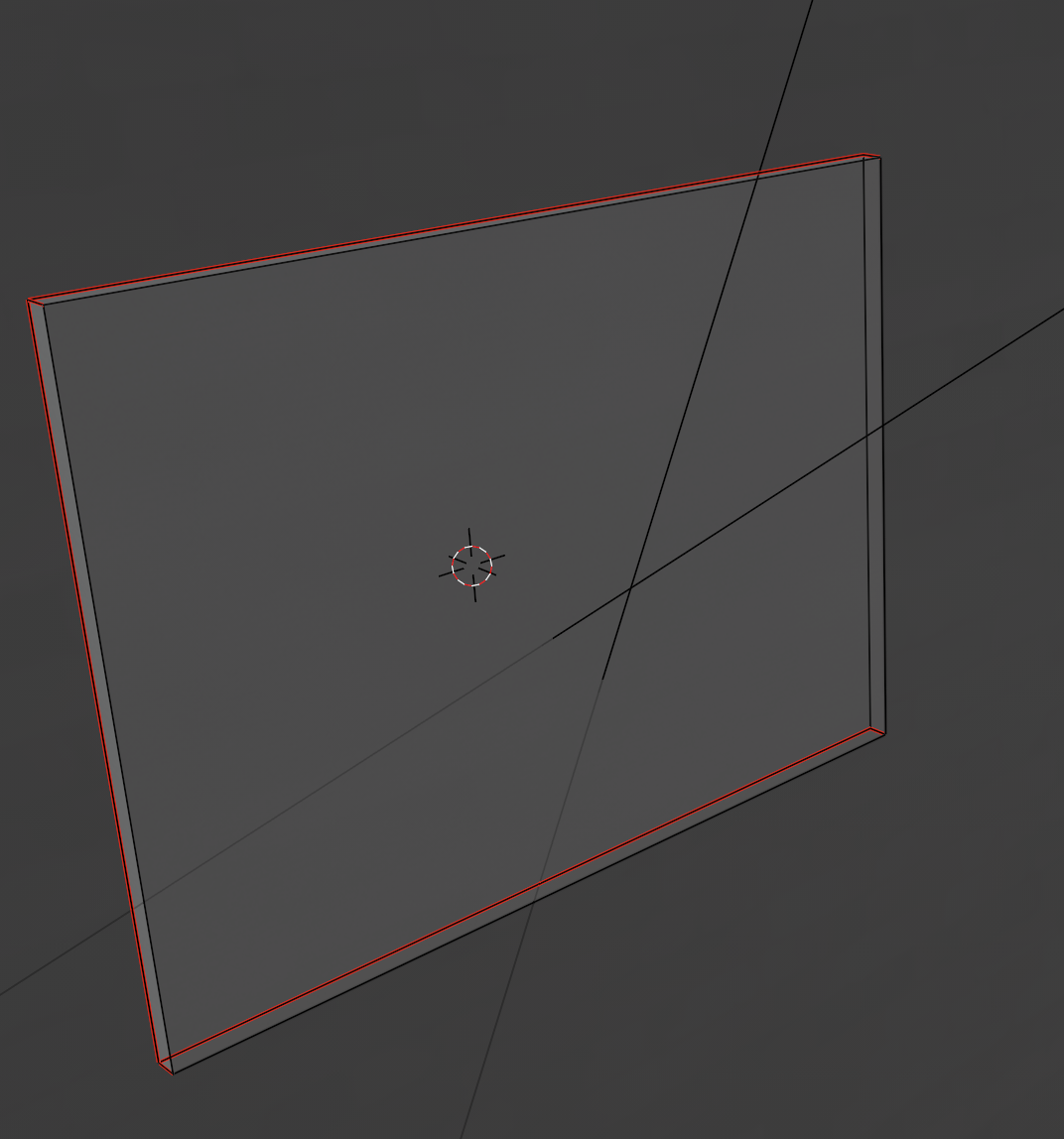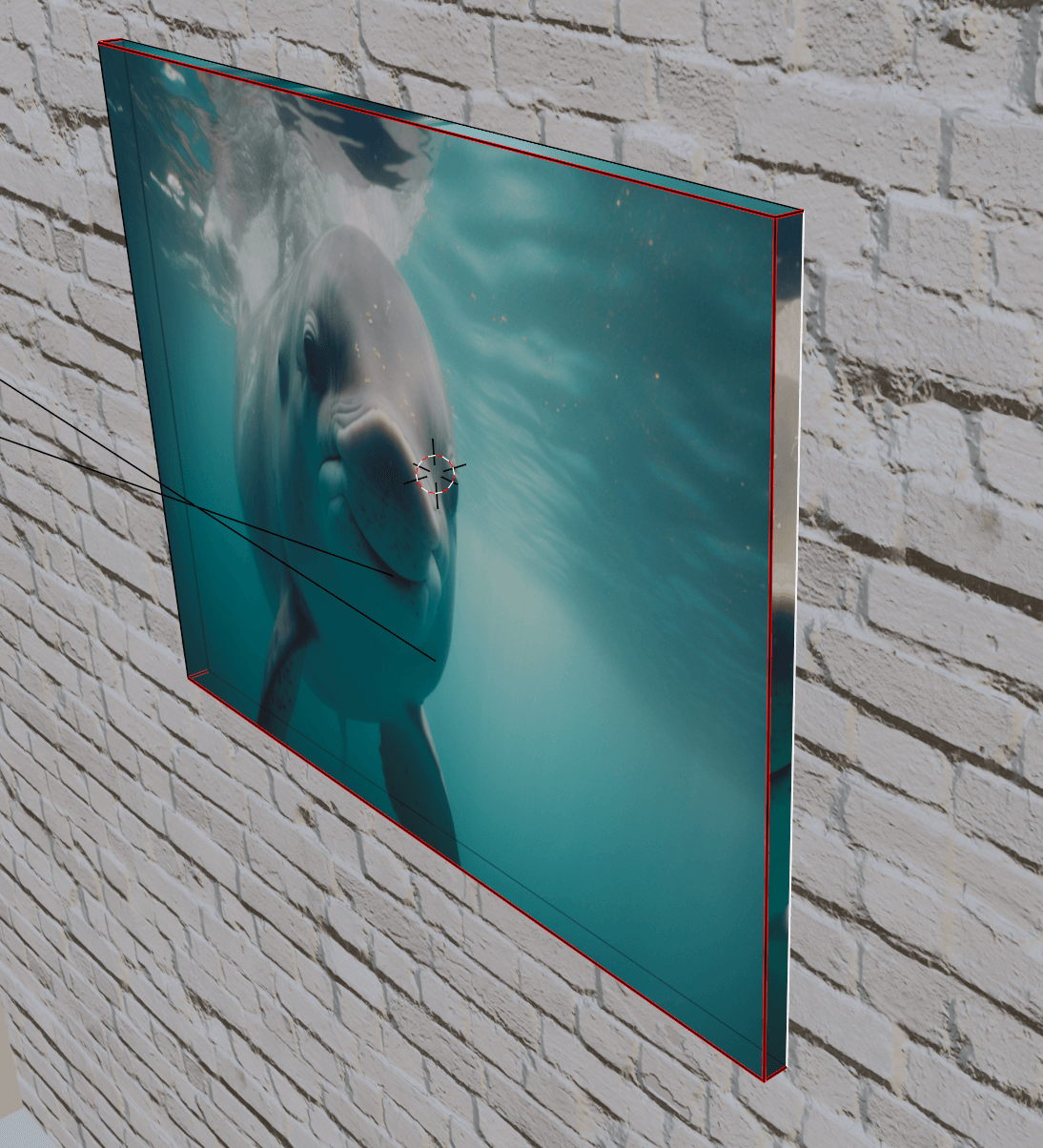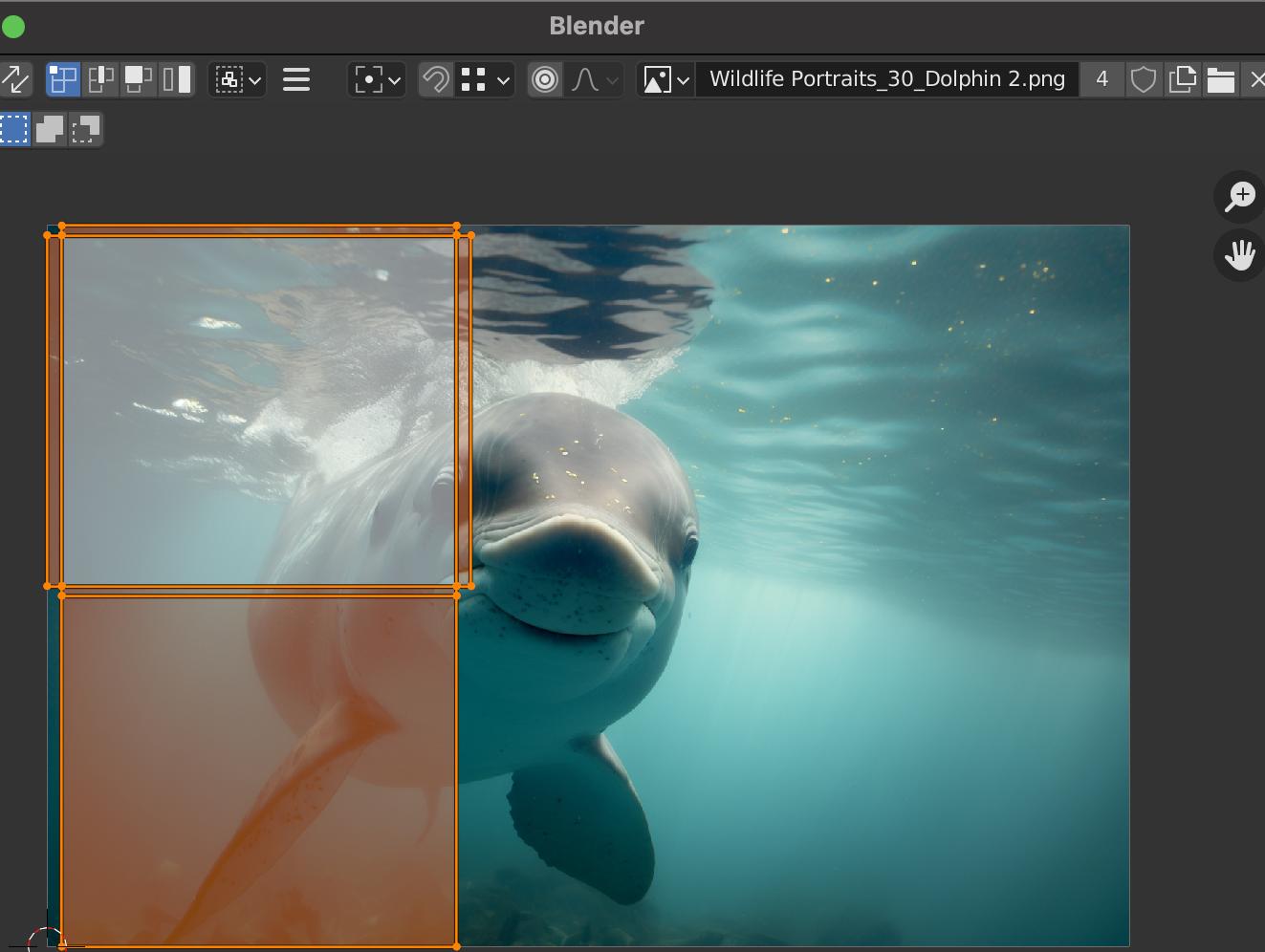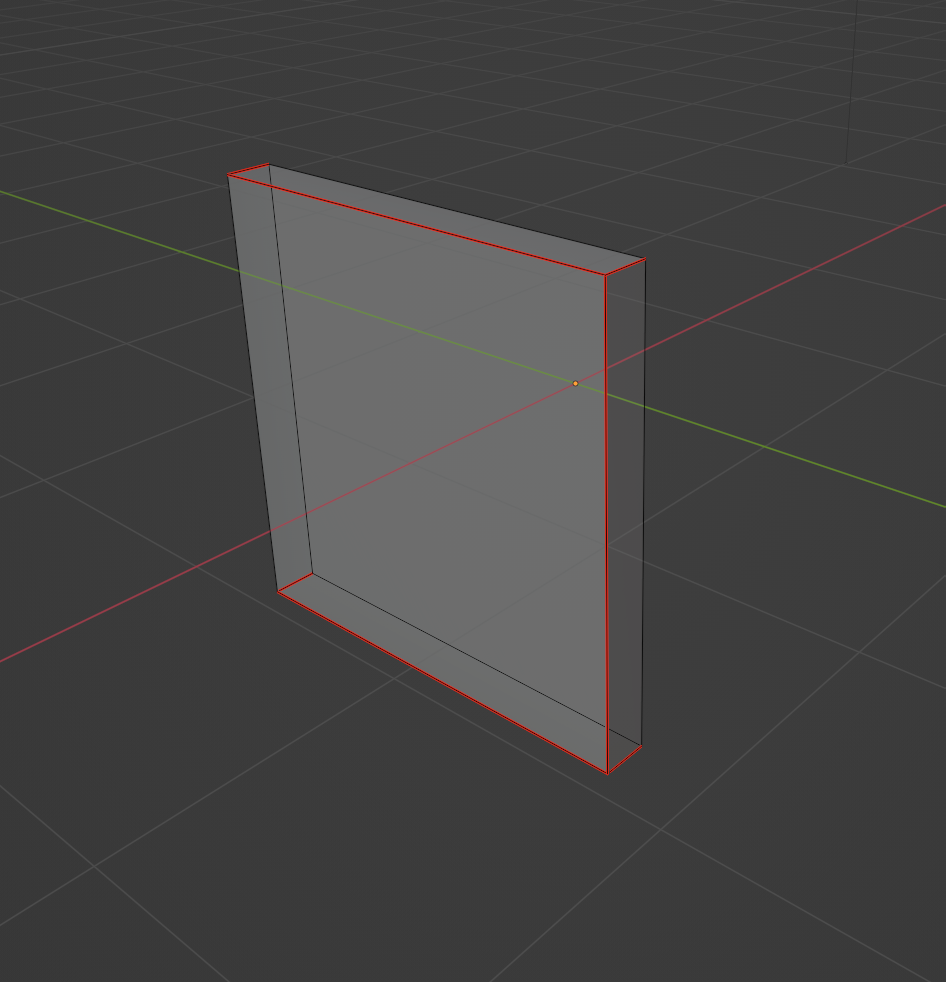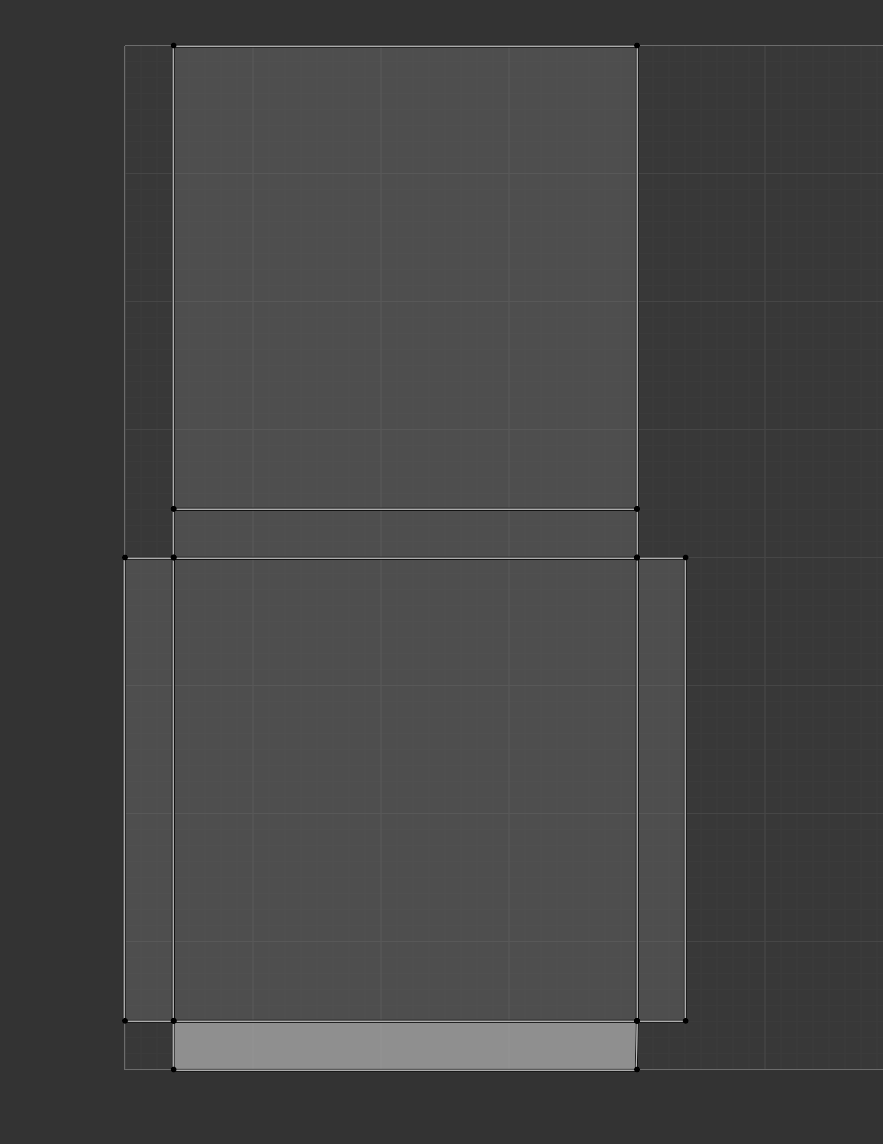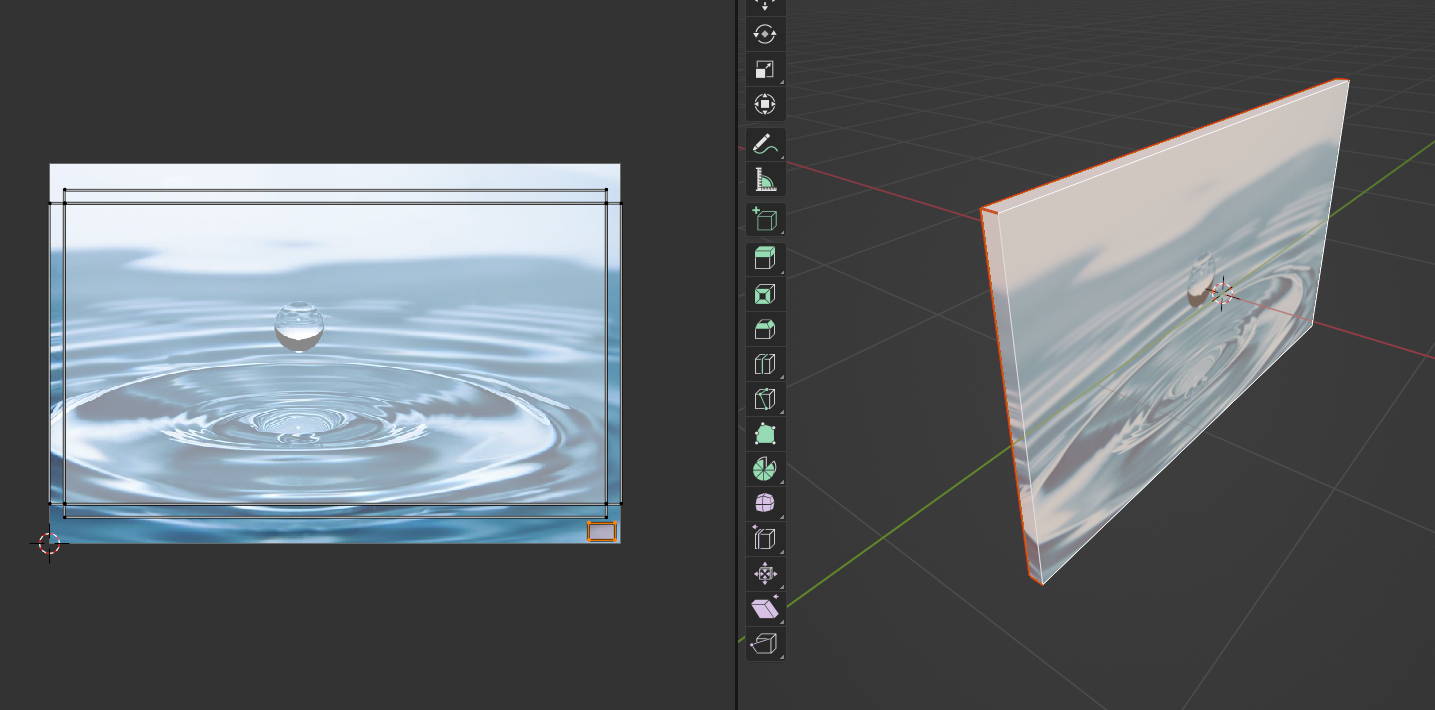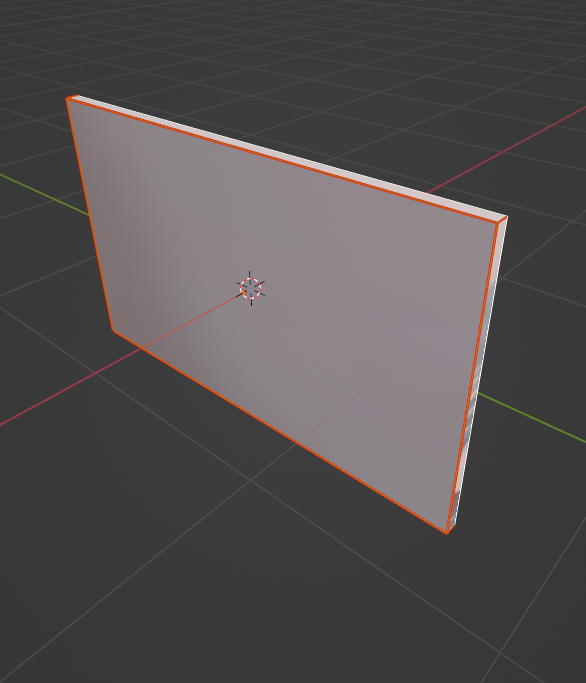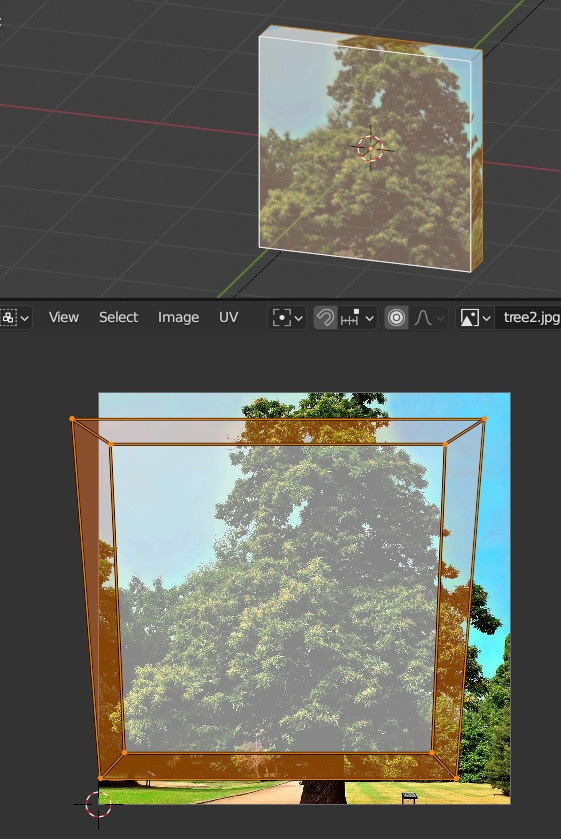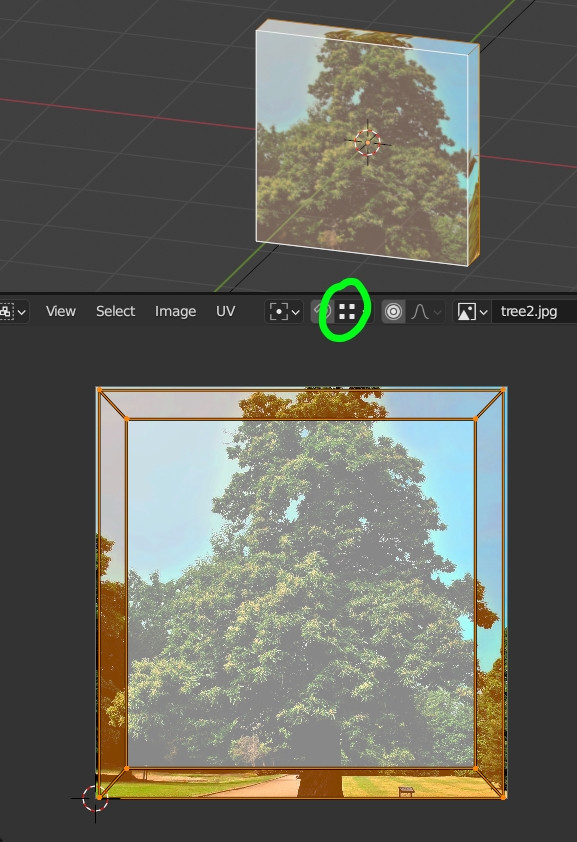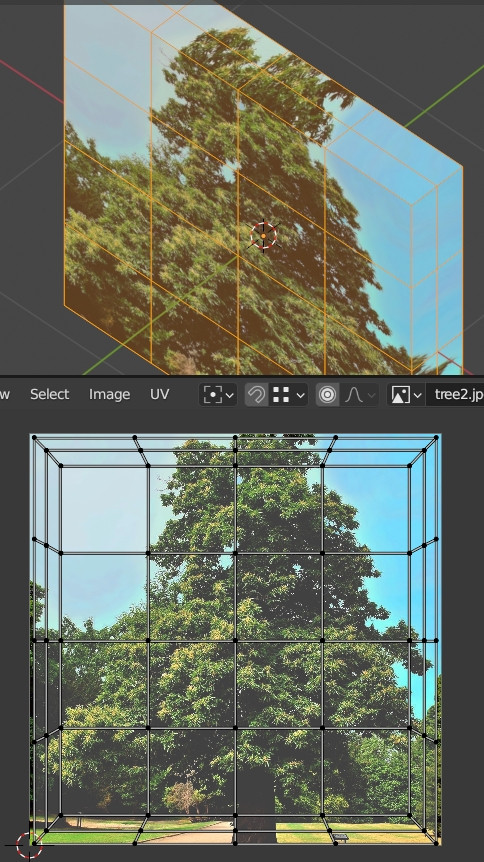Might seem like a noobie question but I can't seem to figure it out. What would be the most effective way to unwrap a simple cube mesh in order to replicate UV unwrap that looks like this, where an image texture extends past the edges?
Is there a simple way to do it? 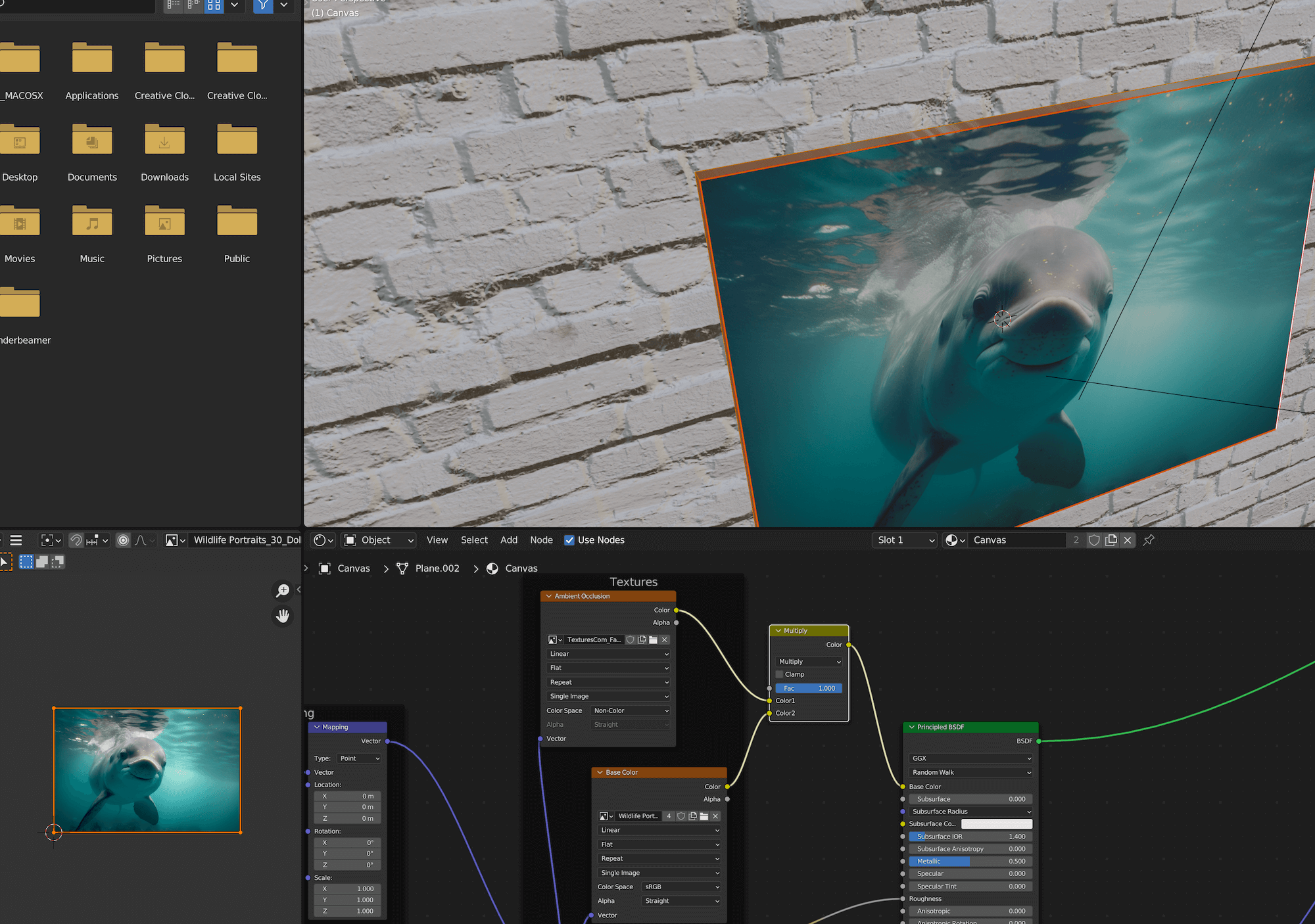
I've added seams to my mesh as such, but it seems that this is still not properly allowing the image to "wrap around" the edges. I'd rather not have to move the UV islands all manually. is there something I did wrong?
Making the seams on the back-side of the cube instead of the front is important, so I made sure to do that.
After U > Unwrap, the UV map that is generated looks like this.